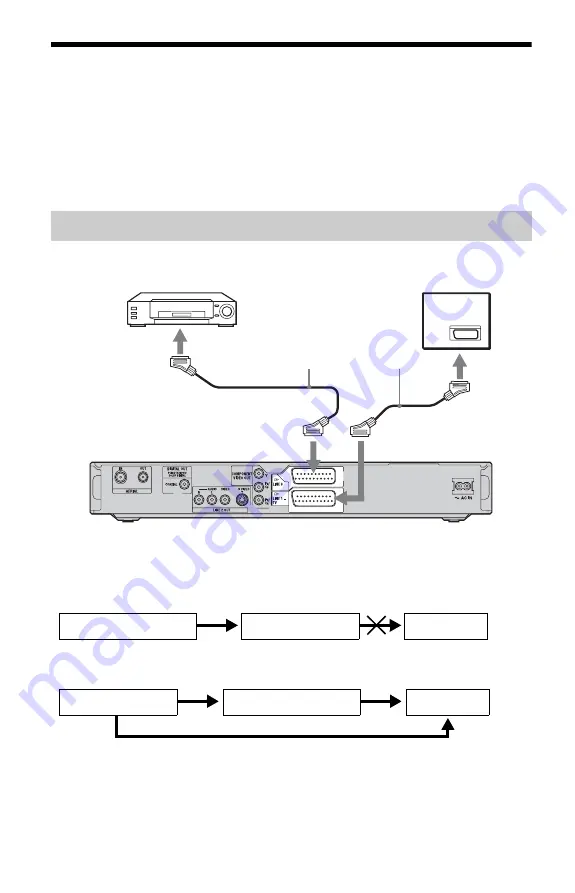
20
Connecting a VCR or Similar Device
After disconnecting the recorder’s mains lead from the mains, connect a VCR or similar
recording device to the LINE IN jacks of this recorder.
Use the DV IN jack on the front panel if the equipment has a DV output jack (i.LINK jack)
(page 72).
For details, refer to the instruction manual supplied with the connected equipment.
To record on this recorder, see “Recording from connected equipment without a timer” on
page 54.
Connect a VCR or similar recording device to the LINE 3 jack of this recorder.
b
Notes
• Pictures containing copy protection signals that prohibit any copying cannot be recorded.
• If you pass the recorder signals through a VCR, you may not receive a clear image on your TV screen.
Be sure to connect your VCR to the DVD recorder and to your TV in the order shown below. To watch
video tapes, watch the tapes through a second line input on your TV.
• The SMARTLINK features are not available for devices connected via the DVD recorder’s LINE 3 jack.
• When you record to a VCR from this DVD recorder, do not switch the input source to TV by pressing the
TV/DVD button on the remote.
• If you disconnect the recorder’s mains lead, you will not be able to view the signals from the connected
VCR.
Connecting to the LINE 3 jack
TV
DVD recorder
to
i
LINE 1 – TV
VCR
to
i
LINE 3
SCART cord (not supplied)
to SCART input
VCR
DVD recorder
TV
Line input 1
Line input 2
DVD recorder
VCR
TV
















































