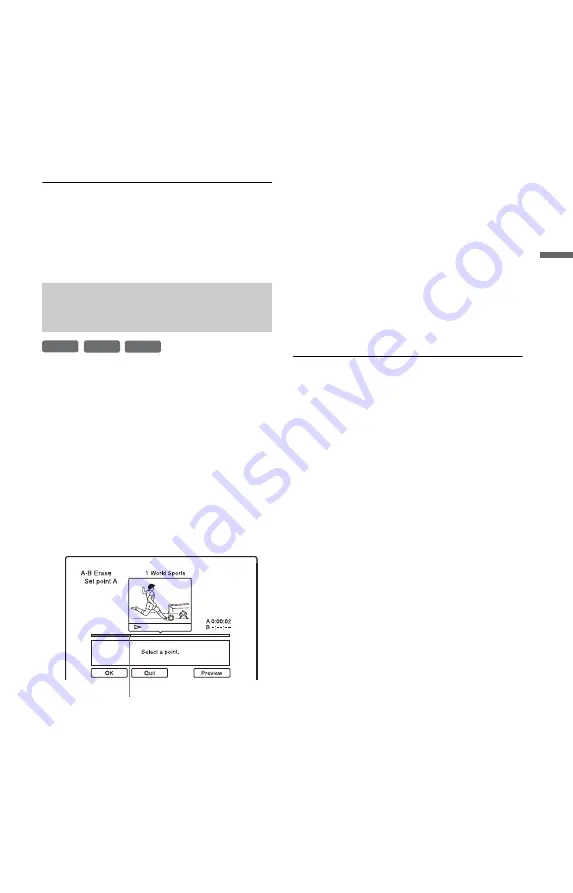
61
Era
si
ng an
d Edi
ting
5
When you finish selecting titles,
select “OK,” and press ENTER.
The list of the titles to be erased appears
for confirmation.
• To change the selection, select
“Change,” and repeat from step 3.
6
Select “OK” and press ENTER.
The titles are erased.
To erase all titles on the disc
You can reformat a DVD+RW or DVD-RW
to make the disc blank.
See “8. Reformatting a disc” on page 37.
You can select a section (scene) in a title and
erase it. Note that erasing scenes in a title
cannot be undone.
1
After step 2 of “Erasing and Editing a
Title,” select “A-B Erase” and press
ENTER.
The display for setting point A appears.
The title starts to play.
• To return to the beginning of the title,
press
X
PAUSE and then press
.
PREV.
2
Select point A using
m
/
M
, and
press ENTER.
Playback pauses.
3
Press ENTER if point A is correct.
If point A is incorrect, select point A
using
c
/
C
, and press ENTER. The
display for setting point B appears.
4
Select point B using
m
/
M
, and
press ENTER.
Playback pauses.
5
Press ENTER if point B is correct.
If point B is incorrect, select point B
using
c
/
C
, and press ENTER. The
display asks for confirmation.
• To reset point A, press
M
and
O
RETURN, and go to step 2.
• To reset point B, press
M
and repeat
step 4.
• To preview the title without scenes to
be erased, select “Preview” (except for
DVD+RWs).
6
Select “OK,” and press ENTER.
The scene is erased. The display for
setting point A appears.
• To continue, go to step 2.
• To finish, select “Quit.”
z
Hint
A chapter mark is inserted after the scene was
erased. The chapter mark divides the title into
separate chapters on either side of the mark.
b
Notes
• Images or sound may be momentarily interrupted
at the point where you erase a section of a title.
• Sections shorter than five seconds may not be
erased.
• For DVD+RWs, the erased section may be
slightly different from the points you selected.
Erasing a section of a title
(A-B Erase)
+
RW
-RW
VR
-R
VR
Playback point
,
continued






























