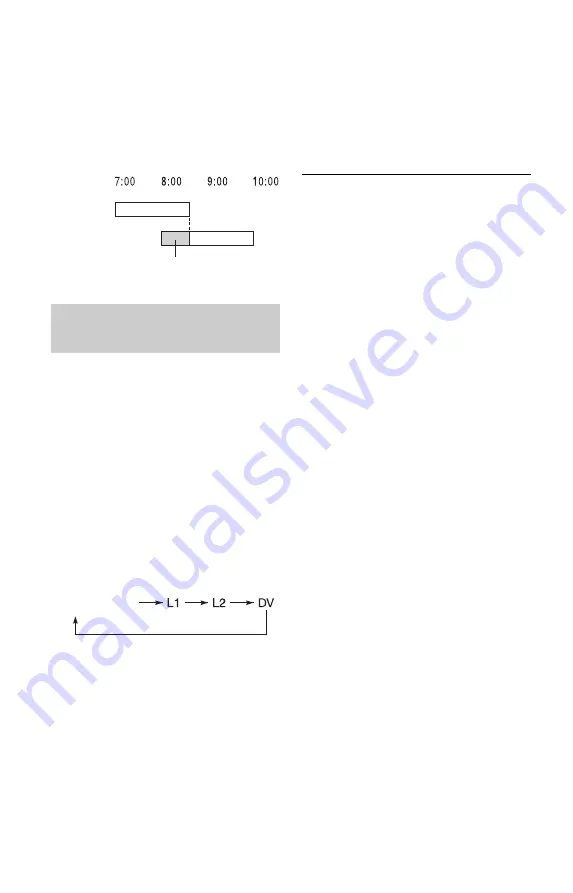
48
If the timer settings of a Synchro-
Recording and another timer recording
overlap
Regardless of whether or not the program is a
Synchro Rec program, the program that starts
first has priority and the second program
starts recording only after the first program
has finished.
You can record from a connected VCR or
similar device. To connect a VCR or similar
device, see “Connecting a VCR or Similar
Device” on page 24. Use the DV IN jack on
the front panel if the equipment has a DV
output jack (i.LINK jack).
1
Insert a recordable DVD.
See “1. Inserting a Disc” on page 27.
2
Press INPUT SELECT to select an input
source according to the connection
you made.
The front panel display changes as
follows:
3
Press REC MODE repeatedly to select
the recording mode.
For details about the recording mode, see
page 39.
4
Insert the source tape into the
connected equipment and set to
playback pause.
5
Press
z
REC.
This recorder starts recording.
6
Press the pause (or play) button on the
connected equipment to cancel the
playback pause status.
The connected equipment starts playback
and the playback image is recorded by
this recorder.
To stop recording, press
x
REC STOP
on this recorder.
If you connect a digital video camera with
a DV IN jack
See “DV/Digital8 Dubbing” on page 66 for
an explanation of how to record from the DV
IN jack.
z
Hint
You can adjust the settings for the recording picture
before recording. See “Adjusting the recording
picture quality and size” on page 42.
b
Notes
• When recording a video game image, the screen
may not be clear.
• Any program that contains a Copy-Never copy
guard signal cannot be recorded. The recorder
continues to record, but a blank screen will be
recorded.
Recording from connected
equipment without a timer
First program
Second
program
will be cut off
channel
















































