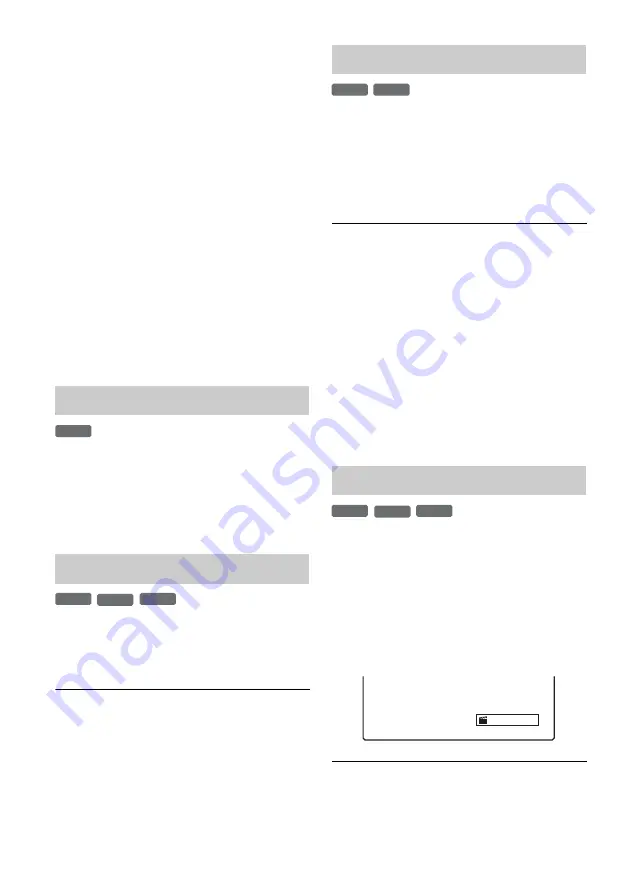
56
5
Select a chapter, and press ENTER.
The sub-menu appears with options available
for the selected chapter.
[Title]: Returns to the Title List menu (see
“Erasing and Editing Titles” on page 52).
[Erase]: Erases the chapter (page 56).
[Combine]: Combines two chapters into one
(page 56).
[Hide/Show]: Hides the chapter/Shows the
hidden chapter (page 56).
[Move]: Allows you to change the chapter
order within the Playlist title (see
“Rearranging chapters within a Playlist title”
on page 58).
[Playlist]: Allows you to create a new Playlist
title, or add contents to an existing Playlist
title (see “Editing a Playlist” on page 57).
6
Select an edit option, and press ENTER.
The selected option is applied to the chapter.
See the pages in parentheses for the procedure.
1
Select [Erase] in step 6 of “Editing a Title
by Chapter,” and press ENTER.
The display asks for confirmation.
2
Select [OK], and press ENTER.
The chapter is erased.
Select [Combine] in step 6 of “Editing a Title by
Chapter,” and press ENTER.
The selected chapter is combined with the next
chapter in the Chapter List.
b
Note
If the next chapter on the DVD+RW/DVD+R is hidden,
show the chapter in the Title List before combining. See
“Hiding a chapter” (page 56).
You can skip playing chapters without deleting
from the disc.
Select [Hide] in step 6 of “Editing a Title by
Chapter,” and press ENTER.
The chapter is displayed shaded in the Chapter List
menu.
To play the title without skipping hidden
chapters
Select a title in the Title List and press ENTER.
Select [Full Play] from the sub menu, and press
ENTER.
To show the hidden chapter
Repeat the steps above and select [Show].
b
Notes
• Images or sound may be momentarily interrupted at the
point where you hide the chapter.
• On other Sony DVD equipment, hidden chapters will
play without being skipped.
You can create chapters within a title by inserting
chapter marks at the desired points.
During playback or recording, press CHAPTER
MARK where you want to divide the title into
chapters.
The following display appears at the dividing
point. Title contents before and after this scene
become separate chapters.
z
Hints
• You can combine two chapters into one (page 56).
• Titles are automatically divided into chapters during
recording if [Auto Chapter] in the [Video] setup is set
(page 67).
Erasing a chapter
Combining chapters
-RW
VR
+
RW
-RW
VR
+
R
Hiding a chapter
Creating chapters manually
+
RW
+
R
+
RW
-RW
VR
+
R
Chapter
















































