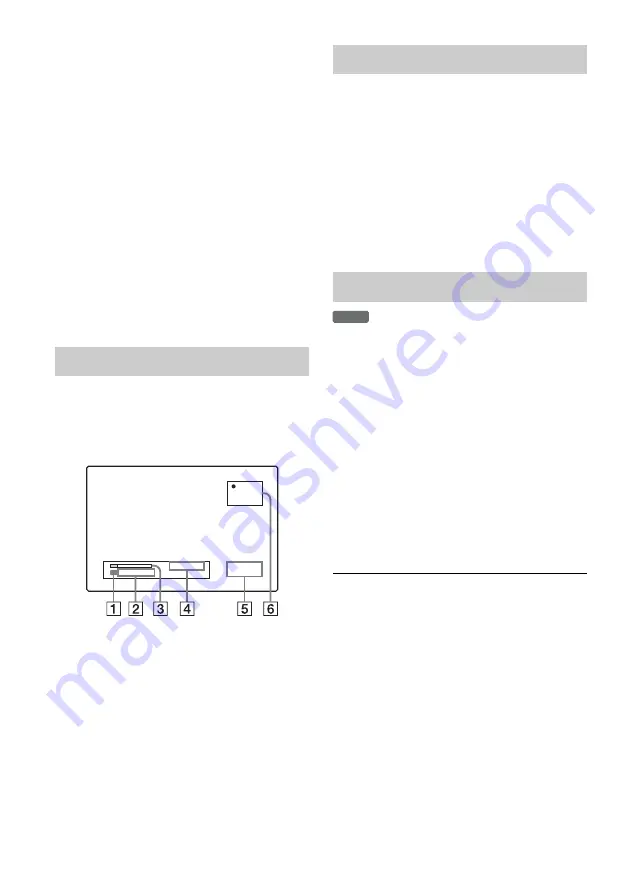
40
To check the Quick Timer
Press
z
REC once while recording. The
remaining recording time and other recording
information (channel, recording mode, etc.)
appear momentarily on the TV screen.
To cancel or stop the Quick Timer
To return the recorder to normal recording mode,
press
z
REC repeatedly while recording.
[Continue] appears momentarily on the TV
screen.
To stop recording, press
x
REC STOP. Note that
it may take a few seconds for recording to stop.
To extend the Quick Timer
Press
z
REC repeatedly while recording. After
the recorder returns to normal recording mode, the
recording time extends by 10 minutes (up to the
capacity of the disc).
You can check recording information such as
recording time or recording mode, etc.
Press DISPLAY during recording.
Recording information appears on the TV screen.
A
Recording mode
B
Available recording time for the disc
C
Recording status bar
D
Input source
E
Current date/time
F
Elapsed recording time
Press DISPLAY to turn off the display.
The recorder automatically divides a recording (a
title) into chapters by inserting chapter marks at 5
or 10-minute intervals during recording. Select the
interval, [5 minutes] or [10 minutes] for [Auto
Chapter] in the [Video] setup (page 67).
z
Hints
• You can create chapters manually when playing a
DVD+RW, DVD-RW (VR mode), or DVD+R
(page 56).
• When recording in ULP mode, chapter marks are
inserted at 10-minute intervals.
You can use the Title List to make a new recording
over a title previously recorded on the disc. For
details about the Title List, see page 28.
1
Insert a DVD+RW.
2
Select the input source (L1) and select the
channel on the cable box/satellite
receiver’s side.
3
Press TITLE LIST to turn on the Title List.
4
Press
<
/
M
/
m
/
,
to select the title you
want to overwrite.
5
Press
z
REC.
Recording starts.
To stop recording
Press
x
REC STOP. Note that it may take a few
seconds for recording to stop.
z
Hint
If you erase a title from a DVD+RW, it appears as [Erase]
in the Title List. This will not increase the remaining time
on the disc. However, the remaining time will be
increased when erasing the last title. You can select
[Erase] from the Title List and make a new recording on
top of it (page 53).
b
Notes
• A protected title cannot be overwritten (page 54).
• If the selected title is shorter than the new recording, or
less than ten seconds, the recorder automatically
overwrites the next title in the Title List. If you do not
want a title to be overwritten, protect the title (page 54).
Checking status while recording
00:19:55
Continue
DVD
Remain 1H40M
Input : LINE1
SP
7 : 20 PM
2008/10/12
Creating chapters in a title
Overwriting a recorded title
+
RW
















































