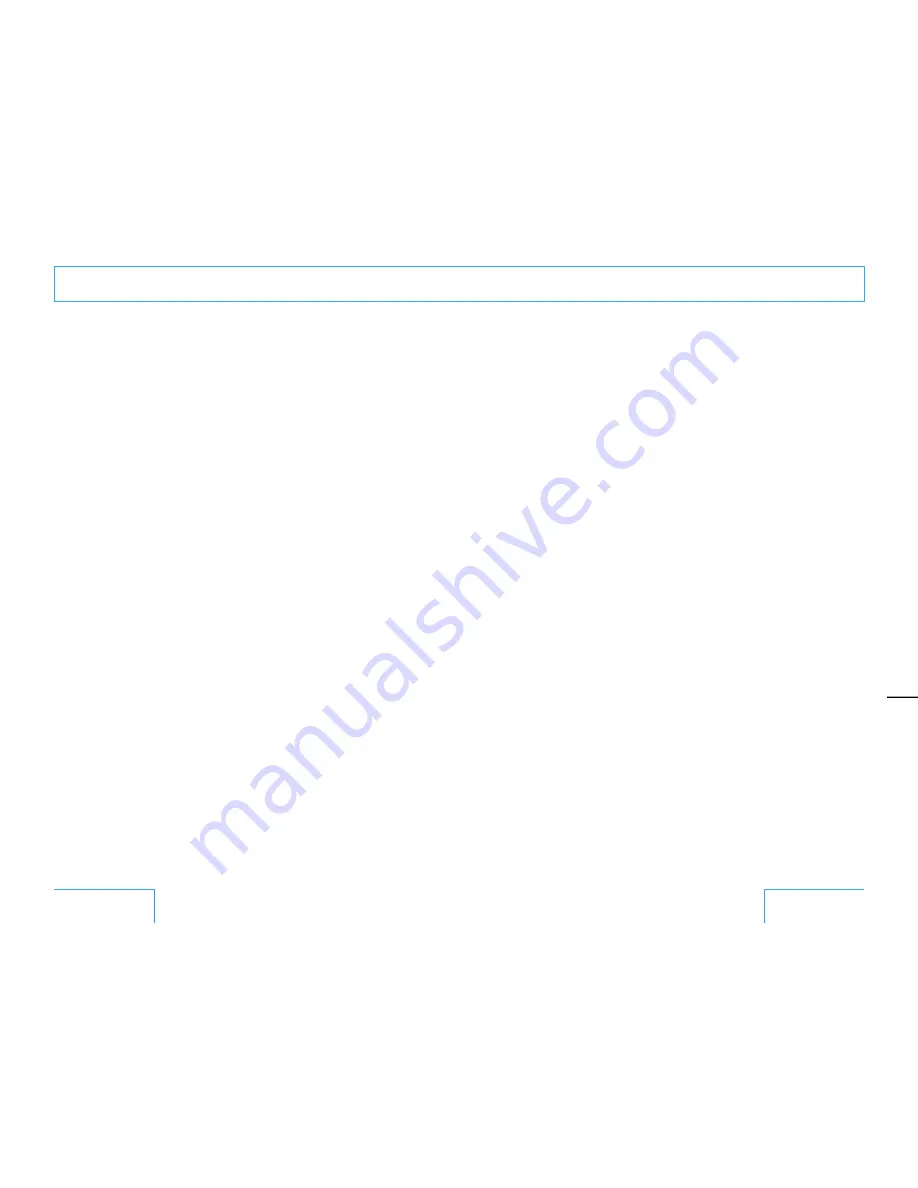
72
73
Operating the projector
from a computer (continued)
Address field
Address
Enter the e-mail addresses where you want
the e-mail messages to be sent in each text
box. The projector allows you to send e-mail
to 4 different addresses. You can enter up to
64 characters for each address.
Report Timing
Regular:
Select this check box to arrange the
sending of the Regular Report.
Maintenance:
Select this check box to arrange the
sending of an e-mail message that
informs you of the number of hours the
projector lamp has been used and the
time when maintenance is required for
the projector.
Error:
Select this check box to arrange the
sending of an error report if any problem
occurs with the projector.
Notes
• Even if days are specified in the Report Timing field,
you still must select the Regular check box to
receive the Regular Report. If the day preset in “Every
Month on Day” does not exist in the month, you will
receive the e-mail message on the last day of the
month.
• You cannot specify the day of the week or day of
the month if “Every Week on Days” or “Every Month
on Day” is not selected.
Mail Form field
Select the e-mail message type from
“Standard” or “Simple.” When the number of
charactors in an e-mail message is limited
such as with messages sent to a mobile
phone, etc., select “Simple.”
Mail Account field
Mail Address:
Type the appropriate e-mail address.
You can enter up to 64 characters.
Outgoing Mail Server (SMTP):
Type the address of the SMTP server.
You can enter up to 64 characters.
Requires the use of POP Authentication
before send email (POP before SMTP):
Select this check box to arrange that the
POP authentication is performed before
connecting to the SMTP server.
Incoming Mail Server (POP3):
Type the address of the POP3 server.
Account Name:
Type the mail account.
Password:
Type the mail password.
Send test mail:
Select the Send check box, then click
“Apply” to send an e-mail message as a
test to confirm whether it is sent to the
specified addresses.
Notes
If the following items have not been set or are
incorrectly set, an error message appears and the test
e-mail message is disabled:
• Address in the Address field.
• “Mail Address” and “Outgoing Mail Server (SMTP)”
in the Mail Account field.
Check the contents of the e-mail
The contents of the e-mail message to be
sent appear.
Advanced setting
Click “Advanced Menu” to display the
Advertisement button, PJ Talk button and
SNMP button. These settings are mainly for
professional use. For details, contact
QUALIA Customer Service.
Operations Using
the Network
























