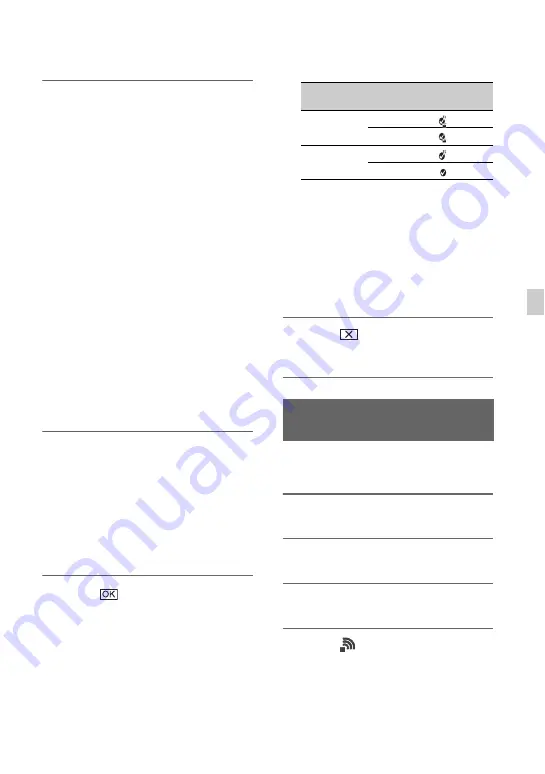
79
Us
in
g Ne
tw
ork
F
unc
tion
s
5
Configure the access point
settings.
IP address
Select the IP address configuration
method.
When [Manual] is selected, enter the IP
address configuration items displayed
on the screen, and select [OK].
Priority Connection
Select whether to configure connection
priority for access points.
WIRELESS TC LINK
Select whether the access point uses the
Wireless TC LINK function (p. 92).
z
Tip
• Selecting [DNS server setting] on the IP
ADDRESS SET screen will display the DNS
server setting screen.
6
Select [Register].
• Connection to the access point is
initiated.
• [Registered.] appears when the access
point is registered successfully. The
SSID and frequency band of the
registered access point is also
displayed.
7
Select .
After a short delay, a list of access
points that can be connected is
displayed.
The following registered icons appear
on the right of the registered access
points. The icon varies depending on the
setting in step
5
.
z
Tip
• [Priority Connection] or [WIRELESS TC
LINK] can be registered on only one access
point. For example, if an access point is
registered with [WIRELESS TC LINK] set to
[On] and a new access point is registered with
[WIRELESS TC LINK] set to [On],
[WIRELESS TC LINK] on the first access point
is changed to [Off].
8
Select
, and press the MENU
button to close the menu screen.
You can register an access point quickly if
the access point supports the WPS function.
1
Turn on the access point.
2
Turn on the camcorder.
3
Press the MENU button.
4
Select
(NETWORK SET)
t
[Wi-Fi SET]
t
[WPS].
After a short delay, the following screen
appears.
Priority
Connection
WIRELESS
TC LINK
Registered
icon
On
On
Off
Off
On
Off
Registering an access point
using the WPS function
Continued
,
















































