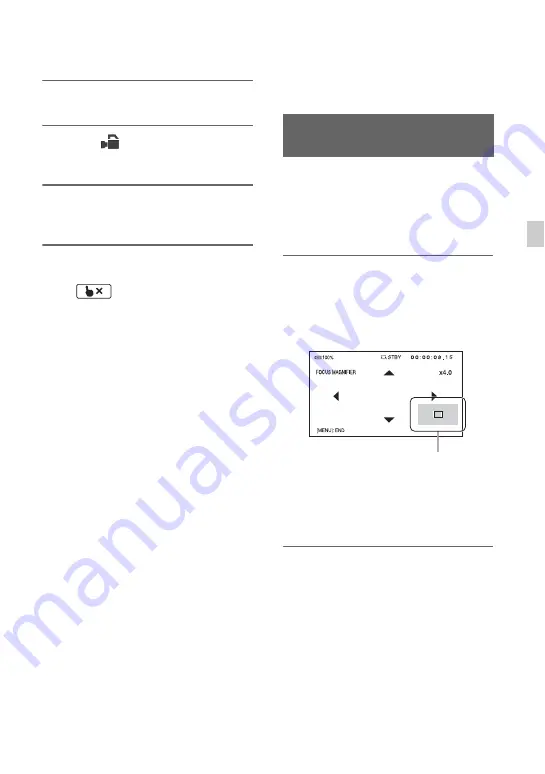
39
Re
cor
d
in
g
1
Press the MENU button
D
.
2
Select
(CAMERA SET)
t
[LOCK-ON AF]
t
[ON].
3
Touch the subject you want to
track on the LCD screen.
To cancel Lock-on AF
Select .
b
Notes
• Lock-on AF may not provide optimum results
for the following subjects and shooting
conditions.
– Subject is moving too quickly
– Subject is too small or too large
– Subject and background are similar colors
– Dark scenes
– Scenes with changing brightness
• Lock-on AF cannot be used in the following
cases.
– When using Digital Zoom
– When using focus magnification (FOCUS
MAGNIFIER)
– When shooting in HFR (High Frame Rate)
– When shooting in Super Slow Motion
– When the file format is XAVC QFHD and
[PROXY REC MODE] is set to [ON]
– During HDMI output when the file format is
XAVC QFHD
– During streaming (STREAMING)
– During streaming (USTREAM)
– When using network client mode
(NETWORK CLIENT MODE)
– When using Wireless TC LINK (WIRELESS
TC LINK)
– When using the digital extender
(D. EXTENDER)
– During color bar display
• If a fixed time has elapsed since a subject being
tracked is lost from view, it may not be possible
to resume tracking the subject.
– [FOCUS AREA] is set to [WIDE] while using
lock-on AF.
The selected area on the LCD screen is
magnified and displayed. This is useful
when adjusting the focus.
[FOCUS MAGNIFIER] is assigned to the
ASSIGN4/FOCUS MAGNIFIER button
(p. 64).
Press the ASSIGN4/FOCUS
MAGNIFIER button.
The center of the screen is magnified.
The setting changes with each press of the
button.
You can adjust the enlarged display
position with the
v
/
V
/
b
/
B
buttons on the
camcorder. Press the SET button to set the
enlarged display position back to the center.
b
Note
• Even though the image appears enlarged on the
LCD screen, the recorded image is not enlarged.
z
Tip
• You can change the magnification ratio with
[FOCUS MAG RATIO] (p. 123).
Focusing using the focus
magnifier
Enlarged display position
Continued
,






























