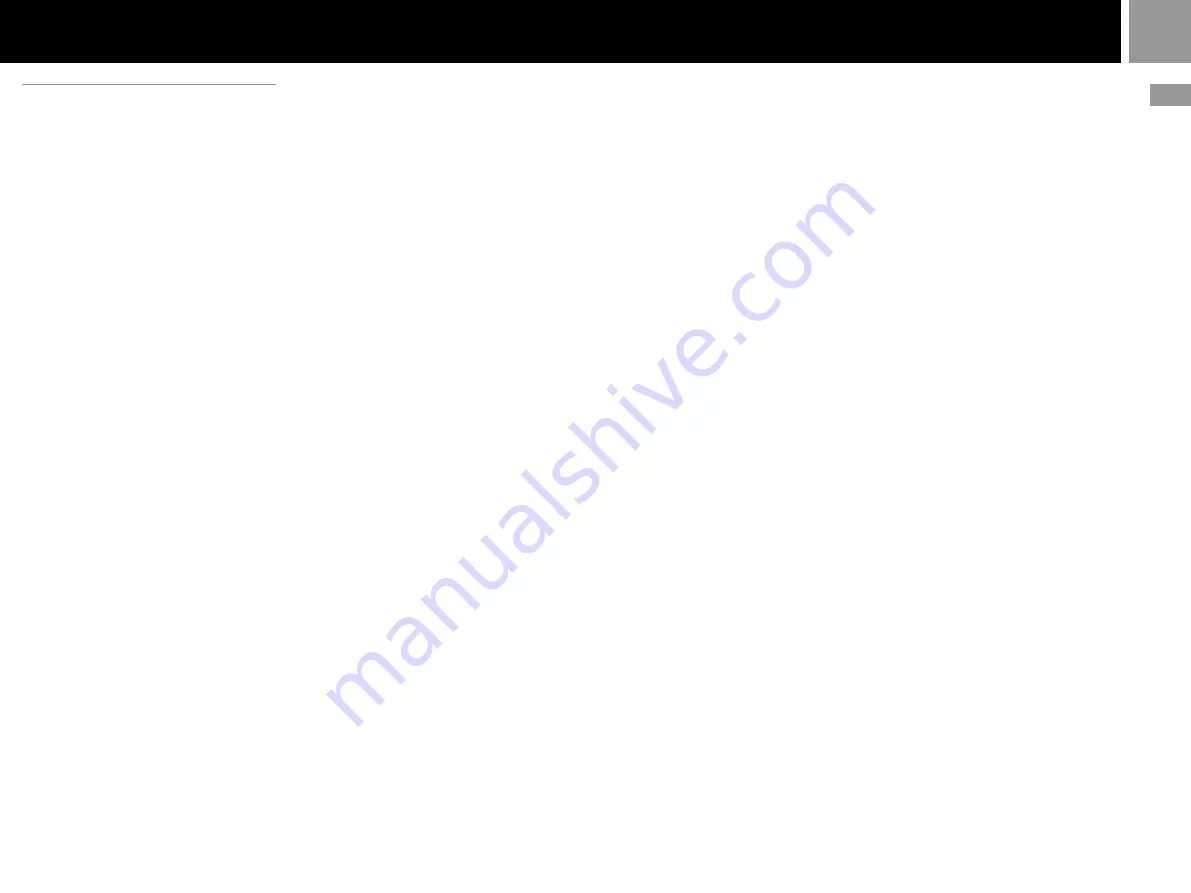
13
GB
Game / Audio CD
Playing in various modes
You can change between various play modes.
The default setting for “Play Mode” is
“Normal”, and the default for “Repeat” is
“Off”.
Select the audio CD icon in the Browser screen,
and then press the
f
button to change the
settings.
To play the desired tracks in a
specified order
1
Select “Play Mode” using the
directional buttons and press the
✕
button.
2
Select “Program” using the
directional buttons and press the
✕
button.
3
Select the number of the specific
track using the directional
buttons then press the
✕
button.
Repeat this step to select all the
tracks you want to play.
4
Press the
a
button to return to
the Browser screen.
5
Select the audio CD icon, and
press the
✕
button.
The tracks are displayed in their
programmed order. Select the track
number you want to play, and press
the
✕
button. Playback begins.
To play the desired tracks repeatedly
Follow steps 1 to 4, and then follow the
instructions on playing all tracks repeatedly, or
on playing one track repeatedly. For details, see
“To play all tracks repeatedly” or “To play a
track repeatedly” at right.
To play the tracks in random
order
1
Select “Play Mode” using the
directional buttons and press the
✕
button.
2
Select “Shuffle” using the
directional buttons and press the
✕
button.
3
Press the
a
button to return to
the Browser screen.
4
Select the audio CD icon, and
press the
✕
button.
The tracks are displayed in random
order. Select the track number you
want to play, and press the
✕
button.
Playback begins.
To play random tracks repeatedly
Follow steps 1 to 3, and then follow the
instructions on playing all tracks repeatedly, or
on playing one track repeatedly. For details, see
“To play all tracks repeatedly” below or “To
play a track repeatedly” at right.
To play all tracks repeatedly
1
Select “Repeat” using the
directional buttons and press the
✕
button.
2
Select “All” using the directional
buttons and press the
✕
button.
3
Press the
a
button to return to
the Browser screen.
4
Select the audio CD icon, and
press the
✕
button.
The tracks are displayed. Select the
track number you want to play, and
press the
✕
button. Playback begins.
To play desired or random tracks repeatedly
Follow steps 1 to 3, then follow the instructions
on playing desired tracks or tracks in random
order. For details, see “To play the desired
tracks in a specified order” or “To play the
tracks in random order” at left.
To play a track repeatedly
1
Select “Repeat” using the
directional buttons and press the
✕
button.
2
Select “1” using the directional
buttons and press the
✕
button.
3
Press the
a
button to return to
the Browser screen.
4
Select the audio CD icon, and
press the
✕
button.
The tracks are displayed. Select the
track number you want to play, and
press the
✕
button. Playback begins.
To play a track in Program Play or Shuffle
Play repeatedly
Follow steps 1 to 3, and then follow the
instructions on playing desired tracks or tracks
in random order. For details, see “To play the
desired tracks in a specified order” or “To play
the tracks in random order” at left.
You can go to the Play Options screen from
the screen displaying the track numbers.
Select the small audio CD icon on the top left of
the screen using the up or left directional
button, and press the
f
button.
The Play Options screen is displayed, and you
can operate the CD player in the same manner
as in “Playing in various modes” at left.
Press the
a
button in the Play Options screen
and the tracks are displayed.
Choose the track you want to play, and press
the
✕
button. Playback begins.
Notes on playing an audio CD with a DTS
audio track
• If you play an audio CD recorded in DTS format, an
extremely loud noise will be emitted from the analog
audio output of an audio device connected to the AV
MULTI OUT connector. Be careful not to cause damage
to your audio system when the audio device's analog
audio output is connected to the receiver (amplifier).
You must connect a DTS decoder to the DIGITAL OUT
(OPTICAL) connector to playback DTS audio tracks.
• When DIGITAL OUT (OPTICAL) is set to “Off” in the
System Configuration menu, you will not be able to
hear the DTS audio from an audio CD even if the audio
device is connected using an optical digital cable.
Summary of Contents for PS2 SCPH-50004 SS
Page 114: ...114 ...
Page 115: ...DE Weitere Informationen 115 ...




























