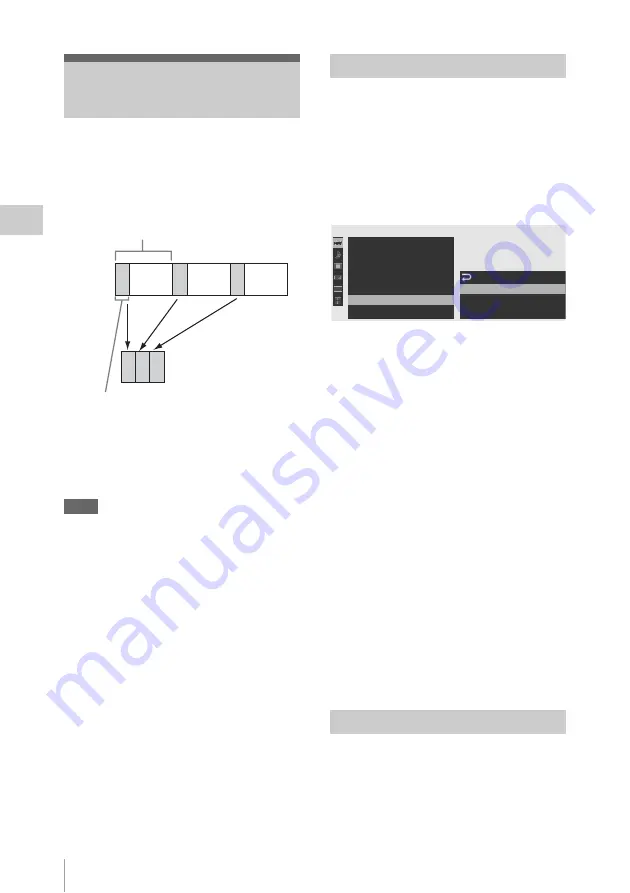
Interval Recording
70
Record
ing
The Interval Recording (time-lapse recording)
function is especially effective for shooting
objects that move very slowly.
The specified number of frames are automatically
recorded at the specified intervals.
It is recommended to fix the camcorder to a tripod
or equivalent and use the IR Remote Commander
to start/stop recording rather than pressing the
REC START/STOP button of the camcorder.
Notes
• Interval Recording cannot be set to “On”
simultaneously with Frame Recording, Picture
Cache Recording, or Slow & Quick Motion.
When you set Interval Recording to “On,”
Frame Recording, Picture Cache Recording and
Slow & Quick Motion are forcibly set to “Off.”
• No audio recording is executed in Interval
Recording.
• Interval Recording cannot be performed if an
HD SP or SD video format is selected with
“Video Format” and “i.LINK I/O” is set to
“HDV” or “DVCAM” with the OTHERS
menu.
• Interval Recording cannot be performed if
“Video Format” of the OTHERS menu is set to
SP 1440/24P.
Before starting Interval Recording, make the
necessary settings on the CAMERA SET menu in
advance.
For details on menu operations, see “Basic Menu
Operations” on page 119.
1
Select “Interval Rec” of the CAMERA
SET menu.
2
Set “Setting” to “On.”
The camcorder enters Interval Recording
mode.
When the special recording mode indication
on the screen is active, “Interval Rec” flashes
on the screen.
3
Set the time between recordings with
“Interval Time.”
You can select the time from among 1 to10/
15/20/30/40/50 seconds, 1 to 10/15/20/30/
40/50 minutes, and 1 to 4/6/12/24 hours by
scrolling the display.
4
Set the number of frames to be recorded
at a time with “Number of Frames.”
When “Video Format”
is set to
“HQ 1280/60P” or “HQ 1280/50P,” you can
select from among 2, 6, and 12 frames.
With other settings, you can select from
among 1, 3, 6, and 9 frames.
5
Exit the menu.
When the preparatory settings are completed, you
can start recording.
Press the REC START/STOP button.
Interval Recording begins.
Interval Recording
Number of frames for one recording session
(Number of Frames)
Recording interval (Interval Time)
Preparatory Settings
Performing Interval Recording
00:00
MF Assi s t
Color Bar Type
F l i c ker Reduce
Zoom Speed
Zoom Tr ans
I n t e r val Rec
Frame Rec
CAMERA SET
Set t i n g
I n t e r v a l Time
Number of Frames
: O f f
: 1sec
: 1
: O f f
: Mul t i
B
B
B
B
B






























