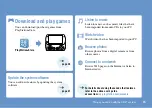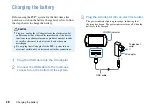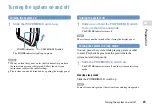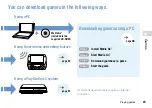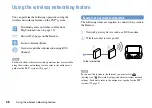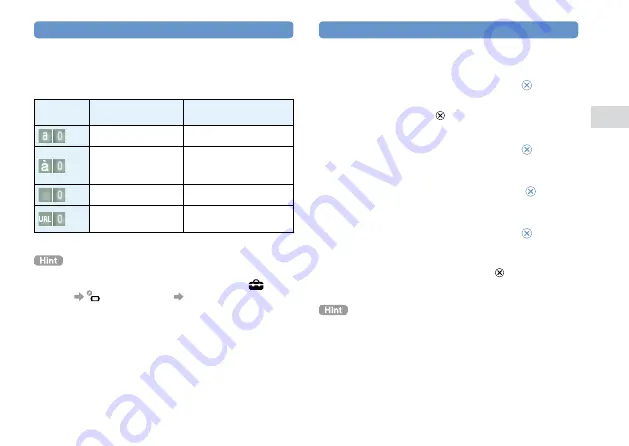
GB
Basic oper
ations
Using the on-screen keyboard
Switching the input mode
The number of input modes available varies depending
on the language selected. Each time you press the
SELECT button, the input mode changes to the options
shown in the table below.
Input mode
display
Input mode
Examples of characters you
can enter
Letters and numbers
a b c d e
Letters and numbers
(with accented
letters)
é í ó ç ñ
Numbers only
1 2 3 4 5
Web address
shortcuts
.com .ne .html .gif
The language for the on-screen keyboard is linked to the system
language. You can set the system language by going to
(Settings)
(System Settings) [System Language].
For example, if [System Language] is set to [Français], you can
enter text in French.
Entering characters
The following steps explain how to enter text using the
word "FUN" as an example.
1
Select [DEF3], and then press the button
several times until "F" is displayed.
Each time you press the button, the character that is
entered in the text entry field is switched.
2
Select [TUV8], and then press the button
several times until "U" is displayed.
3
Select [MNO6], and then press the button
several times until "N" is displayed.
4
Select [Enter], and then press the button.
The characters you entered are confirmed. (You can also
press the PSP
™
system’s R button to confirm a character.)
Select [Enter] again, and then press the button to exit the
keyboard.
If you select the a/A key while entering characters, you can switch
between uppercase and lowercase letters.