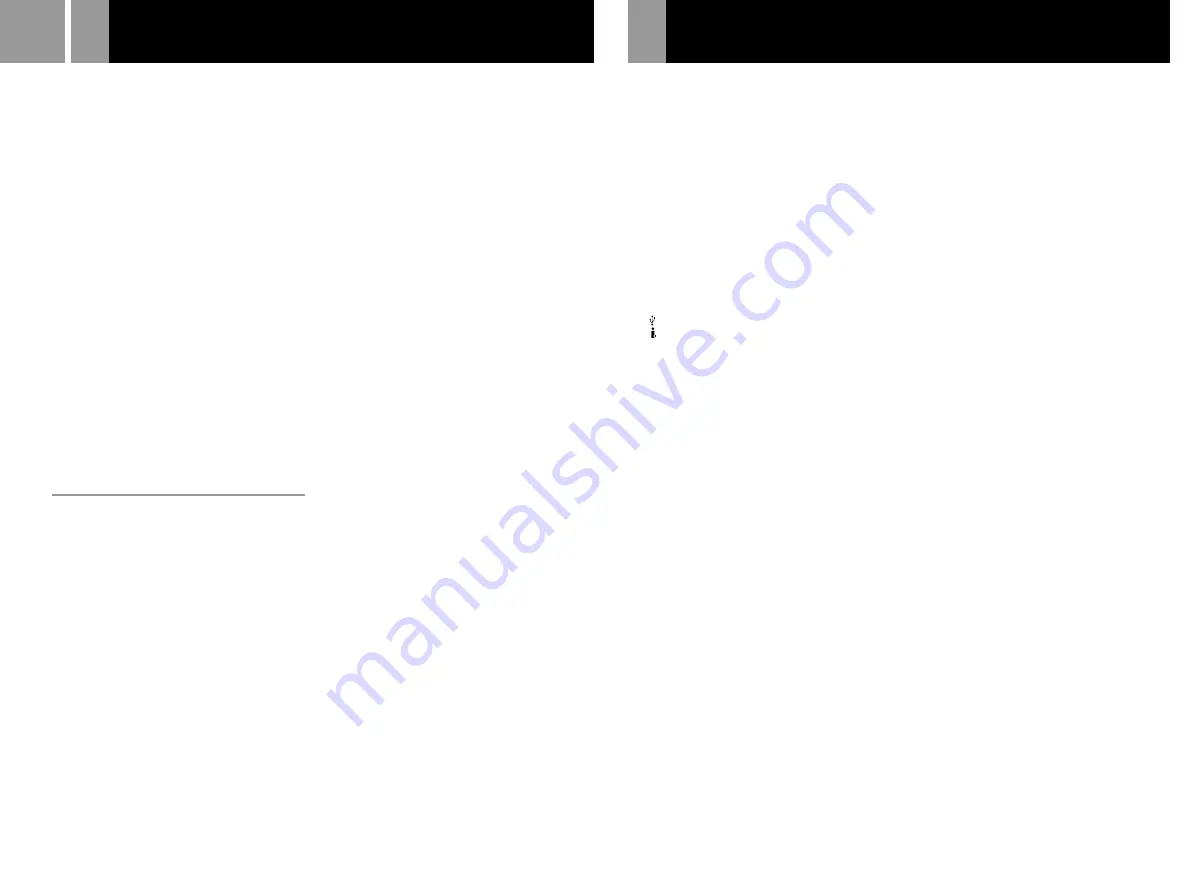
20
,
Try another Memory Card (8MB) (for
PlayStation
®
2) or Memory Card.
The console does not function properly.
,
Static electricity, etc. may affect the
console’s operation.
Turn off the MAIN POWER switch and
then turn it back on.
1
indicator flashes in red and the console
does not work.
,
A flashing red light indicates a console
“fault” condition and the unit will not
operate. Remove any obstructions from the
vents to allow the console to cool down.
Resume play after the console returns to
standby mode.
The disc tray does not open.
,
Make sure the AC power cord is connected
securely.
,
Make sure the console is turned on.
Turn on the console using the
MAIN POWER switch on the back of the
console.
DVD video operation
The console does not play from the
beginning when playing a disc.
,
Resume Play has been selected.
Press the Stop button before you start
playing (see page 11).
,
Depending on the disc, a Title menu or a
DVD menu automatically appears.
The disc does not play even if the DVD title
is selected.
,
A Parental Control limit has been set on the
disc (see page 17).
Playback stops automatically.
,
The disc may contain an auto pause signal.
While playing such a disc, the console stops
playback at the signal.
You cannot perform some functions such as
Stop, Search or Slow-motion Play.
,
Depending on the disc, you may not be
able to do some of the operations above.
The language for the sound track cannot be
changed.
,
Multilingual tracks are not recorded on the
DVD.
,
Changing the language for the track is
prohibited on the DVD.
The subtitle language cannot be changed.
,
Multilingual subtitles are not recorded on
the DVD.
,
Changing the language for the subtitles is
prohibited on the DVD.
The subtitles cannot be turned off.
,
Depending on the DVD, you may not be
able to turn the subtitles off.
The angles cannot be changed when you
play a DVD.
,
Multi-angles are not recorded on the DVD.
,
Changing the angles is prohibited on the
DVD.
Specifications
General
Power requirements
220-240 V AC, 50/60 Hz
Power consumption
50 W
Dimensions (approx.)
301
×
78
×
182 mm (w/h/d)
Mass (approx.)
2.2 kg
Operating Temperature
5˚C-35˚C
Laser diode properties
• Material: GaAlAs
• Wavelength: l=650/780 nm
Inputs/outputs on the console front
Controller port (2)
MEMORY CARD slot (2)
USB connector (2)
S400 i.LINK connector (1)
Inputs/outputs on the console rear
AV MULTI OUT connector (1)
DIGITAL OUT (OPTICAL) connector (1)
EXPANSION BAY (1)
Supplied accessories
See page 4.
Troubleshooting (continued)
Optional accessories
SCPH-110
E
Analog Controller
(DUALSHOCK
®
)
SCPH-1020
E
Memory Card
SCPH-1090
E
Mouse
SCPH-10010
E
Analog Controller
(DUALSHOCK
®
2)
SCPH-10020
E
Memory Card (8MB)
(for PlayStation
®
2)
SCPH-10030
E
AV Cable
(integrated audio/video)
SCPH-10040
E
Vertical Stand
(for PlayStation
®
2)
SCPH-10060
E
S VIDEO Cable
SCPH-10072
B
RFU Adaptor
SCPH-10090
E
Multitap (for PlayStation
®
2)
SCPH-10100
E
Component AV Cable
(for PlayStation
®
2)
SCPH-10110
E
Horizontal Stand
(for PlayStation
®
2)
SCPH-10130
E
AV Adaptor
(with S VIDEO OUT connector)
SCPH-10142
Euro-AV Cable
SCPH-10172
DVD Remote Control
(for PlayStation
®
2)
with IR Receiver Unit
Design and specifications are subject to change without
notice.
Summary of Contents for PlayStation 2 SCPH-39003
Page 22: ...22 ...
Page 23: ...23 GB ...





































