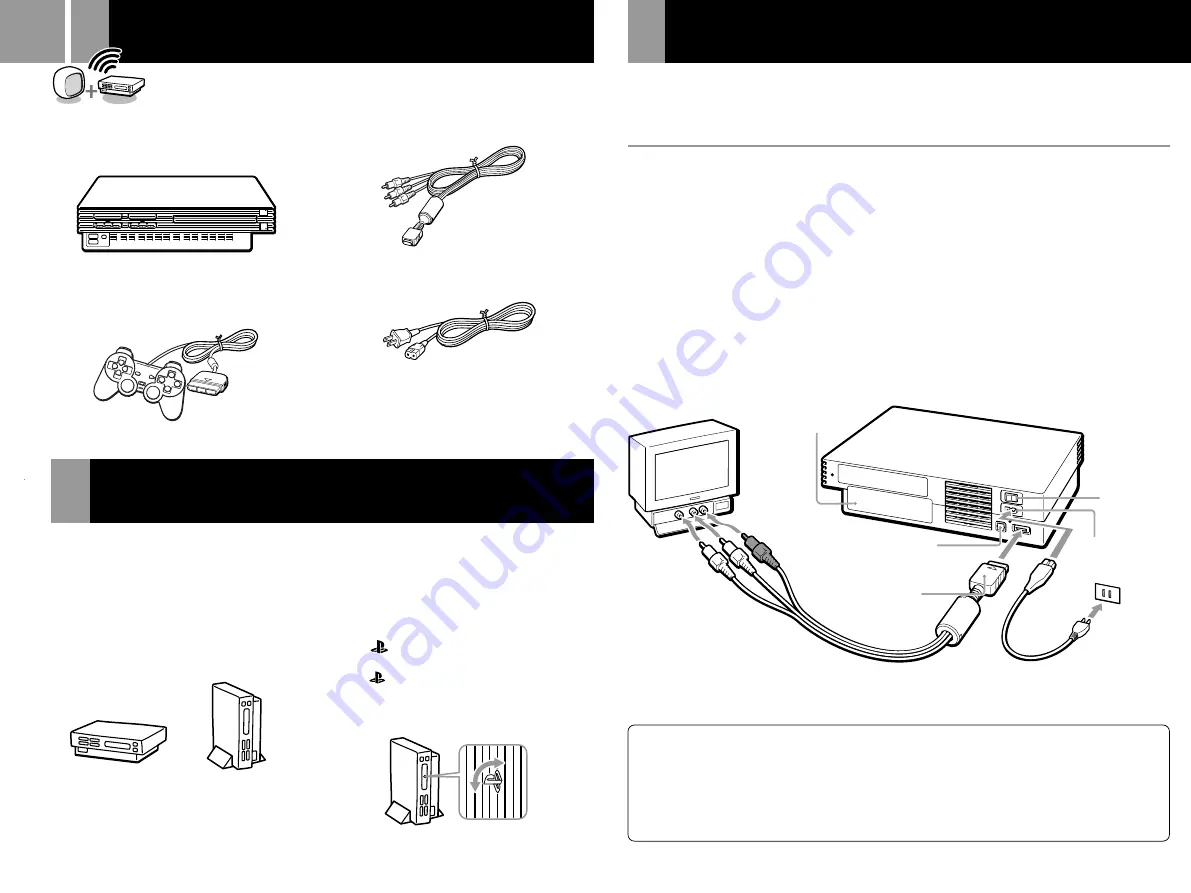
6
Check that you have the following items:
• Console
You can position the console either horizontally
or vertically.
When positioning the console vertically, use the
SCPH-10040
U
vertical stand (for PlayStation
®
2)
(sold separately).
When positioning the console horizontally, you
can use the SCPH-10110
U
horizontal stand (for
PlayStation
®
2) (sold separately).
Checking the package contents
Positioning the console
Notes
The console may be damaged if it is placed in any position
other than a horizontal or vertical one.
Do not change the position of the console (from horizontal
to vertical or vice versa) while it is in operation. Doing so
may damage the disc or cause the console to malfunction.
The ”
” product family logo located on
the disc tray
The “
” product family logo on the disc tray
can be rotated to match the horizontal or
vertical positioning of the console.
• Analog controller (DUALSHOCK
®
2)
• AV cable (integrated audio/video)
• AC power cord
• Instruction manual
Connecting your console to a TV set
Vertical positioning
Horizontal positioning
Note about bouncing effect
Some TVs or monitors may experience a bouncing effect
in their pictures when using the PlayStation
®
2 console.
There is nothing wrong with the PlayStation
®
2 console
or the way it is manufactured. The problem technically
lies within the television. If you encounter such a
problem with your television/monitor, please contact
our technical support line at 1-800-345-7669.
This section explains the connecting method for listening to sound through your TV speakers.
When connecting to audio equipment with digital connectors, see “Connecting digital audio
components” on page 8.
Connecting to a TV with audio/video input
Connect your PlayStation
®
2 computer entertainment system to the TV using the supplied AV cable
(integrated audio/video).
When connecting the cords, be sure to match the color-coded cords to the appropriate jacks on the
components: yellow (video) to yellow, red (right audio) to red and white (left audio) to white.
After connecting
Set your TV to the appropriate video input mode. Refer to the instruction manual for your TV.
When connecting to a wide screen TV (16:9 aspect ratio)
Set “Screen Size” in the System Configuration menu to “16:9.” For details on the System
Configuration menu, see page 9.
If your TV is monaural
Do not connect the red plug. If you want to hear both left and right sounds from a monaural TV, use a commercially
available dual phono to single phono (stereo to monaural) type audio cable (sold separately).
DIGITAL OUT (OPTICAL)
connector
~AC IN connector
MAIN POWER
switch
To AV MULTI OUT
connector
AV cable (integrated audio/video)
AC power cord
Static image caution
Static, non-moving images, such as DVD menus,
configuration displays, or images “paused” may leave a
faint image permanently on the TV screen if left on for
extended periods of time.
Projection TVs are more susceptible to this than other
types of displays. Do not operate the console in such a
manner that this could occur.
EXPANSION BAY







































