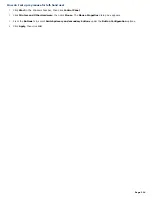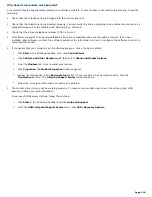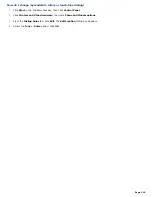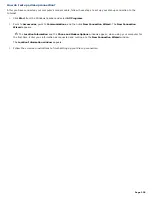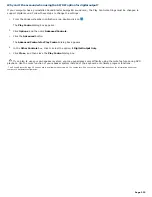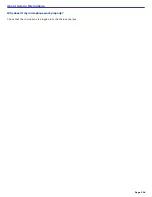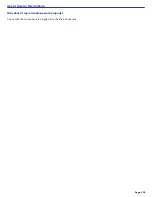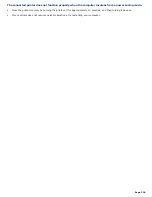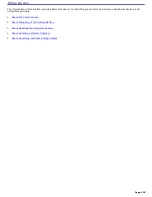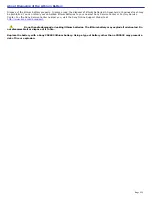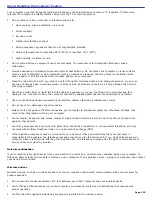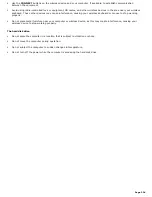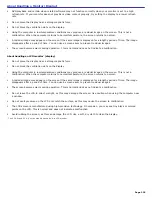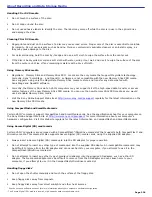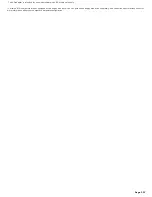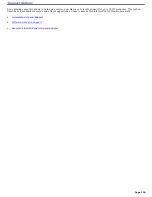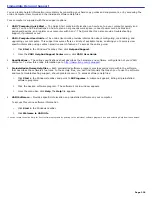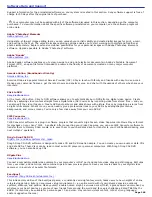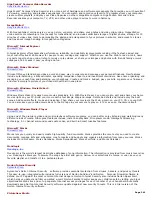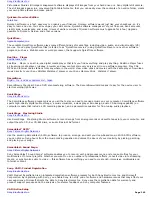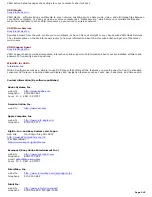About Using Peripheral Equipment
How do I install a printer?
Connect your USB or IEEE 1394 printer to the appropriate port on your computer's front, back or side panels
1
. If
your printer has a USB, IEEE 1394, or infrared connection, contact the printer manufacturer for information or
updates that may be required for proper installation.
Check the printer manufacturer's Web site for the latest drivers for your operating system before proceeding with
installation. Some printers do not function properly without the updated drivers for specific operating systems.
To install your printer, follow these steps:
1.
Click
Start
in the Windows taskbar, then click
Control Panel
.
2.
Click
Printers and Other Hardware
, then click
Add a Printer
.
The
Add Printer Wizard
appears.
3.
From the
Add Printer Wizard
, click
Next
.
4.
Select
Local Printer
, then click
Next
.
Place a check mark in the box,
Automatically detect and install my Plug and Play printer
, if you are
installing a recently manufactured printer equipped with Plug and Play capability.
5.
Select the appropriate port, usually LPT1 if using the parallel port, and then click
Next
.
6.
Select the appropriate printer manufacturer and model.
7.
Follow the on-screen instructions to print a test page and complete printer installation.
If the printer is not included in the list, but the printer manufacturer provides a disk with the appropriate Windows
XP Printer driver:
1.
Choose
Have Disk
.
2.
Enter the appropriate path for the disk or CD, and click
OK
.
If the printer is not included in the list, and no drivers are provided with the printer:
1.
Select a similar printer that your printer may emulate.
2.
Refer to the user manual or guide supplied with your printer.
3.
Visit the printer manufacturer's Web site for technical support.
1
T he loc ation of the c onnec tion ports for peripheral equipment may vary, depending upon your c omputer's hardware c onfiguration.
Page 228