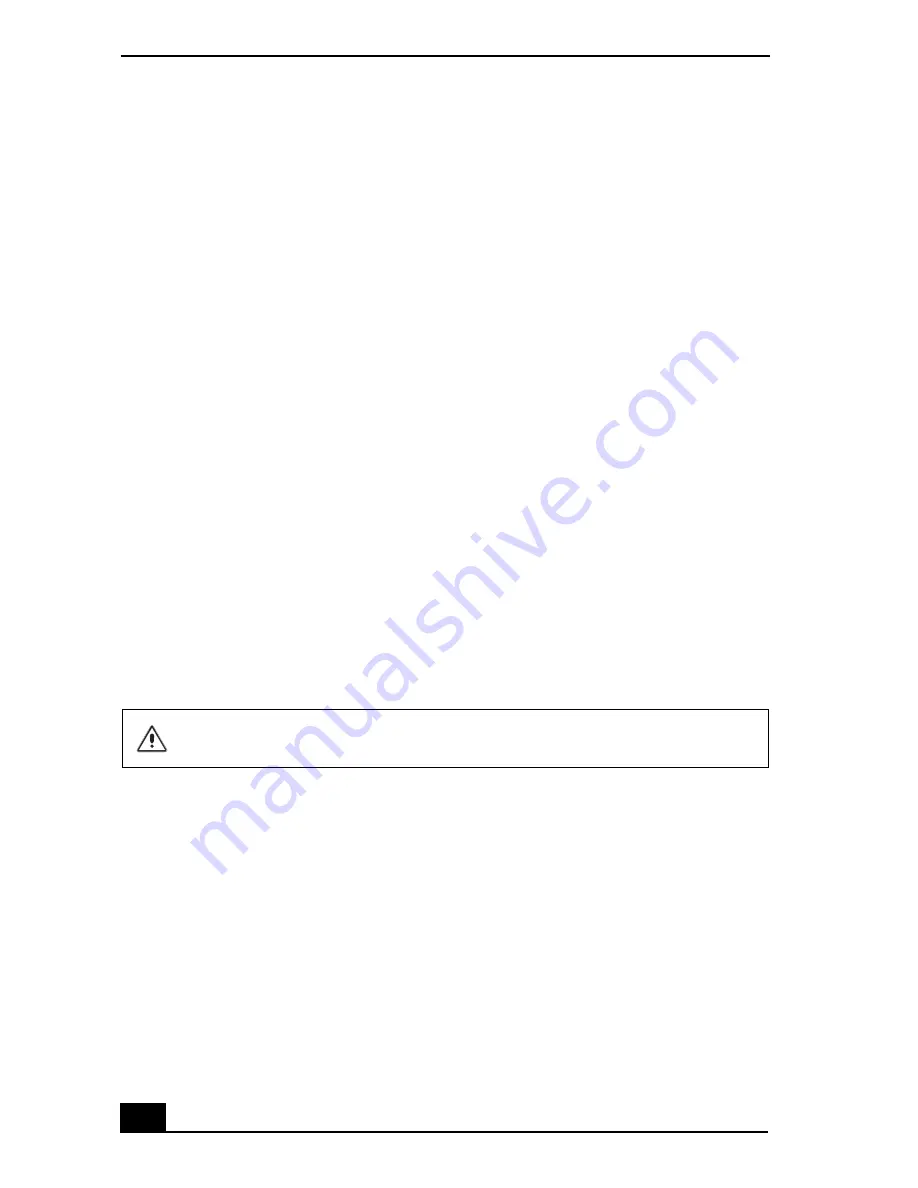
VAIO Digital Studio Computer Quick Start
78
Why did my computer or software stop responding?
You can try to locate and close the software application that has stopped
responding.
1
Press the
Ctrl+Alt+Delete
keys. The
Windows Task Manager
window
appears.
2
From the Applications tab, locate the application that has the status message,
“
Not responding
.”
3
Select the application that has a
Not Responding
status and click
End Task
.
Windows attempts to close the application.
If your computer does not respond or the application does not close, try the
following steps:
1
Save any open files, if possible.
2
Press the
Alt+F4
keys. The
Turn Off Computer
window appears.
3
Click
Restart
.
If your computer still does not respond and you cannot restart, shut down your
computer by pressing and holding the power button for more than six seconds.
If the software application continues to stop responding or causes your computer
to stop responding, contact the software publisher or designated technical support
provider.
Pressing and holding the power button for more than six seconds may result in
the loss of data from files that are currently open.
Summary of Contents for PCV-RZ40C
Page 10: ...10 ...
Page 16: ...VAIO Digital Studio Computer Quick Start 16 ...
Page 32: ...VAIO Digital Studio Computer Quick Start 32 ...
Page 44: ...VAIO Digital Studio Computer Quick Start 44 ...
Page 72: ...VAIO Digital Studio Computer Quick Start 72 ...
Page 80: ...VAIO Digital Studio Computer Quick Start 80 ...
Page 84: ...4 678 826 01 2003 Sony Electronics Inc Printed in USA ...





















