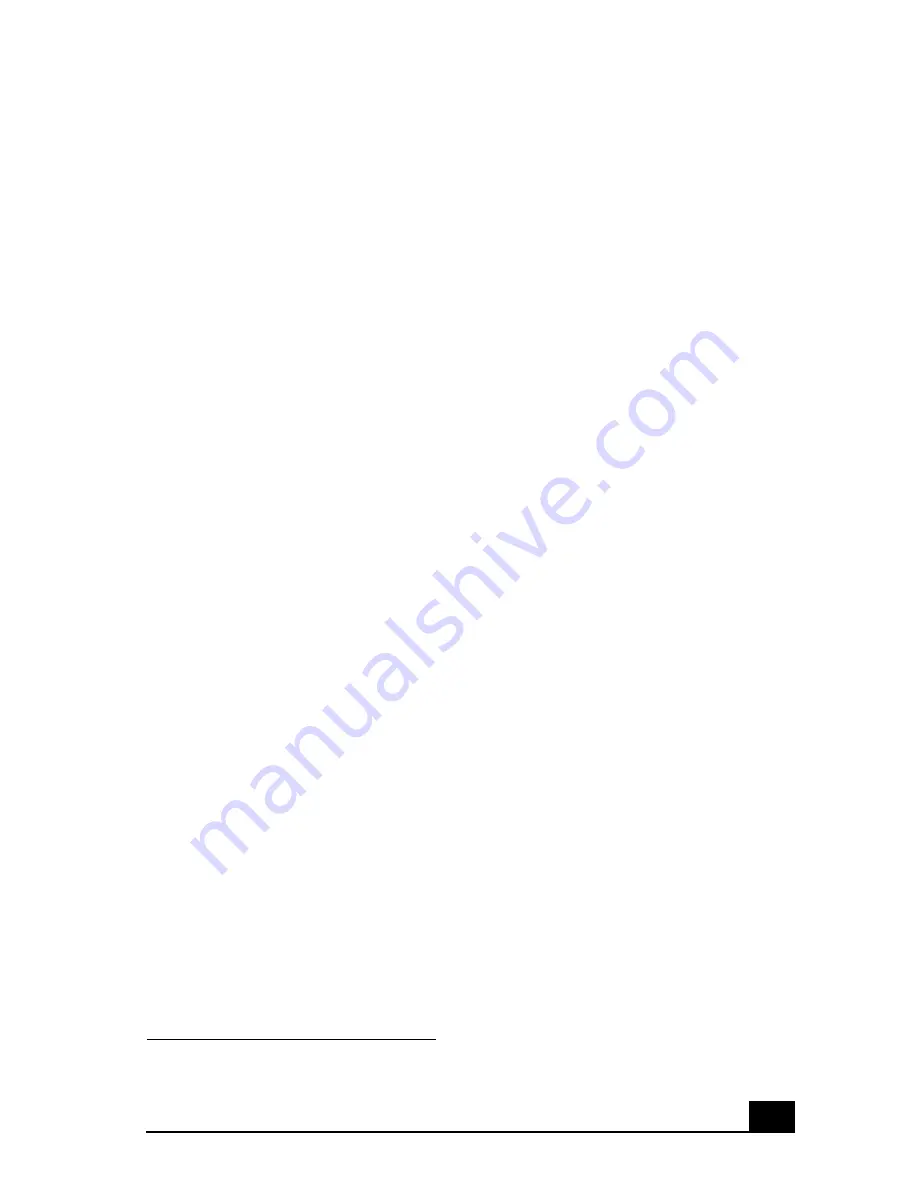
77
Troubleshooting
This section describes how to troubleshoot common problems. You can
also find helpful information on how to use your computer's hardware
features and preinstalled software. Your computer may not be equipped
with all of the features or software discussed in this section, depending on
the system configuration purchased.
My computer does not start.
❑
Verify that the computer is plugged into a power source and that it is turned
on. Check that the power indicator is lit on the front panel of the computer.
❑
Confirm that a disk is not in the floppy disk drive
*
(unless you are using a
bootable floppy disk).
❑
Confirm that a CD is not in an optical drive (unless you are using a bootable
CD).
❑
Confirm that the power cord and all cables are connected firmly.
❑
If you plugged the computer into a power strip or Uninterruptible Power
Supply (UPS), make sure the power strip or UPS is turned on and working.
❑
Verify that the monitor is plugged into a power source and turned on.
If your system has a built-in monitor, confirm that it is plugged into an
appropriate power source and that the system is turned on.
❑
Verify that the brightness or contrast control dials are adjusted correctly. (See
the manual that came with your display for details.)
❑
Confirm that the computer is not in stand by mode by pressing any key on
the keyboard.
* Certain VAIO computers are not equipped with a floppy disk drive. You can purchase this equipment
separately.
Summary of Contents for PCV-RZ40C
Page 10: ...10 ...
Page 16: ...VAIO Digital Studio Computer Quick Start 16 ...
Page 32: ...VAIO Digital Studio Computer Quick Start 32 ...
Page 44: ...VAIO Digital Studio Computer Quick Start 44 ...
Page 72: ...VAIO Digital Studio Computer Quick Start 72 ...
Page 80: ...VAIO Digital Studio Computer Quick Start 80 ...
Page 84: ...4 678 826 01 2003 Sony Electronics Inc Printed in USA ...








































