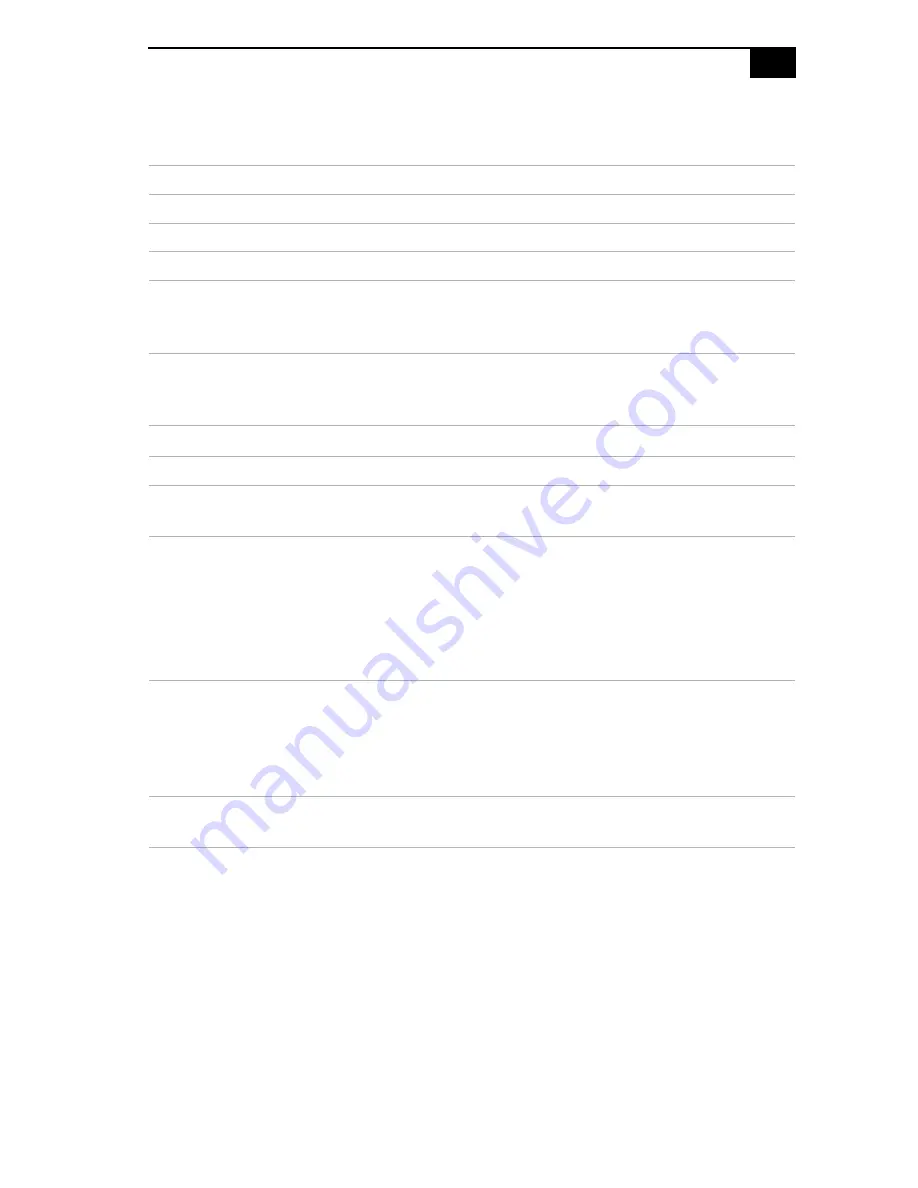
Specifications
79
Audio
Communications
Giga Pocket I/O
Sound chip
Yamaha AC-XG Audio
Wave synthesis
Software synthesis
Sound effects
DirectX® software
Audio sampling rate
Up to 48 kHz at 16-bits
Rear panel connectors
Mic (for microphone)
Line In (from stereo audio source)
Headphones (for stereo headphones)
Modem
*
* Installed modem may vary, depending on the system configuration purchased.
V.90 compatible data/fax modem
†
† This modem is capable of downloading at 56 Kbps. Your phone service, online service, or Internet Service
Provider may not support this technology or operate at this speed.
Fax
14.4 Kbps maximum
i.LINK® (IEEE 1394)
interface
400 Mbps, OHCI chip set
Rear
Audio L/R In jack
Video/S-Video In jack
Video/S-Video Out jack
Audio L/R Out jack
VHF/UHF port
Front
Video/S-Video In jack
Audio L/R In jack
Summary of Contents for PCV-RX791
Page 1: ...i ...
Page 12: ...VAIO Digital Studio System Reference Manual xii ...
Page 14: ...VAIO Digital Studio System Reference Manual 2 Front View ...
Page 28: ...VAIO Digital Studio System Reference Manual 16 ...
Page 33: ...Configuring Your System 21 4 Click the Advanced tab 5 Select the desired settings ...
Page 36: ...VAIO Digital Studio System Reference Manual 24 ...
Page 62: ...VAIO Digital Studio System Reference Manual 50 ...
Page 68: ...VAIO Digital Studio System Reference Manual 56 ...
Page 78: ...VAIO Digital Studio System Reference Manual 66 ...
Page 94: ...VAIO Digital Studio System Reference Manual 82 ...
Page 98: ...VAIO Digital Studio System Reference Manual 86 ...








































