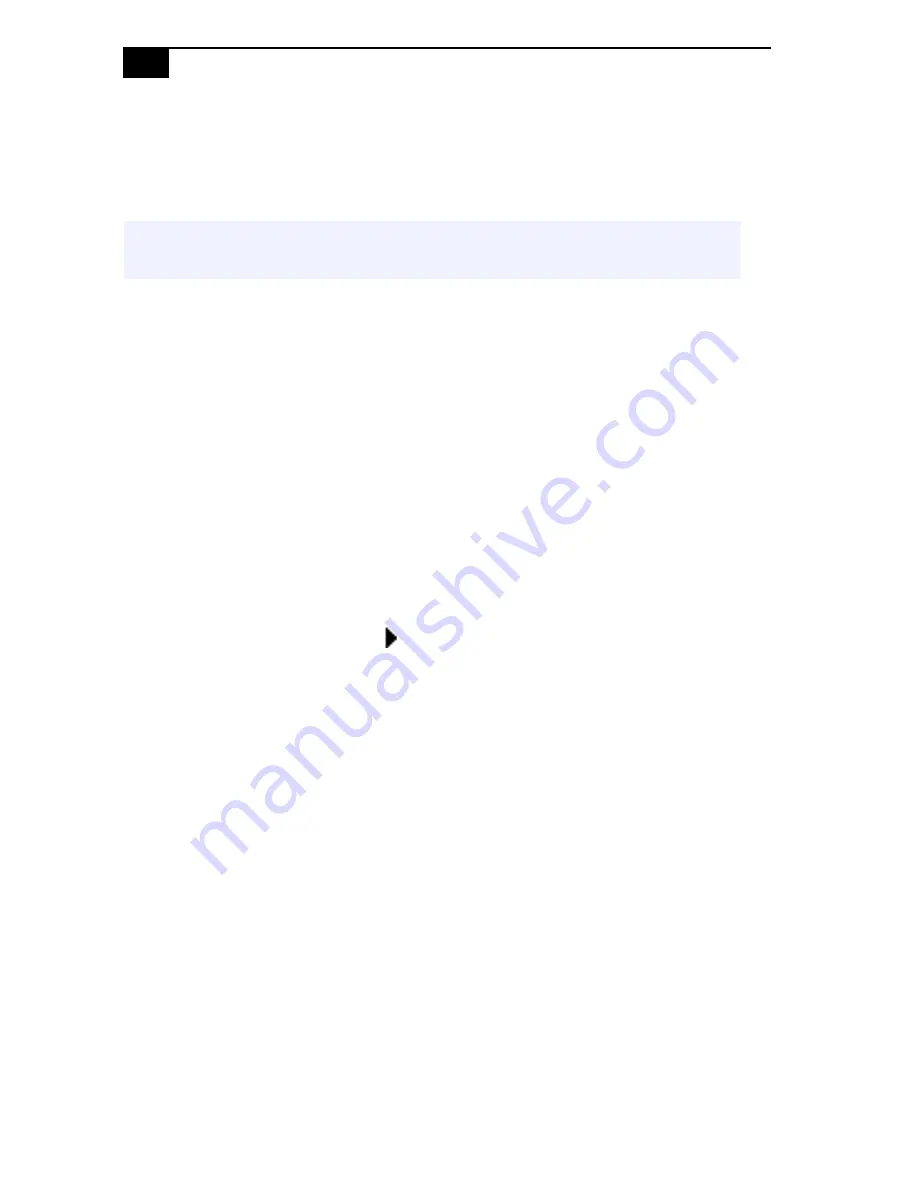
VAIO Digital Studio System Reference Manual
18
Accessing the BIOS Setup Utility
Access the BIOS Setup Utility to make changes to the BIOS settings (see
“CMOS Setup Options”
on page 57 for information on BIOS settings).
1
Reboot your computer by selecting Shut Down... from the Start
menu, then selecting Restart.
2
When the Sony logo appears, press F3. The following message
appears at the bottom of the screen.
Press <F2> for setup.
3
Press F2.
Each menu presents options for modifying the system configuration.
Use the left and right arrow keys to select a menu from the menu bar.
Use the up and down arrow keys to select items within a menu. Once
an item is highlighted, use the plus/minus (+/-) keys to modify a
setting.
If an item has a triangle (
) to its left, this indicates that a sub-menu
of options is available. Press ENTER to access a sub-menu. If a sub-
menu contains items with a triangle, there is another layer of options
from which to select.
4
Once you select an option, press ESC to back out of each menu until
you reach the top level, where the menu bar appears.
5
To exit the BIOS setup utility, press ESC from any top-level screen and
follow the prompts.
!
Before rebooting the system, save and close all open files, and exit open
applications.
Summary of Contents for PCV-RX791
Page 1: ...i ...
Page 12: ...VAIO Digital Studio System Reference Manual xii ...
Page 14: ...VAIO Digital Studio System Reference Manual 2 Front View ...
Page 28: ...VAIO Digital Studio System Reference Manual 16 ...
Page 33: ...Configuring Your System 21 4 Click the Advanced tab 5 Select the desired settings ...
Page 36: ...VAIO Digital Studio System Reference Manual 24 ...
Page 62: ...VAIO Digital Studio System Reference Manual 50 ...
Page 68: ...VAIO Digital Studio System Reference Manual 56 ...
Page 78: ...VAIO Digital Studio System Reference Manual 66 ...
Page 94: ...VAIO Digital Studio System Reference Manual 82 ...
Page 98: ...VAIO Digital Studio System Reference Manual 86 ...
















































