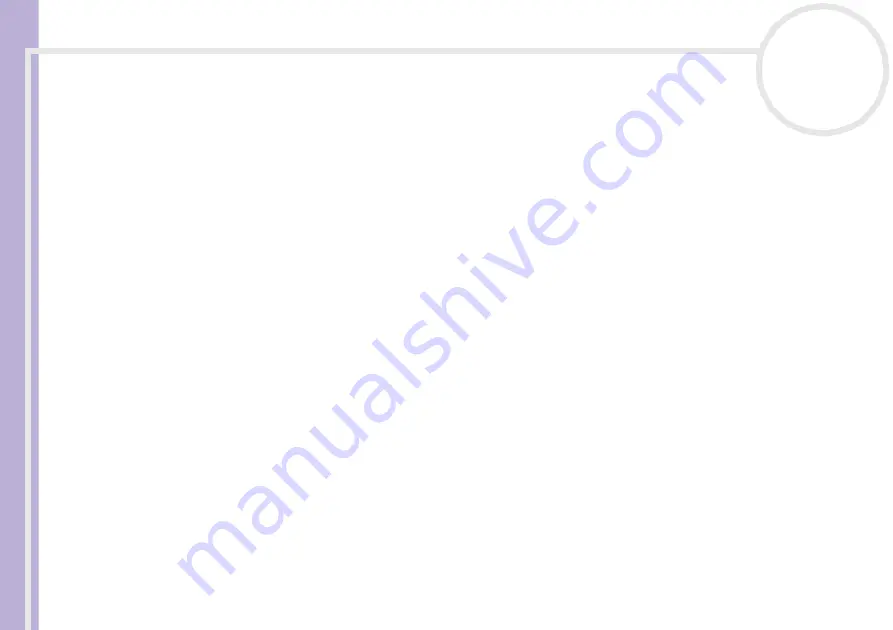
Softwar
e
Guide
Using Video software
33
Editing AVI files
You can edit the AVI files in the Assemble List for the exact scenes you want to use. For example, there is no
need to recapture files even if you only want to use one particular scene from a longer video sequence
originally captured with DVgate Motion. Note that the process of removing the exact scene is only enabled
when one AVI file is selected from the Assemble List. However, this command is disabled when more than
one file are selected.
To edit the AVI files in the Assemble List for the exact scenes you want to use, proceed as follows:
1
Launch
DVgate Assemble
.
2
Select the AVI file you want to edit from the
Assemble List
.
3
Choose
Edit a clip...
from the
Edit
menu.
The
DVgate Assemble - Clip
dialog box appears.
4
Click the
Preview
button.
The video sequence of the selected file is played back.
You can move the playback position to the
Begin
point or the
End
point by clicking the
Begin
or
End
point of the image.
Click the
Begin
button when you see the scene to be used as the
Begin
point.
The
Begin
point image and the time code appear in the lower part of the dialog box.
Click the
End
button when you see the scene to be used as the
End
point.
The
End
point image and the time code appear in the lower part of the dialog box.
5
Click
OK
.
The AVI file is edited.






























