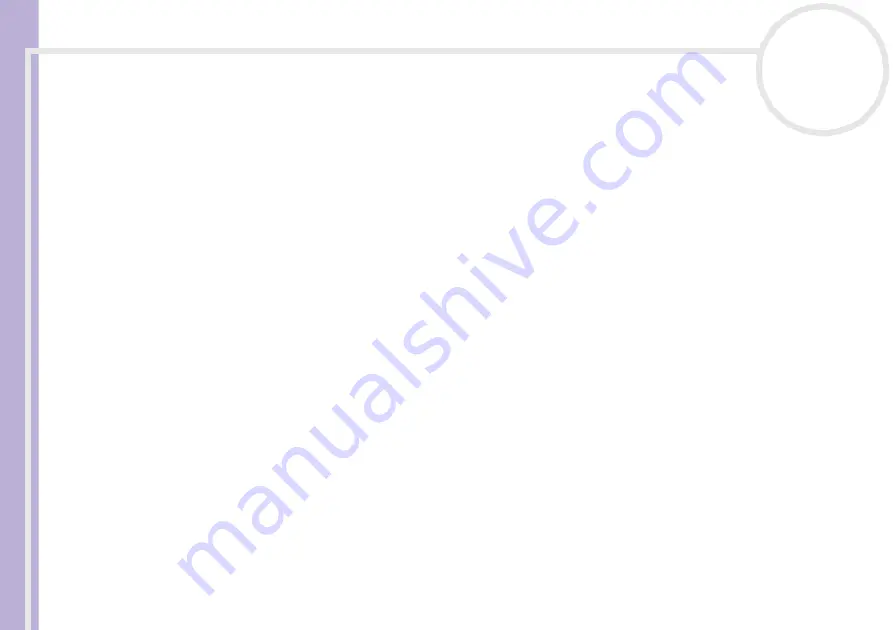
Softwar
e
Guide
Using Video software
23
To automatically adjust the recording correction values, proceed as follows:
1
Launch DVgate Motion.
2
Click the
down
arrow and select
Export - Auto
from the
Mode
drop-down list.
3
Select
Adjust on Recording…
from the
Settings
menu.
The
Adjust on Recording
dialog box appears.
4
Click the
AutoAdjust
button.
DVgate Motion activates the connected DV device and automatically finds the adjustment values.
5
Click
OK
.
✍
To manually adjust the recording correction values, refer to the DVgate online help file.
Adding files to the Record List
To add files to the Record List, proceed as follows:
1
Launch
DVgate Motion
.
2
Click
Add
in the
DVgate Motion – AVI file list
.
The
Add
dialog box appears.
3
Select a file and click
Open
.
The specified file is added and the serial number, first and last images, time code, file length and file
name are displayed.
★
DVgate Motion adds all serial numbered files with the same name if you select
Add all divided files saved with the same name
. Serial numbered
files are created when you specify to save files as multiple files in DVgate Motion and DVgate Assemble.






























