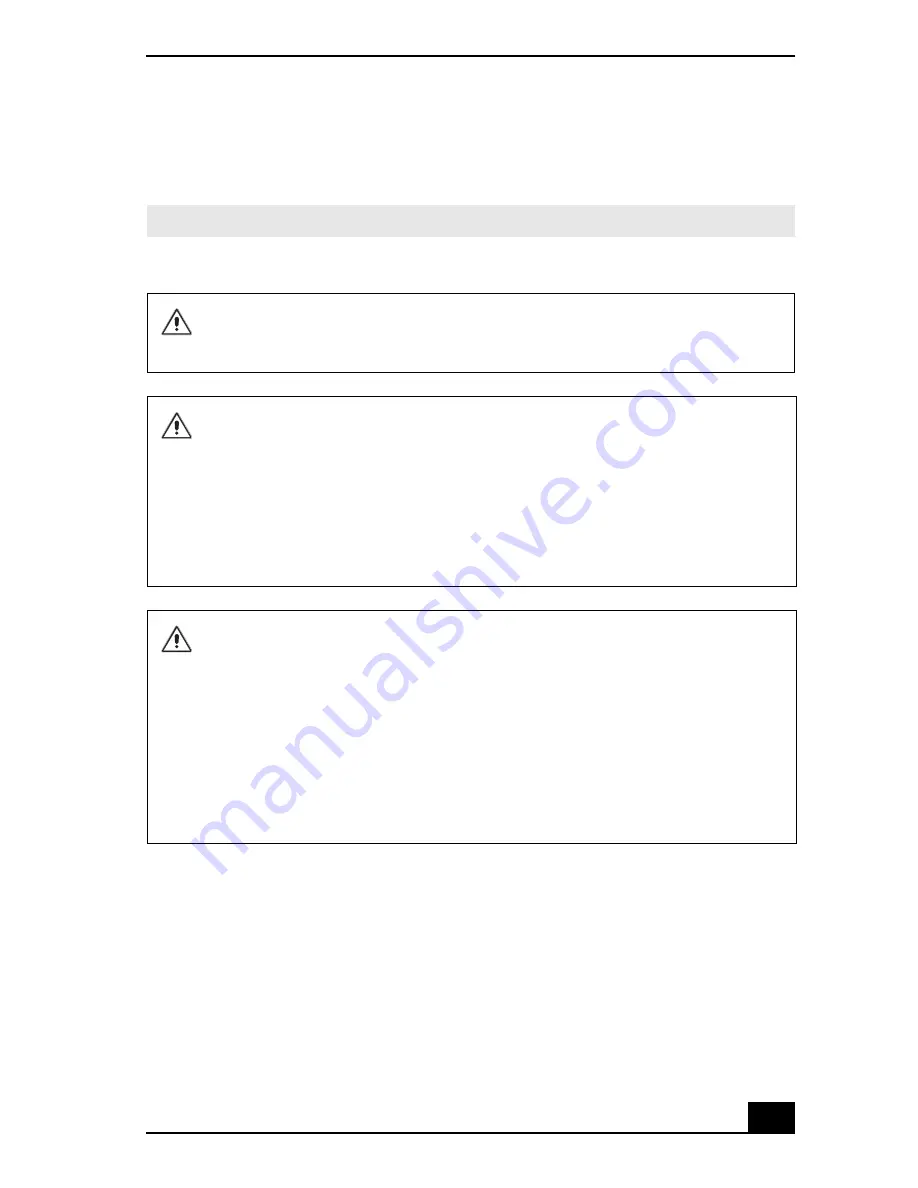
9
Disposal of Lithium Battery
You can return your unwanted lithium batteries to your nearest Sony Service Center or Factory
Service Center
.
For the location of the Sony Service Center nearest you, go to http://www.sony.com/pcsupport.
✍
In some areas the disposal of lithium batteries in household or business trash may be prohibited.
Do not handle damaged or
leaking lithium batteries.
Ne pas manipuler les batteries
au lithium qui fuient ou sont
endommagées.
Danger of explosion if battery is
incorrectly replaced. Replace
only with the same or equivalent
type recommended by the
manufacturer. Discard used
batteries according to the
manufacturer’s instructions.
Une batterie non conforme
présente un danger d'explosion.
La remplacer seulement par une
batterie identique ou de type
équivalent recommandé par le
fabricant. Évacuer les batteries
usées selon les directives du
fabricant.
The battery pack used in this
device may present a fire or
chemical burn hazard if
mistreated. Do not disassemble,
heat above 212
°
F (100
°
C), or
incinerate. Dispose of used
battery promptly. Keep away
from children.
La manutention incorrecte du
module de batterie de cet
appareil présente un risque
d'incendie ou de brûlures
chimiques. Ne pas démonter,
incinérer ou exposer à une
température de plus de 100°C.
Évacuer promptement la batterie
usée. Garder hors de portée des
enfants.
Summary of Contents for PCV-RS710 Series
Page 1: ...Desktop Computer PCV RS710 Series Quick Start ...
Page 12: ...VAIO Computer Quick Start 12 ...
Page 16: ...VAIO Computer Quick Start 16 ...
Page 42: ......
Page 43: ......
























