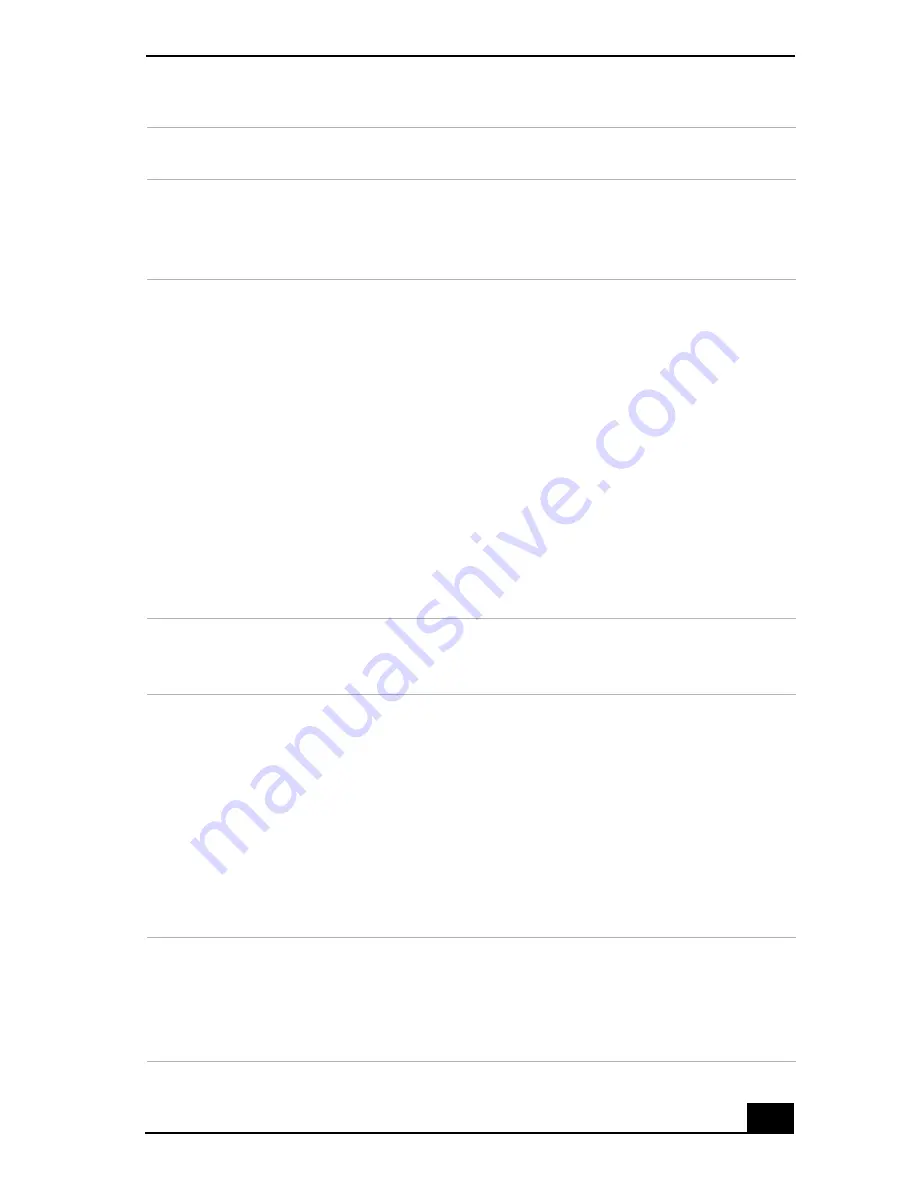
About the Remote Control
27
9
VOLUME button
Press to raise or lower the volume.
10 STANDBY button
Press to place the system into Stand by mode.
(Note: You cannot place the computer into Stand by mode when certain Giga
Pocket functions are running.)
11 AUDIO button
Press to view available sound mode options on the monitor/display.
TV/VIDEO button
Press to change the on-screen image from the TV/Recording deck to external
video equipment, such as your VCR.
(Note: You cannot change the input source while recording.)
DISPLAY button
During DVD playback in full screen mode, press to show the settings
window. When using Giga Pocket software, press to display the
TV/Recording deck and playback deck screens. Press again to hide these
views.
SIZE button
*
Press to view the current software in full-screen size. Press again to return
the view to its original size.
12 FUNCTION button
When using SonicStage software, press to change from the music drive (hard
disk drive) to the CD.
13 REW and FF buttons
Press to rewind or fast-forward.
PREV and NEXT buttons
Press to move back to the previous screen or forward to the next screen.
STOP button
Press to stop playback.
PLAY button
Press to begin playback.
PAUSE button
Press to pause playback.
14 MENU button
Press to view a shortcut menu of available options for a software program.
Press again to hide this menu.
(Note: For the Giga Pocket software program, the
Select A Cabinet
window
displays. Press the button again to hide this window.)
Summary of Contents for PCV-RS710 Series
Page 1: ...Desktop Computer PCV RS710 Series Quick Start ...
Page 12: ...VAIO Computer Quick Start 12 ...
Page 16: ...VAIO Computer Quick Start 16 ...
Page 42: ......
Page 43: ......
















































