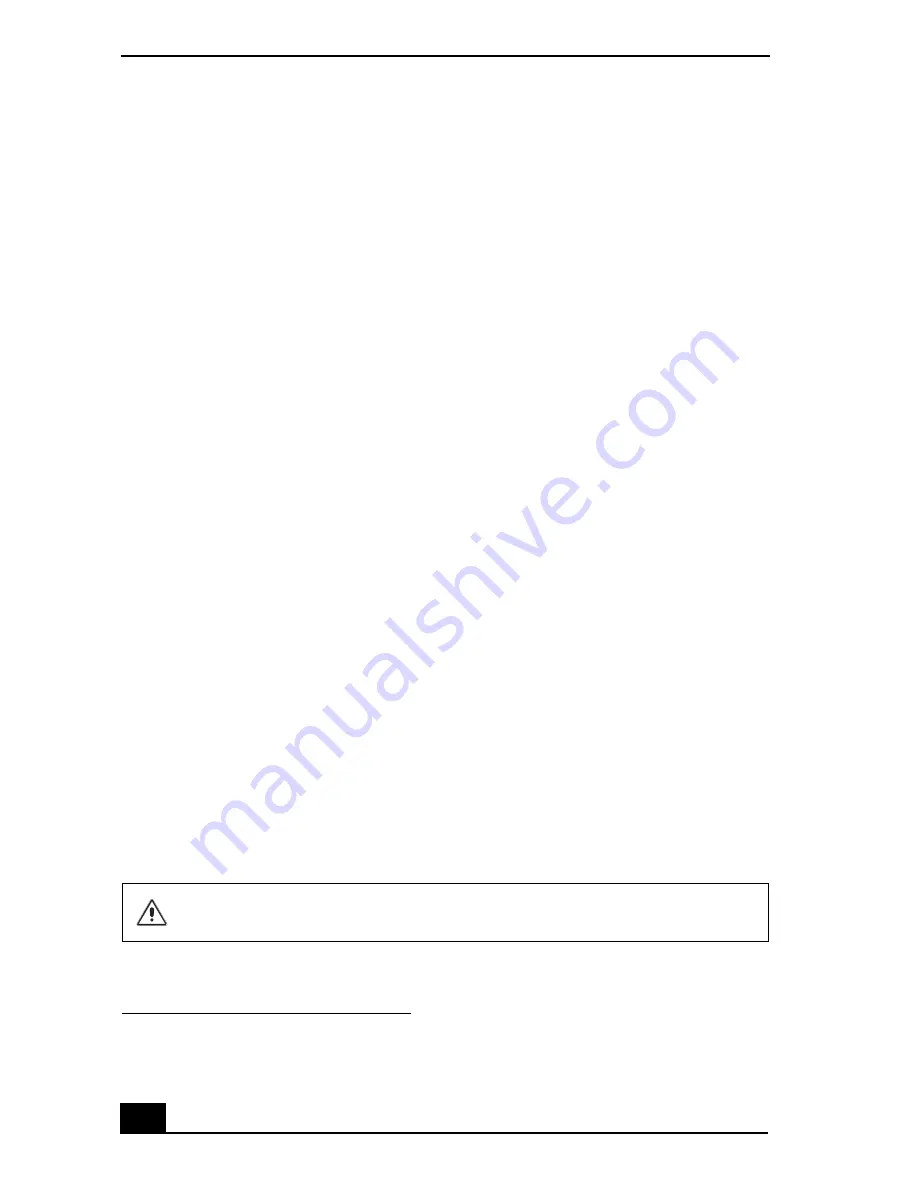
VAIO Computer Quick Start
38
What can I do if my computer or software stop responding?
You can try to locate and close the software program that has stopped responding.
1
Press the
Ctrl+Alt+Delete
keys. The
Windows Task Manager
window
appears.
2
From the Applications tab, locate the software program that has the status
message, “
Not responding
.”
3
Select the software program that has a
Not Responding
status and click
End
Task
. Windows attempts to close the program.
If your computer does not respond or the software program does not close:
1
Save and close any open files, if possible.
2
Press the
Alt+F4
keys. The
Shut Down Windows
*
window appears.
3
Click the drop-down list box and select
Restart
.
4
Click
OK
. The computer turns off and restarts.
If the
Shut Down Windows
window does not appear:
1
Press
Ctrl+Alt+Delete
keys. The
Windows Task Manager
window
appears.
2
Click
Shut Down
.
3
Restart your computer.
If your computer still does not respond and you cannot restart, shut down your
computer by pressing and holding the power button for more than six seconds.
If the software program continues to stop responding or causes your computer to
stop responding, contact the software publisher or designated technical support
provider.
* The window text may vary, depending on the Microsoft Windows XP operating system
version installed on your computer.
Pressing and holding the power button for more than six seconds may result in
the loss of data from files that are currently open.
Summary of Contents for PCV-RS710 Series
Page 1: ...Desktop Computer PCV RS710 Series Quick Start ...
Page 12: ...VAIO Computer Quick Start 12 ...
Page 16: ...VAIO Computer Quick Start 16 ...
Page 42: ......
Page 43: ......







































