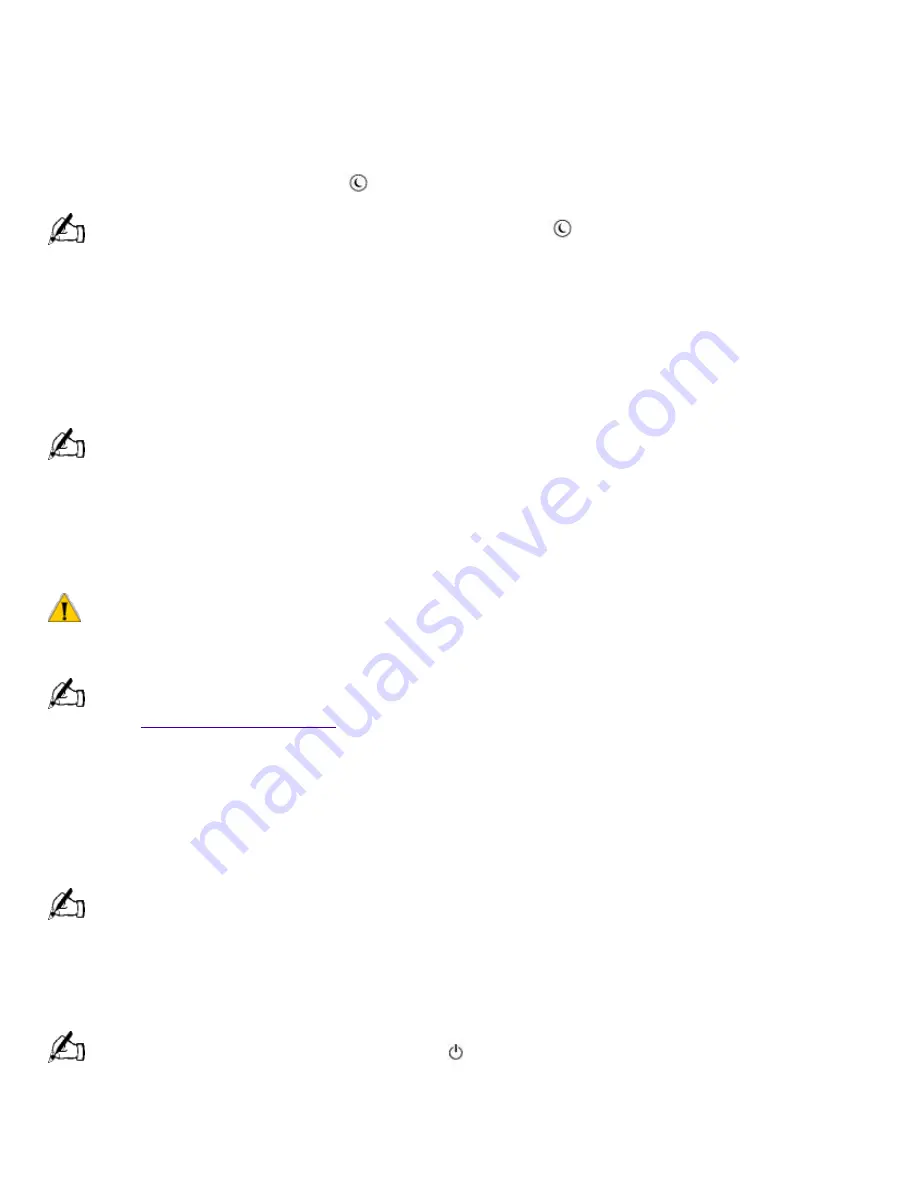
3.
Click the Power Management icon, and then select the Power Schemes tab.
4.
Select a time from the "System standby" list box.
The system will enter standby mode after there has been no activity on the computer for the
amount of time you have specified.
To resume from standby mode
The best method is to press the
(Standby) button again.
If the display does not return from standby when you press the
(Standby) button, your system may be in
video standby mode. Press any key on the keyboard to return from video standby.
Standby Mode Indicators
You can tell which mode the computer is in by the color of the power indicator light.
Color
Mode
Amber
Computer is in standby mode.
Green
Computer is out of standby mode, ready to use.
No color
Computer is turned off.
In standby mode you may periodically hear the computer's fan turn on and off, depending on the room's
temperature. This is normal functioning in standby mode.
Shutting Down Your Computer
When you are ready to turn off your computer for an extended period of time, use the following
procedure to shut down the computer.
To avoid the potential loss of data, do not use the power switch to shut down the computer.
To shut down your computer
If you plan to shut down your computer for a short period of time, you may want to use standby mode
instead. See
Using the Standby Function
.
1.
Click the Start button on the Windows taskbar to open the Start menu.
2.
Click Shut Down to display the Shut Down Windows dialog box.
3.
Select the Shut Down option.
4.
Click OK to complete the shutdown process.
Respond to any prompts about saving documents.
5.
Wait for your computer to turn off automatically -- the power indicator light turns off.
6.
Turn off any peripherals connected to your computer. The LCD display turns off automatically
when the computer shuts down.
You can also shut down your computer using the
(Power) button on the keyboard. Pressing this button
causes the system to perform a shutdown but does not give you any of the other options available on the Windows
98 Shut Down menu.
About the Power Switch
If your system "locks up" or "crashes," press and hold the power switch for four seconds to force
Page 188
Summary of Contents for PCV-L400 - Vaio Slimtop Computer
Page 77: ... Certain restrictions apply Specifications are subject to change without notice Page 77 ...
Page 101: ... Certain restrictions apply Specifications are subject to change without notice Page 101 ...
Page 125: ... Certain restrictions apply Specifications are subject to change without notice Page 125 ...
Page 149: ... Certain restrictions apply Specifications are subject to change without notice Page 149 ...
Page 173: ... Certain restrictions apply Specifications are subject to change without notice Page 173 ...
Page 197: ... Certain restrictions apply Specifications are subject to change without notice Page 197 ...
Page 221: ... Certain restrictions apply Specifications are subject to change without notice Page 221 ...
Page 245: ... Certain restrictions apply Specifications are subject to change without notice Page 245 ...
Page 269: ... Certain restrictions apply Specifications are subject to change without notice Page 269 ...
Page 293: ... Certain restrictions apply Specifications are subject to change without notice Page 293 ...
Page 317: ... Certain restrictions apply Specifications are subject to change without notice Page 317 ...
Page 341: ... Certain restrictions apply Specifications are subject to change without notice Page 341 ...
Page 365: ... Certain restrictions apply Specifications are subject to change without notice Page 365 ...
Page 389: ... Certain restrictions apply Specifications are subject to change without notice Page 389 ...
Page 413: ... Certain restrictions apply Specifications are subject to change without notice Page 413 ...
Page 437: ... Certain restrictions apply Specifications are subject to change without notice Page 437 ...
Page 461: ... Certain restrictions apply Specifications are subject to change without notice Page 461 ...
Page 485: ... Certain restrictions apply Specifications are subject to change without notice Page 485 ...
Page 509: ... Certain restrictions apply Specifications are subject to change without notice Page 509 ...
Page 533: ... Certain restrictions apply Specifications are subject to change without notice Page 533 ...
Page 557: ... Certain restrictions apply Specifications are subject to change without notice Page 557 ...
Page 581: ... Certain restrictions apply Specifications are subject to change without notice Page 581 ...
Page 605: ... Certain restrictions apply Specifications are subject to change without notice Page 605 ...
Page 629: ... Certain restrictions apply Specifications are subject to change without notice Page 629 ...
Page 653: ... Certain restrictions apply Specifications are subject to change without notice Page 653 ...
Page 677: ... Certain restrictions apply Specifications are subject to change without notice Page 677 ...
Page 701: ... Certain restrictions apply Specifications are subject to change without notice Page 701 ...
Page 725: ... Certain restrictions apply Specifications are subject to change without notice Page 725 ...
Page 749: ... Certain restrictions apply Specifications are subject to change without notice Page 749 ...
Page 773: ... Certain restrictions apply Specifications are subject to change without notice Page 773 ...
Page 797: ... Certain restrictions apply Specifications are subject to change without notice Page 797 ...
Page 821: ... Certain restrictions apply Specifications are subject to change without notice Page 821 ...
Page 845: ... Certain restrictions apply Specifications are subject to change without notice Page 845 ...
Page 869: ... Certain restrictions apply Specifications are subject to change without notice Page 869 ...
Page 893: ... Certain restrictions apply Specifications are subject to change without notice Page 893 ...
Page 917: ... Certain restrictions apply Specifications are subject to change without notice Page 917 ...
















































