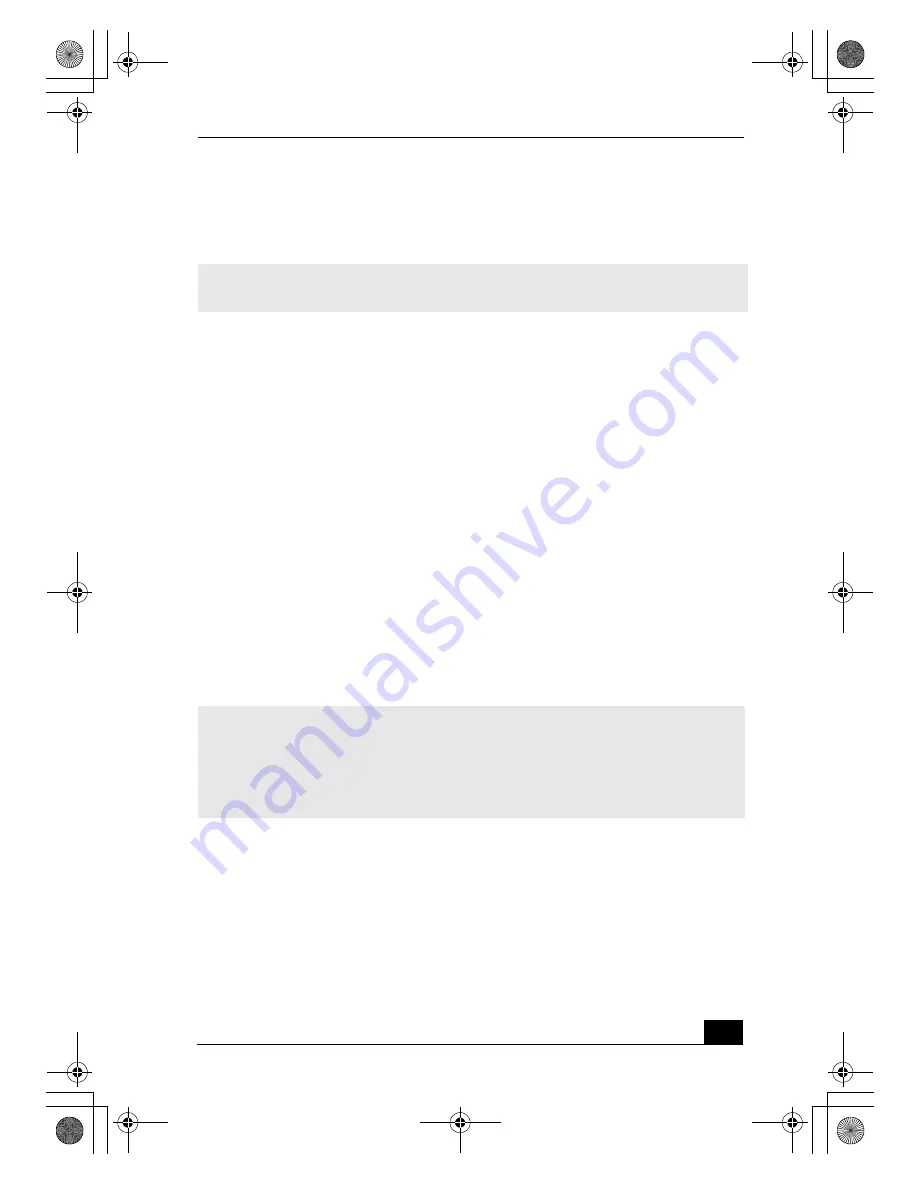
Using Your Recovery CDs
51
5
When the System Recovery menu appears, follow the on-screen instructions
to complete the recovery process.
If your computer does not start from the Recovery CD
1
Press the power button and hold it for more than four seconds to turn off the
computer.
2
Turn on the computer. When the Sony logo is displayed, press the F2 key.
The BIOS setup menu screen appears.
3
Press the arrow keys to select the Exit menu.
4
Press the arrow keys to select “Get Default Values” and then press the Enter
key. The message “Load default configuration now?” appears.
5
Check that “Yes” is selected, then press the Enter key.
6
Press the arrow keys to select “Exit” (Save Changes) and then press the
Enter key. The message “Save configuration changes and exit now?”
appears.
7
Check that “Yes” is selected, then press the Enter key. The computer restarts
from the Recovery CD.
After recovering your system using the System Recovery CD(s), you may be
prompted to insert your Application Recovery CD(s) after restarting Windows.
Insert the Application Recovery CD to automatically complete recovery of your
system.
✍
The System Recovery process restores the D: partition of your computer’s hard disk
drive in the NTFS file system format.
✍
Your system may include one or more System Recovery CDs. If you have two System
Recovery CDs, insert the first CD to run the System Recovery program. You are
prompted to insert the next CD once the information from the previous CD has been
installed.
The recovery process takes from 30 minutes to 60 minutes to complete.
Bass_QuickStart.book Page 51 Friday, November 30, 2001 12:22 PM
Summary of Contents for PCG-SRX77
Page 22: ...Bass_QuickStart book Page 2 Friday November 30 2001 12 22 PM ...
Page 32: ...VAIO Computer Quick Start 12 Bass_QuickStart book Page 12 Friday November 30 2001 12 22 PM ...
Page 84: ...VAIO Computer Quick Start 64 Bass_QuickStart book Page 64 Friday November 30 2001 12 22 PM ...
Page 87: ...Bass_QuickStart book Page 67 Friday November 30 2001 12 22 PM ...






























