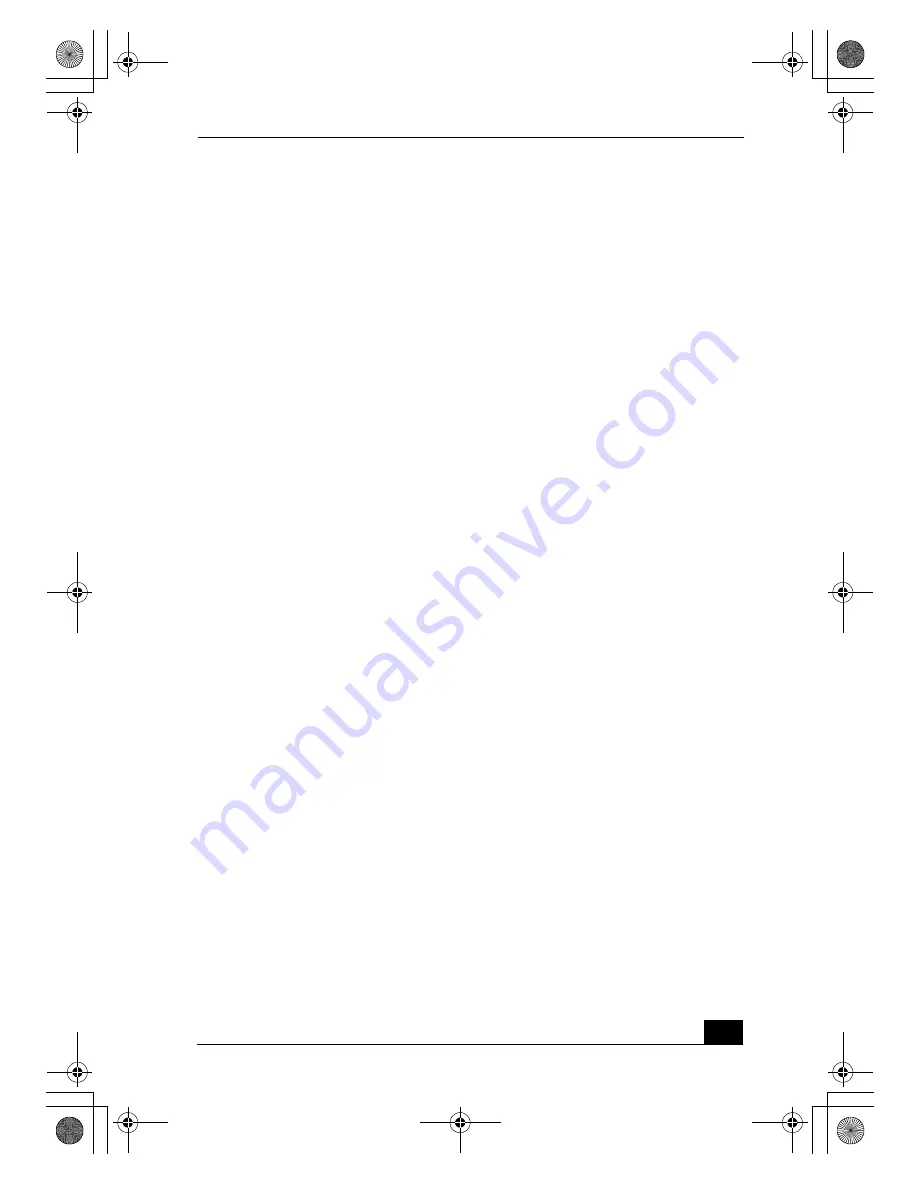
About the Software on Your Computer
43
VisualFlow™
Sony Electronics Inc.
VisualFlow software is a state-of-the-art Sony multimedia browser designed
specifically for Memory Stick® media. It displays any still picture, movie, or
sound file stored in a Memory Stick® media in a visually pleasing, artistic
manner. VisualFlow software not only plays a selected movie or sound file, but
also enables playback of files by other applications such as PictureGear™,
Memory Stick Slideshow, and Windows® Explorer.
WinDVD®
InterVideo Inc.
WinDVD is a simple-to-use DVD player including all the features you would
expect to find in a standard consumer DVD player, while also offering advanced
display and navigation features such as zoom, pan, bookmark, and time search.
Bass_QuickStart.book Page 43 Friday, November 30, 2001 12:22 PM
Summary of Contents for PCG-SRX77
Page 22: ...Bass_QuickStart book Page 2 Friday November 30 2001 12 22 PM ...
Page 32: ...VAIO Computer Quick Start 12 Bass_QuickStart book Page 12 Friday November 30 2001 12 22 PM ...
Page 84: ...VAIO Computer Quick Start 64 Bass_QuickStart book Page 64 Friday November 30 2001 12 22 PM ...
Page 87: ...Bass_QuickStart book Page 67 Friday November 30 2001 12 22 PM ...






























