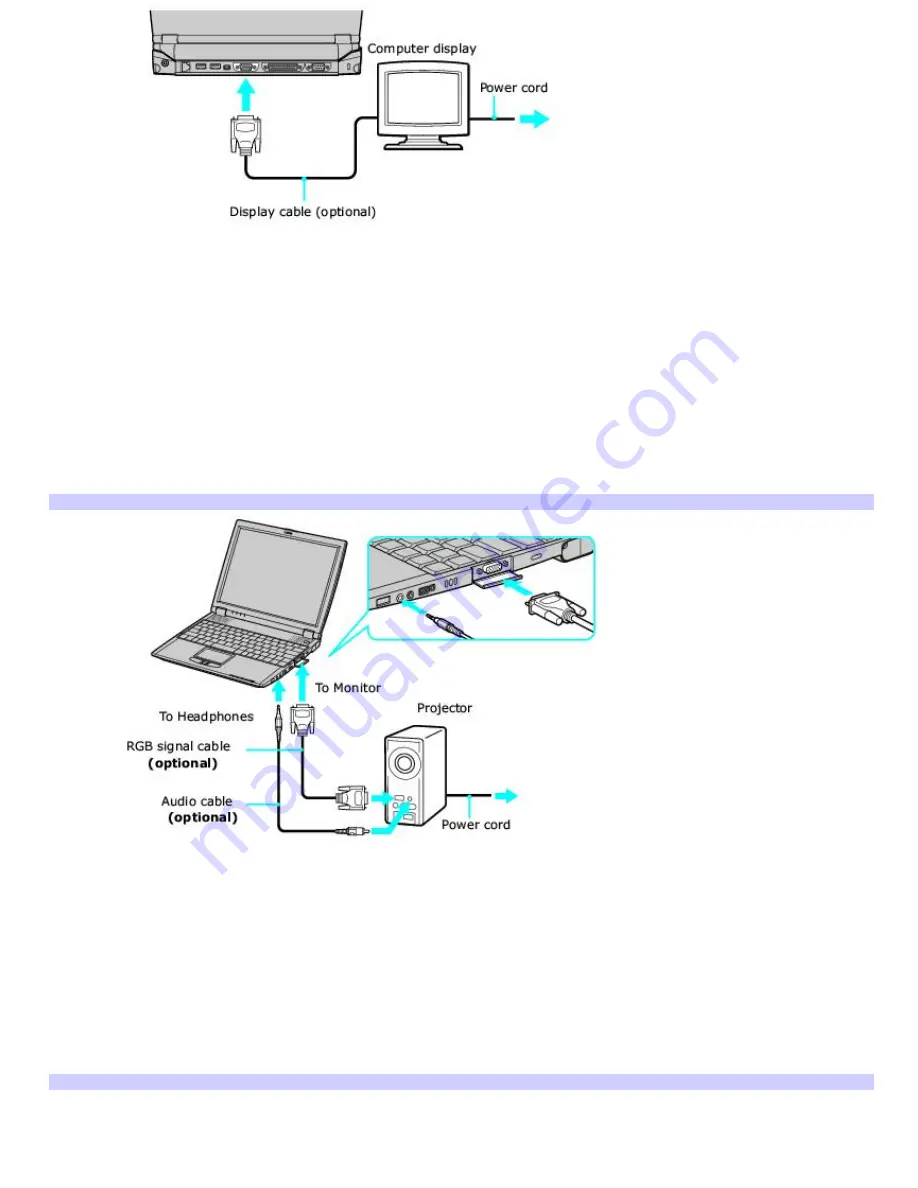
To connect a projector (such as a Sony LCD Projector) to your computer
1.
Make sure the projector is plugged into an AC outlet.
2.
Open the monitor port panel on the right side of the computer.
3.
Plug the RGB signal cable into the monitor port, and make sure it is connected to the projector.
4.
Plug the audio cable into the green Headphone jack on the right side of the computer, and make sure it is
connected to the projector.
5.
Press the key combination Fn + F7 to change the display to projector.
6.
See the manual that came with your projector for more information on installation and operation.
Connecting Projector to the Com puter
To connect a projector (such as a Sony LCD Projector) to your docking station
1.
Make sure the projector is plugged into an AC outlet.
2.
Open the rear panel of the docking station, and locate the monitor port.
3.
Plug the RGB signal cable into the monitor port, and make sure it is connected to the projector.
4.
Plug the audio cable into the green Headphone jack on the right side of the computer, and make sure it is
connected to the projector.
5.
Plug the audio cable into the green Headphone jack on the right side of the computer.
Connecting Projector to the Docking Station
Page 55
Summary of Contents for PCG-R505ELP VAIO (primary manual)
Page 39: ...16 Click OK Page 39 ...






























