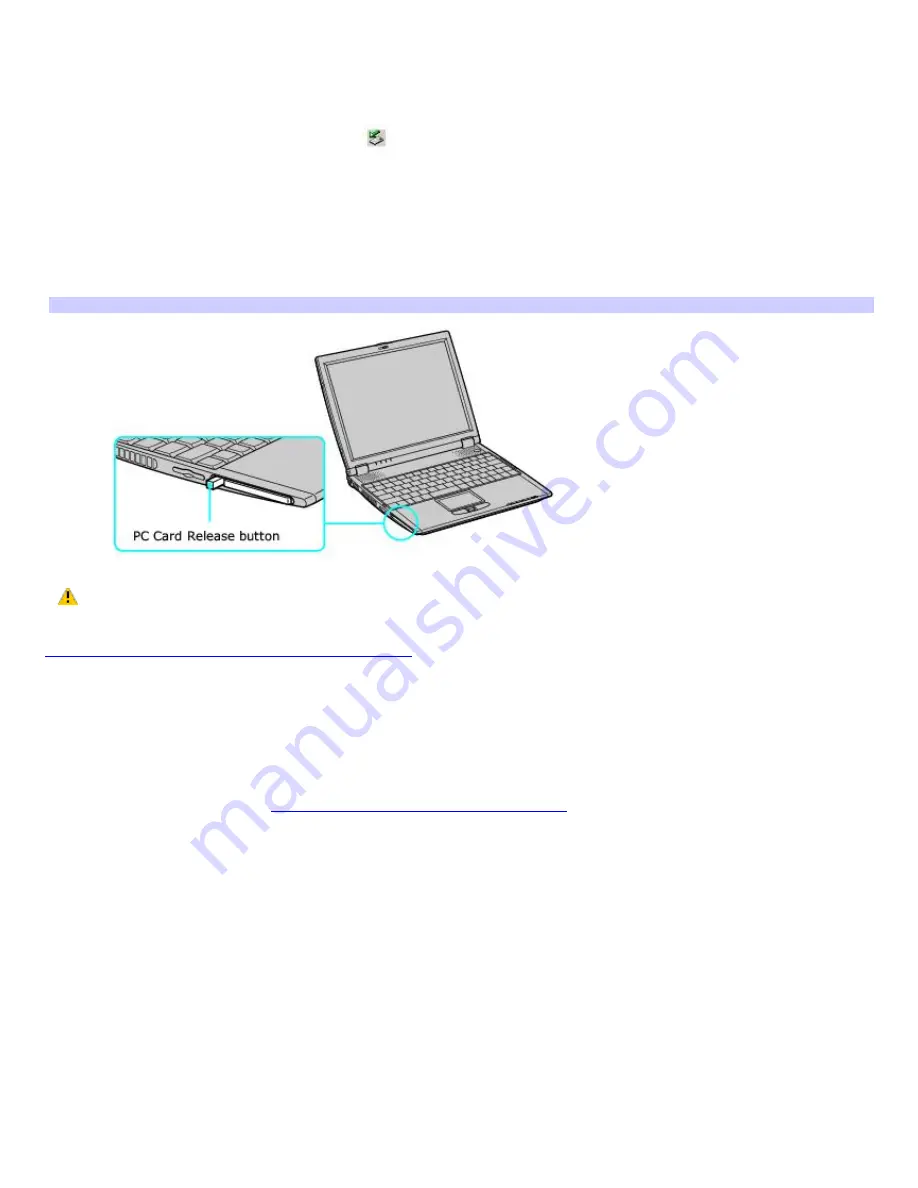
To remove a PC Card
If your computer is turned on, follow these instructions. If your computer is turned off, skip to step number 5.
1.
Close all applications that use the PC Card; otherwise, data may be lost.
2.
Double-click the Safely Remove Hardware
icon in the taskbar.
3.
Select an option in the Hardware devices box, and click Stop. The Stop a Hardware device window opens.
4.
Click OK to confirm your selection, and then Close.
5.
Press the PC Card Release button. The Release button pops out.
6.
Press the PC Card Release button a second time (in some cases). Remove the card.
Rem ov ing PC Card
Do not choose a USB disk or a Sony i.LINK
®
optical drive in the Stop a Hardware device dialog box.
If you removed a Sony i.LINK optical drive by mistake, disconnect the docking station and reconnect it. See
Disconnecting the computer from the docking station
for more information.
Notes on using PC Cards
For some PC Cards, if you alternate between normal power operation and the Standby or Hibernate modes while
the card is inserted, you may find that a device connected to your system is not recognized. Reboot your system to
correct the problem.
Some PC Cards may require that you disable idle devices when using the PC Card. You can use Sony Notebook
Setup to disable devices. See
To display the Sony Notebook Setup screen:
Make sure you use the most recent software driver provided by the PC Card manufacturer.
If an exclamation mark (!) appears on the Device Manager tab in the System Properties dialog box, remove the
software driver and then reinstall it.
You may not be able to use some PC Cards or some functions of the PC Card with this computer. If you have
difficulty inserting a PC Card, check that you are orienting the card correctly. See the manual that came with your PC
Card for more information on its use.
Page 19
Summary of Contents for PCG-R505ELP VAIO (primary manual)
Page 39: ...16 Click OK Page 39 ...






























