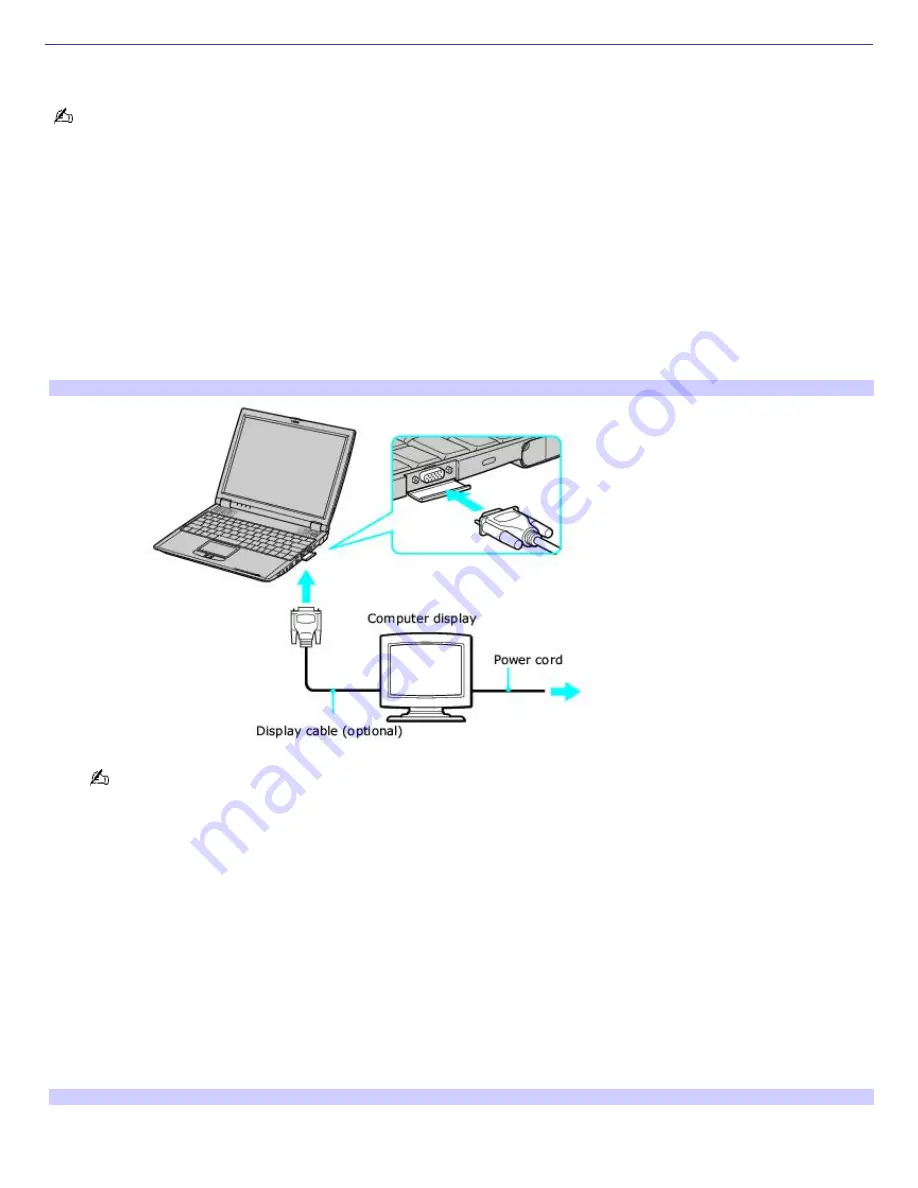
Connecting an External Display
You can connect a computer display (such as a monitor or a projector) to your computer or docking station.
The docking station is supplied with selected models only.
To connect a monitor to your computer
1.
Make sure the external display is plugged into an AC outlet.
2.
Open the monitor port panel on the right side of the computer.
3.
Plug the display cable (VGA connector) into the monitor port.
4.
Restart your computer.
5.
Press the key combination Fn + F7 to change the display to monitor.
6.
See the manual that came with your computer display for more information on its installation and use.
Connecting a Monitor to the Com puter
You cannot use the monitor port on your computer when the docking station is connected to the computer;
however, you can use the monitor port on the docking station.
To connect an external display to your docking station
1.
Make sure the external display is plugged into an AC outlet.
2.
Open the rear panel of the docking station, and locate the monitor port.
3.
Plug the display cable into the monitor port.
4.
Make sure the cable is connected to the external display.
5.
Restart your computer.
6.
Press the key combination Fn + F7 to change the display to monitor.
7.
See the manual that came with your computer display for more information on its installation and use.
Connecting Monitor to the Docking Station
Page 54
Summary of Contents for PCG-R505ELP VAIO (primary manual)
Page 39: ...16 Click OK Page 39 ...






























