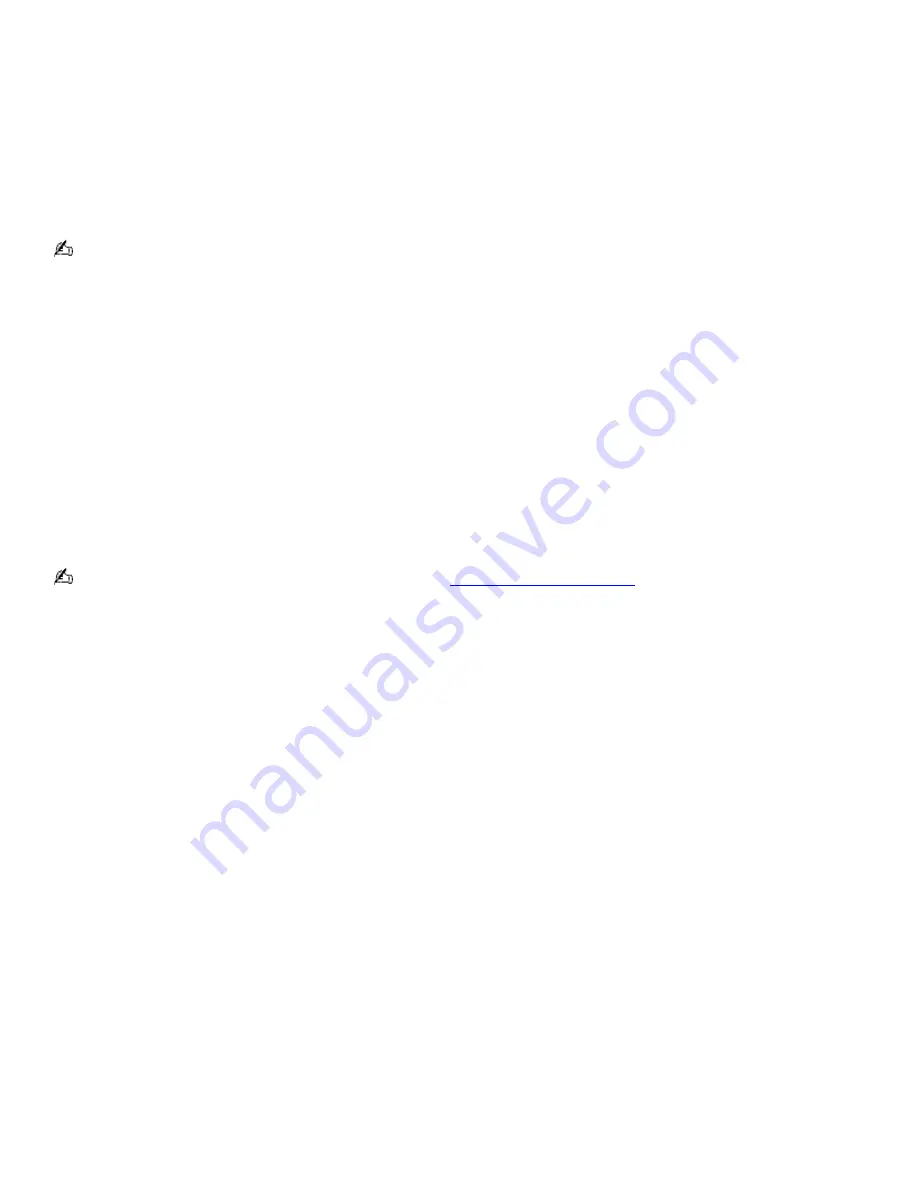
Using power saving modes
In addition to the normal operating mode, which allows you to turn off specific devices to conserve power, your computer
has two distinct power saving modes: Standby and Hibernate. Use the Standby and Hibernate power saving modes to
override a profile setting or initiate an immediate action.
Standby
— Saves the state of the system and peripheral devices in memory (RAM). The system remains on, and the
computer screen (LCD) is off.
Hibernate
— Saves the state of the system and peripheral devices to the hard disk. Hibernate mode consumes the
lowest level of power. Your computer enters Hibernate mode when the remaining battery charge drops below 8
percent, regardless of the setting you select.
Since some software programs and peripheral devices prevent the system from entering Hibernate mode, save your
data frequently to avoid data loss.
To activate Standby mode
1.
Click
Start
on the Windows
®
taskbar, and select
Turn Off Computer
.
2.
Click
Stand By
when the
Turn off computer
window appears. The power indicator blinks in this mode.
3.
Press any key to return to normal mode.
To activate Hibernate mode
1.
Press the
Fn+F12
keys, or press the power button and release it immediately. Do not move the computer until
the power indicator turns off.
2.
Press the power button to return to normal mode.
If the computer does not activate Hibernate mode, see
Frequently asked questions
for more information.
Page 20
Summary of Contents for PCG-K17 - VAIO - Pentium 4 3.06 GHz
Page 44: ...Page 44 ...
Page 49: ...4 Lift the disc from the drive 5 Push the drive tray gently to close it Page 49 ...
Page 52: ...Page 52 ...
Page 64: ...Printer Connections Printing With Your Computer Page 64 ...
Page 84: ...Floppy Disk and PC Card Connections Using a Floppy Disk Drive Using PC Cards Page 84 ...
Page 96: ...Mice and Keyboards Using the Keyboard Connecting External Mice and Keyboards Page 96 ...
Page 99: ...equivalent of clicking the right mouse button Page 99 ...
















































