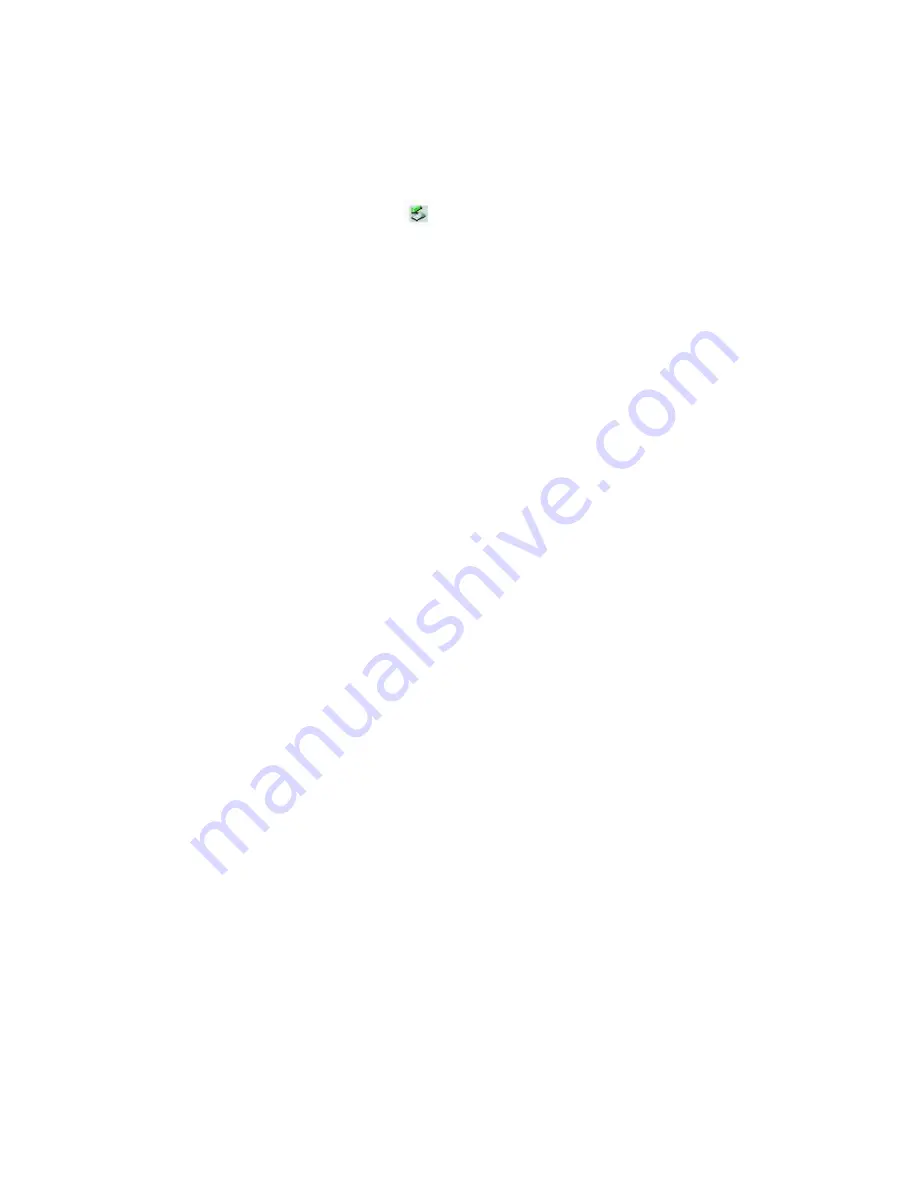
Removing PC Cards
You can remove PC Cards while the computer is on or off. PC Cards draw power from the computer when they are inserted
into the PC Card slot, whether or not you use the card.
If you are not using your PC Card and you are using a battery as a power source, remove the PC Card from the PC Card
slot to conserve battery power.
To remove a PC Card while your computer is on
1.
Double-click the
Safely Remove Hardware
icon
on the taskbar. The
Safely Remove Hardware
dialog box
appears.
2.
Click to select the PC Card
in the Hardware devices window, if it is not already selected
.
3.
Click
Stop
. The
Stop a Hardware device
window appears.
4.
Make sure the PC Card is selected, and click
OK.
A message appears stating it is safe to remove the hardware
device.
5.
Push the Release button. The Release button pops out.
6.
Push the Release button a second time. The PC Card pops out.
7.
Gently pull the card out of the slot.
To remove a PC Card while the computer is off
1.
Push the Release button once. The Release button pops out.
2.
Push the Release button a second time. The PC Card pops out.
3.
Gently pull the card out of the slot.
To remove slot protectors
1.
Push the Release button once. The Release button pops out.
2.
Push the Release button a second time. The slot protector pops out.
3.
Pull the protector out of the slot. If you use a Type III PC Card, you need to remove both the top and bottom PC
Card slot protectors.
Page 90
Summary of Contents for PCG-GRS700K Marketing Specifications Sheet
Page 22: ...Internet and Network Connections Internet Connections Network Connections Page 22 ...
Page 35: ...CDs and DVDs Inserting and Ejecting CDs or DVDs Copying and Playing CDs Playing DVDs Page 35 ...
Page 49: ...Printer Connections Printing With Your Computer Page 49 ...
Page 73: ...Mice and Keyboards Using the Keyboard Connecting External Mice and Keyboards Page 73 ...
Page 83: ...Floppy Disks and PC Cards Using the Floppy Disk Drive Using PC Cards Page 83 ...






























