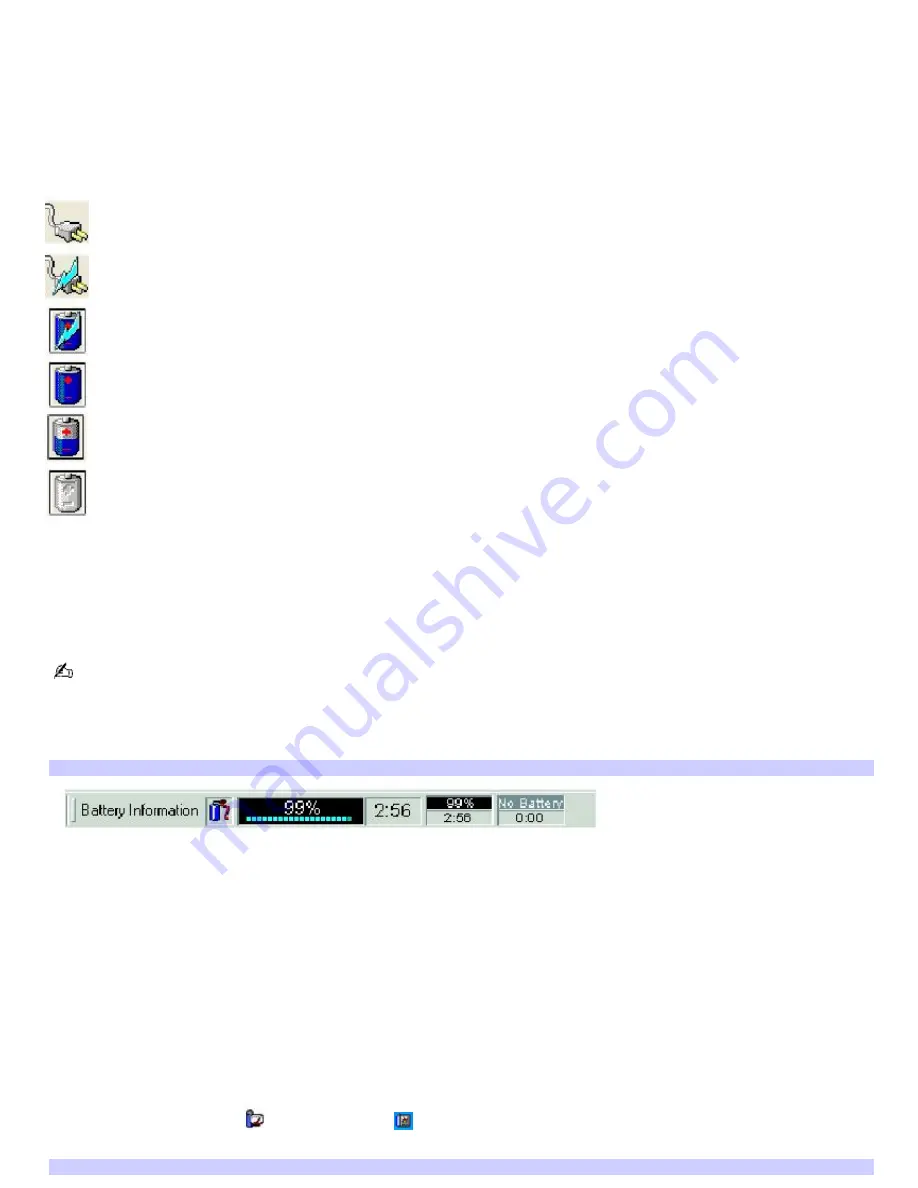
Locating battery information
You can view the remaining battery charge and other miscellaneous battery information on the Battery Information toolbar,
PowerPanel window, and Power Meter window.
The battery icons that appear on the Battery Information toolbar, PowerPanel window, and Power Meter window indicate
the current status of the installed battery.
Power icon Power status
Computer is using AC power.
Computer is using AC power and charging the battery.
Battery is charging.
Battery is fully charged.
Battery is discharging.
No battery is inserted in the computer.
To view the Battery Information toolbar
1.
Right-click the center of the Windows
®
taskbar.
2.
Select
Toolbars
from the shortcut menu, and click
Battery Information
. The
Battery Information
toolbar
appears on the taskbar.
If the
Battery Information
toolbar is hidden behind the taskbar icons, click and drag the edge of the
Battery
Information
toolbar to the left until it is in clear view.
The total charge remaining in the battery is listed in percent and real-time values. The following toolbar indicates there is 99
percent or approximately 2 hours and 56 minutes of battery charge left.
Battery Inform ation Toolbar
Percentage indicator —
Displays the percentage of the remaining charge.
Time indicator —
Displays estimated time (hours : minutes) remaining before the battery fully discharges, also
known as the time-to-empty.
To close the Battery Information toolbar
1.
Right-click the
Battery Information
toolbar.
2.
Select
Toolbars
from the shortcut menu, and click to cancel
Battery Information
. The
Battery Information
toolbar disappears from the toolbar.
To view the PowerPanel window
Double-click the
CPU
icon
or the
Profile
icon
in the
Taskbar Notification
area. The PowerPanel window
appears.
PowerPanel Window
Page 11
Summary of Contents for PCG-GRS700K Marketing Specifications Sheet
Page 22: ...Internet and Network Connections Internet Connections Network Connections Page 22 ...
Page 35: ...CDs and DVDs Inserting and Ejecting CDs or DVDs Copying and Playing CDs Playing DVDs Page 35 ...
Page 49: ...Printer Connections Printing With Your Computer Page 49 ...
Page 73: ...Mice and Keyboards Using the Keyboard Connecting External Mice and Keyboards Page 73 ...
Page 83: ...Floppy Disks and PC Cards Using the Floppy Disk Drive Using PC Cards Page 83 ...


























