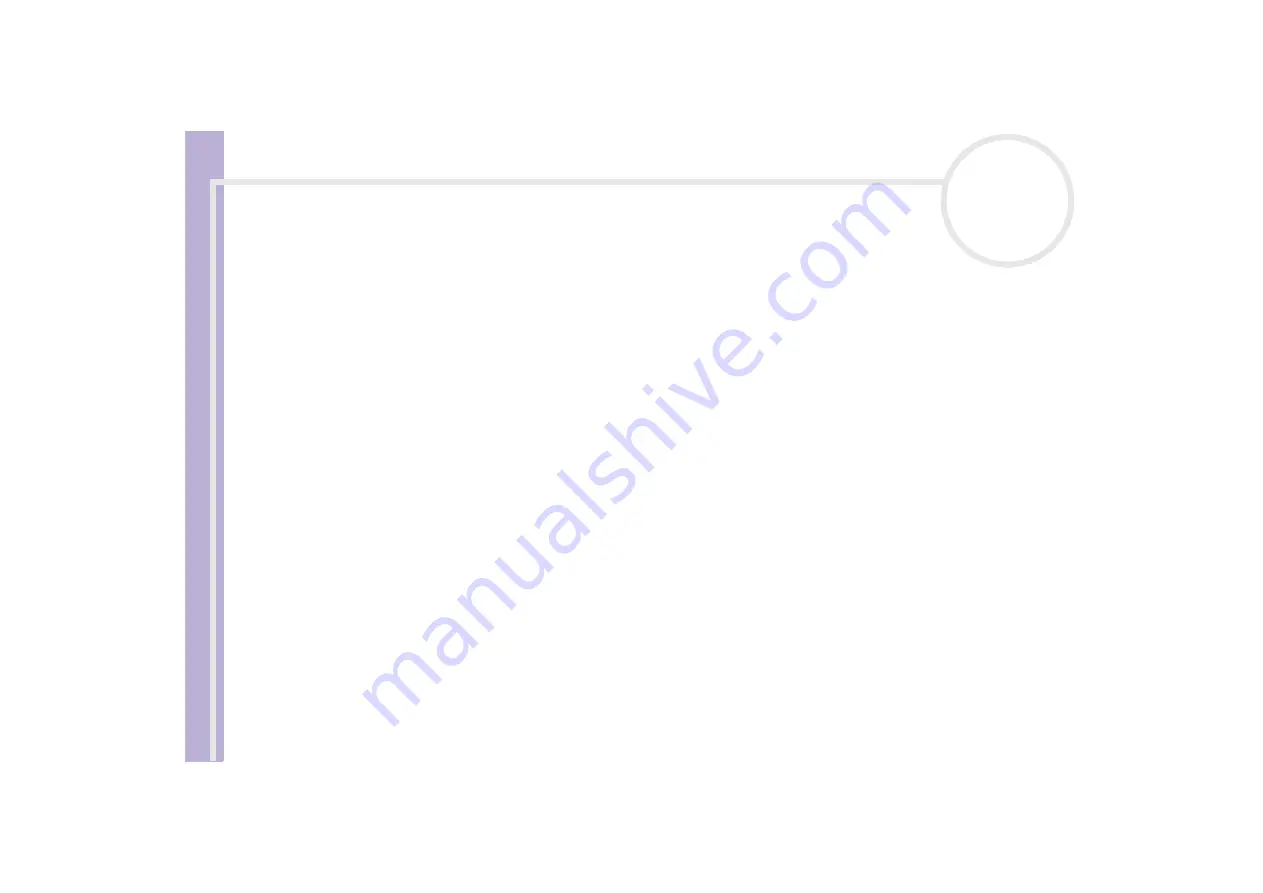
S
o
ft
wa
re
Guide
Using Video software
17
Using DVgate Motion
With DVgate Motion you can capture video and record edited videos on a DV device.
❑
Capturing videos:
You can
automatically
or
manually
capture any scene or portion of the images recorded on a DV
device, such as a digital video camera recorder. What is more, you can specify the exact scenes that you
want to capture while watching the tape playback on the monitor. You can then choose to save the
selected scenes as separate files or as one file.
❑
Recording edited video on a DV device
You can record the edited video on tape using a DV device, such as a digital video camera recorder*,
connected to the computer. With DVgate, you are not limited to recording single clips, but you can
record a series of clips on the DV device at one time.
To launch DVgate Motion, proceed as follows:
1
Make sure you have installed DVgate from the application CD-ROM.
2
Connect the camera to the computer with the i.LINK™ cable and turn on the camera.
3
Click
Start
,
All Programs
,
DVgate
,
DVgate Motion
.
DVgate Motion
and the
Monitor
windows appear.
* The digital video camera recorder must have a DV-IN connector.
Capturing videos
You can automatically or manually import videos onto your computer.
To automatically import videos onto your computer, proceed as follows:
1
Launch
DVgate Motion
.






























