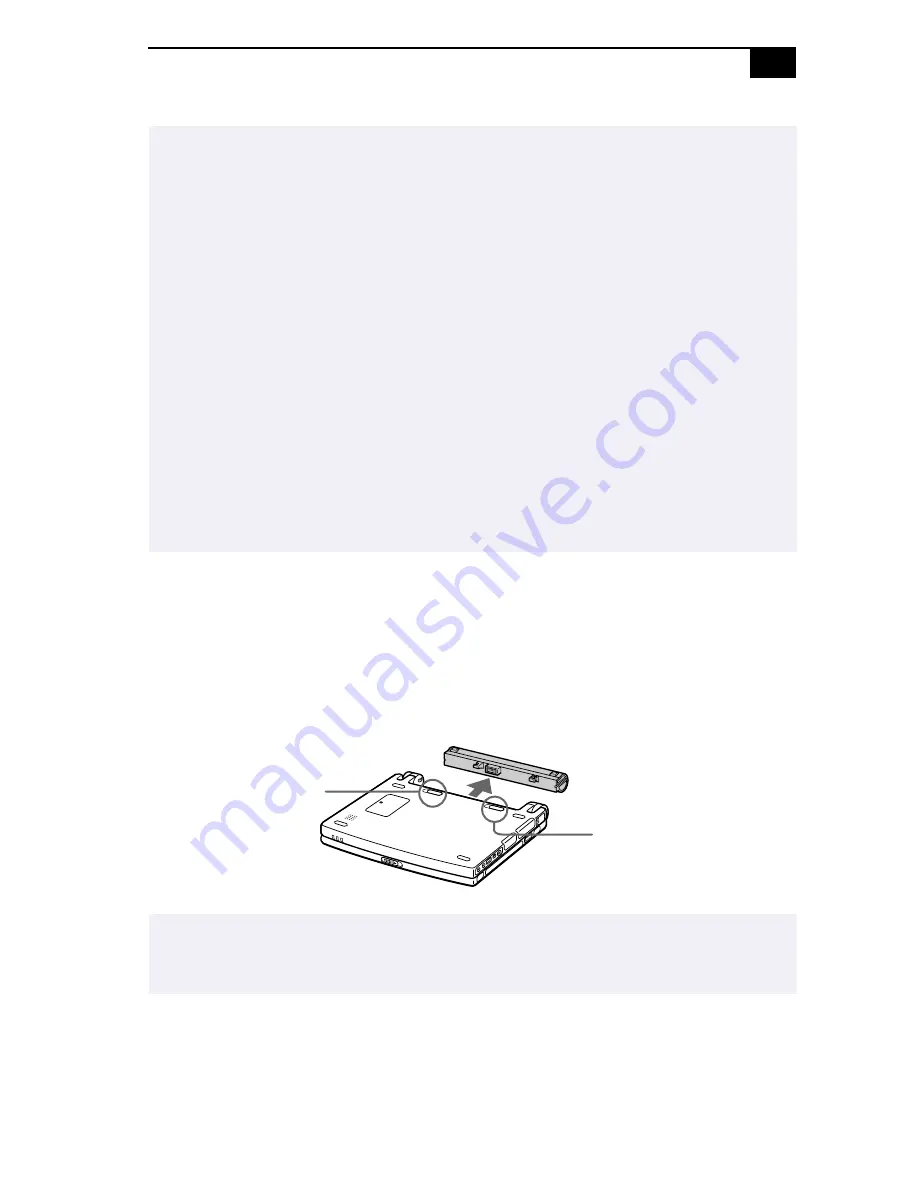
Using Your 505 SuperSlim Notebook
11
To remove the battery pack
1
Turn off the computer.
2
Slide the lock lever to the
UNLOCK
position.
3
Slide the release lever to the
UNLOCK
position and slide the battery away
from the computer.
✍
Both the battery and power indicators blink when the battery is running out of power.
Keep the battery pack in the computer while it is directly connected to AC power. The
battery pack continues to charge while you are using the computer.
If your battery level falls to less than 10%, you should either attach the AC adapter to
recharge the battery or shut down your computer and insert a fully charged battery.
You can extend battery life by changing the power management modes in the PowerPanel
utility. See “Using Power Saving Modes” on page 31.
The battery pack supplied with your computer is a lithium ion battery and can be recharged
at any time. Charging a partially discharged battery does not affect battery life.
The battery indicator light is on while you use the battery pack as a power source. When
battery life is nearly depleted, the battery indicator starts flashing.
For some software applications and some peripheral devices, your computer may not enter
System Hibernation mode when the battery life is low. To avoid loss of data when using
battery power, you should save your data frequently and manually activate a power
management mode, such as System Suspend or System Hibernation.
✍
You may lose data if you remove the battery pack while the computer is on and not
connected to the AC adapter or if you remove the battery while the computer is in System
Suspend mode.
Lock lever
Battery release lever
Summary of Contents for PCG-505TR
Page 1: ...VAIO 505 SuperSlim Notebook User Guide PCG 505TS PCG 505TX ...
Page 8: ......
Page 12: ...VAIO Notebook Computer User Guide xii ...
Page 16: ...4 ...
Page 62: ...50 ...
Page 86: ...74 ...
Page 92: ...80 ...
Page 98: ...86 ...






























