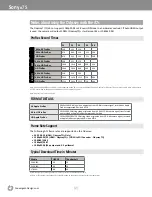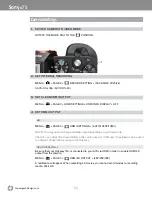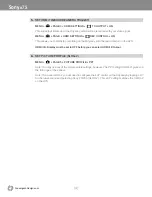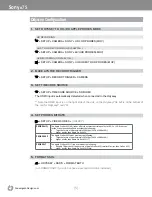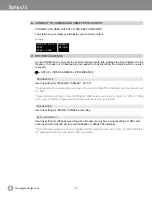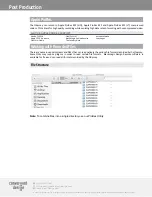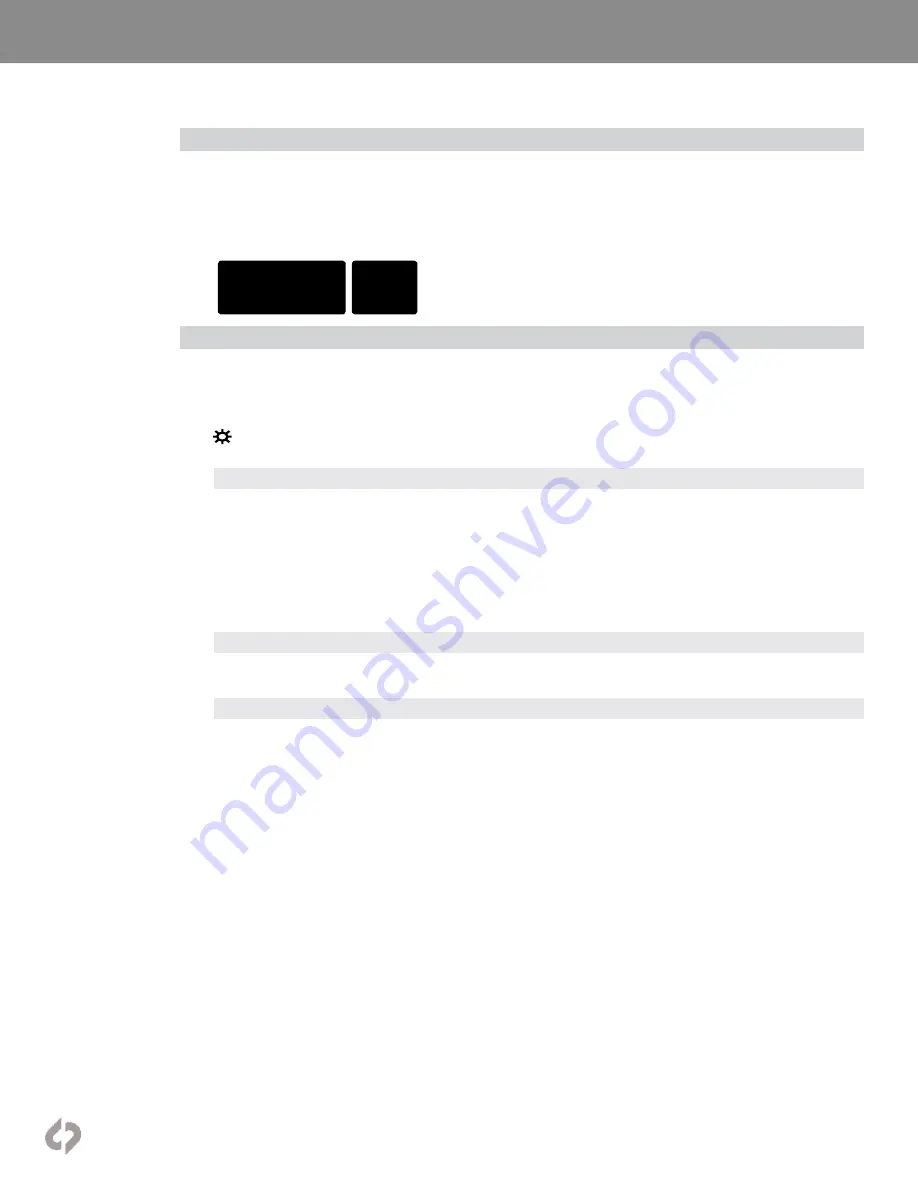
[6]
Convergent-Design.com
Sony
α
7S
6.
CONNECT TO CAMERA AND VERIFY STATUS INPUT
CONNECT A7S HDMI OUTPUT TO ODYSSEY HDMI INPUT
The status on your Odyssey will display your camera’s output.
Example:
UHD 23P 4:2:2
SONY
3840 x 2160
PRORES
4K/UHD
7.
SET HDMI CADENCE
Connect HDMI input, and verify the camera internal record rate matches the input indicator on the
Odyssey. If it does not a Cadence may be needed to correctly reflect the format in which you wish
to record.
☼
» SETUP » VIDEO CADENCE » PROGRESSIVE
PROGRESSIVE
Use this setting for 720p50/60, 1080p24**, 25*,30*
*Note typically the camera will need to be set to record 1080p25/30 internally, and the output is set
to 1080i.
**Note that when wishing to record 1080p24, HDMI output can be set to “Auto” or 1080i or 1080p
(7Q+ only), therefore Progressive should be used when auto is selected.
INTERLACED
Use this setting for 1080i50, 1080i59.94 recording
3:2 PULLDOWN*/**
Use this setting for 1080p24 recording when the camera only has a output setting of 1080i, also
note the camera must be set to record 1080p24 or 1080p23.98 internally,
**Note that when wishing to record 1080p24, HDMI output can be set to “Auto” or 1080i, therefore
3:2 pulldown should be used when 1080i is selected.