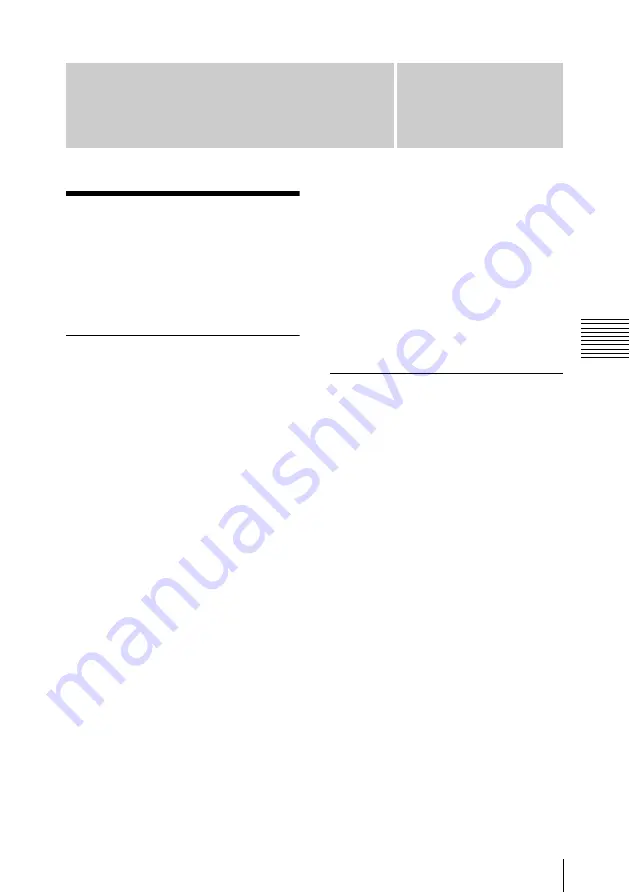
Chapter
4
Cha
p
te
r 4
Us
ing t
he So
ft
w
a
re
21
4-1 Starting and Exiting the Utility Software
Using the Software
4-1 Starting and
Exiting the Utility
Software
4-1-1
Starting/Displaying
First make sure that this unit is
connected to the computer.
For connection details, see 3-3-1 “Connecting
to a Computer” (page 16).
On a Windows computer
With the computer connected to this
unit, carry out any of the following.
• If you created a shortcut icon on the
desktop when you installed this
software, double click the icon.
• Click the [Start] button on the
computer and then select “Sony
Optical Disc Archive Software”>
“Optical Disc Archive Utility”.
On a Macintosh computer
Open the folder in which the Utility
Software is installed, and then double
click on the executable file of the Utility
Software.
On a Linux computer
With the computer connected to this
unit, carry out any of the following.
• Click the [Applications] menu on the
computer and then select “Optical
Disc Archive Utility” from “System
tools”.
• Run “odautility” from the directory (/
user/bin/odautility) where the Utility
Software is installed.
This displays the home window of the
Utility Software.
4-1-2
Exiting/Closing the
Console Window
With the computer connected to this
unit, carry out any of the following.
On a Windows computer
• Click the
×
(close) button in the top
right corner of the window.
• Right click the title bar and select
“Close” from the context menu.
• With this software activated, press Alt
+ F4 (press the F4 key while holding
down the Alt key).
• Select “View”> “Close” from the
menu bar.
On a Macintosh computer
• Select “Quit Optical Disc Archive
Utility Software” from the Optical Disc
Archive Utility menu.
• Click the title bar’s [Close] button.
• With this software activated, press
C Q (press the Q key while
holding down the Command key).










































