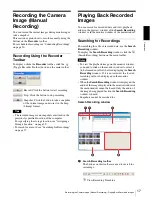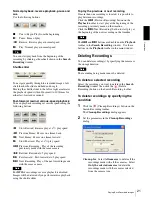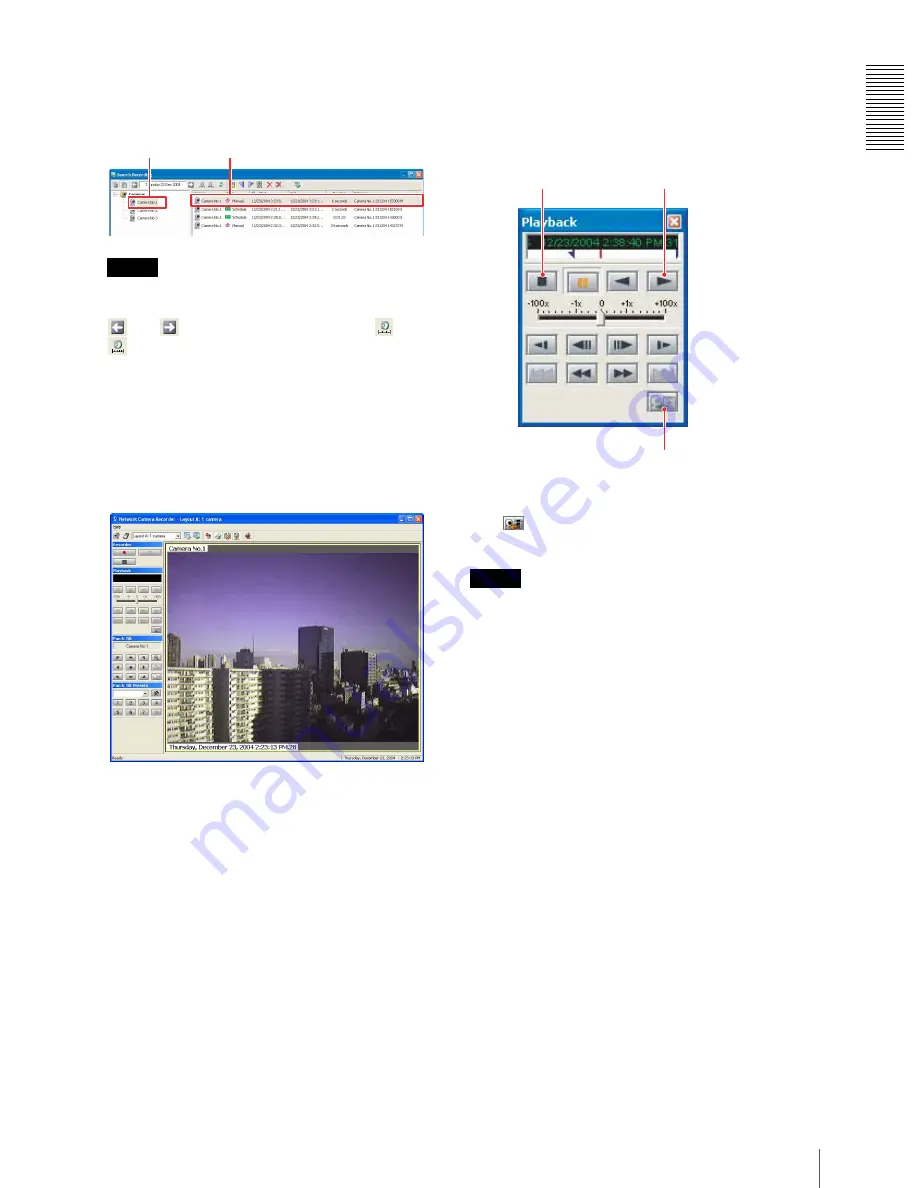
Int
ro
duc
tion
Let’s Use Network Camera Recorder
11
2
Click on the camera name on the camera tree.
The properties of the recordings are displayed in the
list view.
Tip
If the properties of the recording you want to play
back do not appear in the list, search for it using the
and
buttons. You can also use the
and
buttons for searching recordings. For details,
see “Searching for Recordings” in the “Operations”
chapter (page 17).
3
Double-click on the recording data you want to play
back.
The display goes back to the main window and the
image of the selected recording appears in the
monitor window.
4
Click
N
(Play) on the
Playback
toolbar.
Playback starts.
By clicking
x
(Cue to Begin), the display goes
back to the image at the beginning of the recording
and playback stops.
5
To return to monitoring the camera image, click
(Return to Camera(s)) on the
Playback
toolbar.
Tips
• The buttons on the
Playback
toolbar allow various
playback modes such as fast-forward, rewind, frame
playback, slow playback, and cue to the beginning.
For details, see “Playing Back the Located Recording”
in the “Operations” chapter (page 20).
• You can also view the playback in the preview window
of the
Search Recording
window and control it using
the
Playback
toolbar displayed in the
Search
Recording
window.
Properties of the recording
Camera name
To stop playback
To start playback
To return to the camera image
Summary of Contents for Network Camera Recorder V 1.0
Page 37: ...Sony Corporation ...