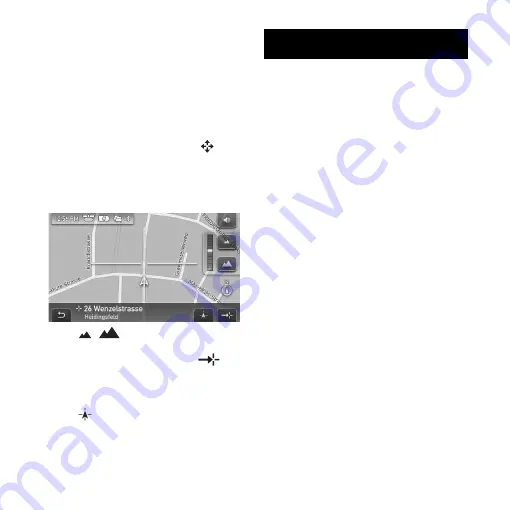
18
Route display
You can view the entire route to the
destination.
To display, select “Options”
c
“Show
Route.”
Map scrolling mode
You can switch to map scrolling mode
from map display by touching
,
whether during route guidance or not.
In map scrolling mode, the cross-hair is
displayed on the map, and you can drag
the screen to scroll the map.
Touch
/
to adjust map scale.
Place the intersection of the cross-hair
on a desired point, then touch
to
show the map scrolling mode menu,
where you can set the point as a
destination, etc.
Touch
to switch from map scrolling
mode to the current car position display.
System Settings
Various settings related to the system
and memory are configurable.
From the top menu, select “More...”
c
“Settings”
c
the desired category
c
the
desired item below to make each
setting.
Several representative setting items in
each category are introduced here as
examples.
For details, see the supplied PDF
manual.
General Settings
Navigation View (to select the default
map view (2D or 3D)), Show Distance/
ETA to Destination (to show/hide the
distance to and ETA (Estimated Time of
Arrival) at the destination), etc.
Map Settings
Current Map (to select a map stored in
the unit).
POI Settings
Show POIs (to show/hide each POI),
Quick Link 1 - 3 (to store 3 frequently-
used POI categories, which can be used
as shortcuts when setting the
destination).






























