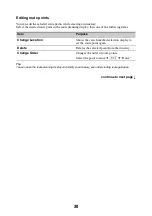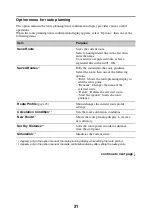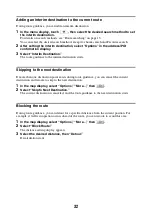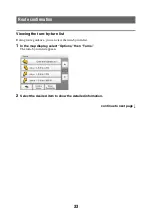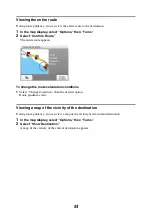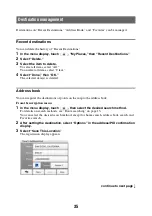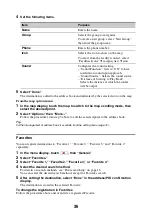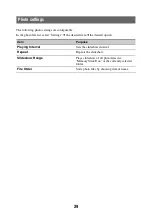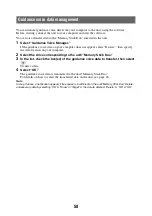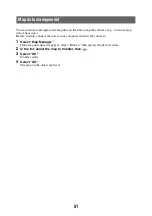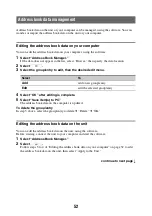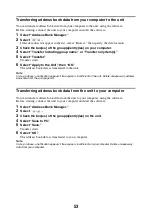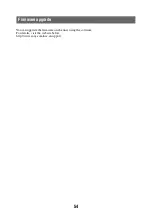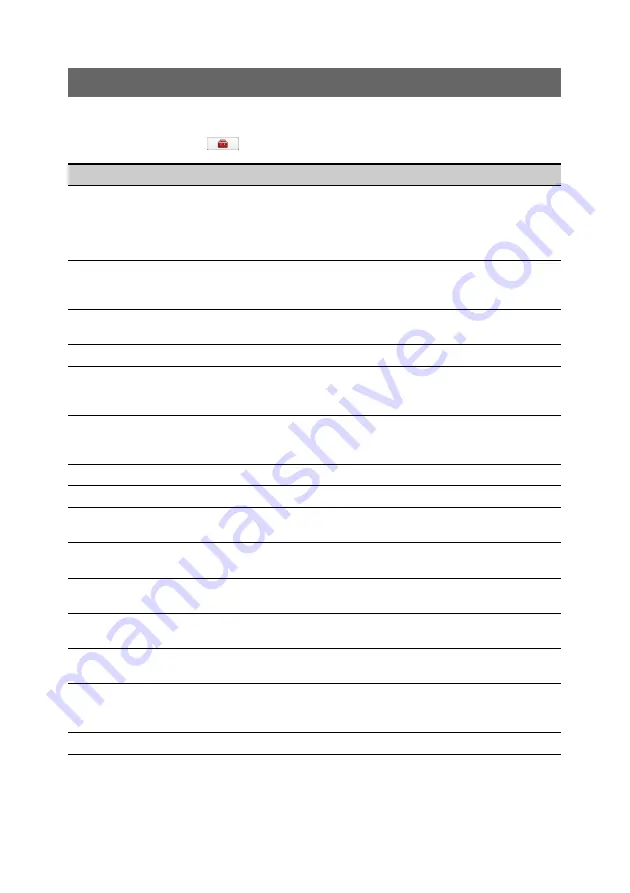
44
Map settings
The following map display settings are configurable.
In the menu display, touch
c
“Map”
c
the desired item
c
the desired option.
Item
Purpose
2D / 3D Map View
Selects the default map view.
– “2D”: Overhead view.
– “3D” (level 1): Aerial view (high angle).
– “3D” (level 2): Aerial view (medium angle).
– “3D” (level 3): Aerial view (low angle).
Map Orientation
Selects the default orientation of 2D map.
– “In Direction of Travel”: Heading up.
– “Always North”: North up.
Map Color
Selects the map color schemes for day time
use and night time use.
Automatic Map Color Change
Switches the map color scheme automatically.
Preset Scale
Presets the map scale level for clockwise and
counterclockwise circles of Gesture
Command.
Landmark Icon
Shows landmark icons on the map.
The settings can be configured separately for
each facility.
Driving Trail
Shows driving trail on the map: “ON,” “OFF.”
Delete Driving Trail
Deletes driving trail.
Address Book Icon
Shows the address book entry icons on the
map: “ON,” “OFF.”
Road Width
Selects the width of the road shown on the
map: “Wide,” “Standard.”
Font Size
Selects the size of the fonts shown on the
map: “Large,” “Medium,” “Small.”
Icon Size
Selects the size of the icons shown on the
map: “Large,” “Medium,” “Small.”
Zoom While Scrolling
Zooms out the map/fixes the scale when
scrolling: “ON,” “OFF.”
Compass and Speedometer
Shows the current speed and direction on the
map when no route guidance is in progress:
“ON,” “OFF.”
Map Version
Views the version of the current map.