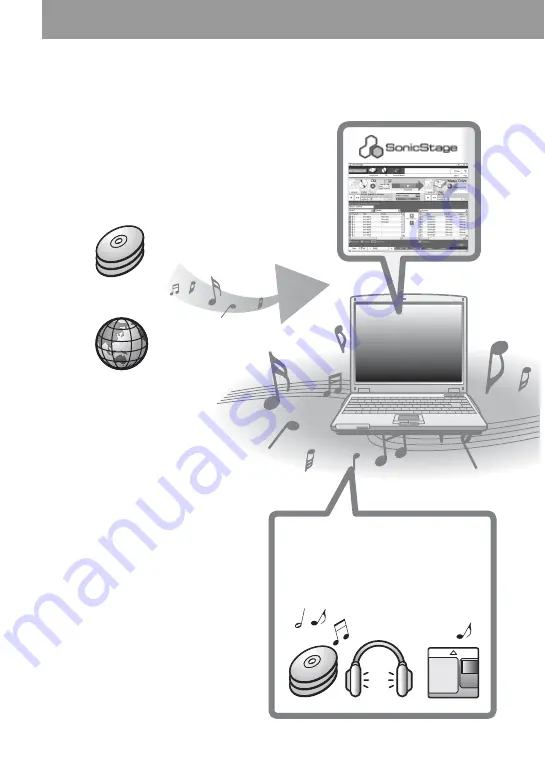
72
Recording audio data to
your computer
You can record audio data to your computer from
sources such as audio CDs and the Internet (page 80).
On the computer
Listening
You can listen to an audio CD in the CD-
ROM drive of your computer, or audio
data in the hard disk drive (page 87).
Internet
Audio CDs















































