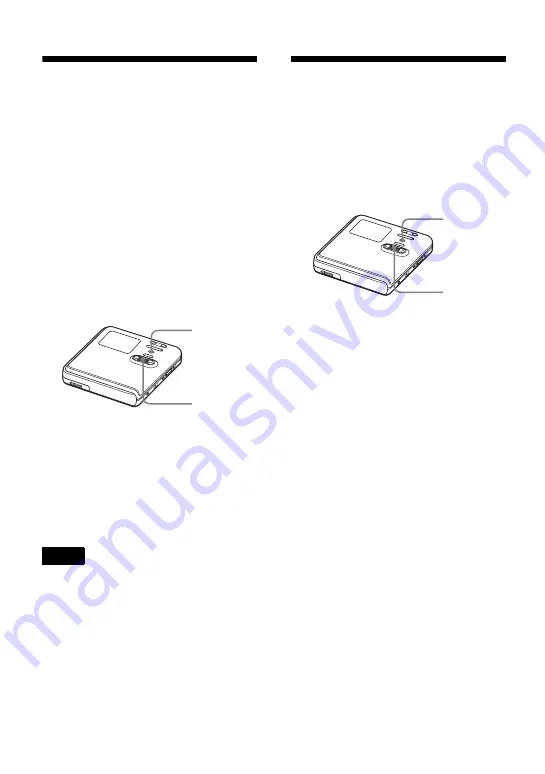
60
Selecting the disc
mode (Disc Mode)
When you insert a 60/74/80-minute
standard disc (blank) into the recorder,
you can use this function to specify use of
the disc in Hi-MD mode or MD mode.
When recording on this recorder without
using a computer, set “Disc Mode” to
“Hi-MD”. Recording is not possible if
“Disc Mode” is set to “MD”. To allow a
disc recorded on this recorder to be used
on another component that does not
support Hi-MD, set “Disc Mode” to
“MD” and use a Windows computer to
record in MD mode (refer to the
“Software Operation” section).
1
Enter the menu and select “Option” -
“Disc Mode”.
2
Turn the jog dial until “Hi-MD”
(factory setting) or “MD” appears in
the display, and then press the dial to
enter the selection.
•
Even if you select “MD” as the “Disc Mode”
setting, the operation mode can only be “Hi-
MD” when using a 1GB Hi-MD disc.
•
The operation mode set in the “Disc Mode”
menu is applied to a blank 60/74/80-minute
standard disc used on the recorder even if a
different operation mode was selected in the
SonicStage software or a different operation
mode appeared on the display after the disc
was formatted by the SonicStage software.
Changing the
operational direction of
the display
When you turn the jog dial downward, the
display scrolls downward. This is the
factory setting. You can change the
factory setting to scroll in the opposite
direction.
1
Enter the menu and select “Option” -
“Jog Dial”.
2
Turn the jog dial to select “Reverse”,
and then press the jog dial to enter the
selection.
To turn the setting to normal
Select “Default” in step 2.
Notes
MENU
Jog dial
MENU
Jog dial






























