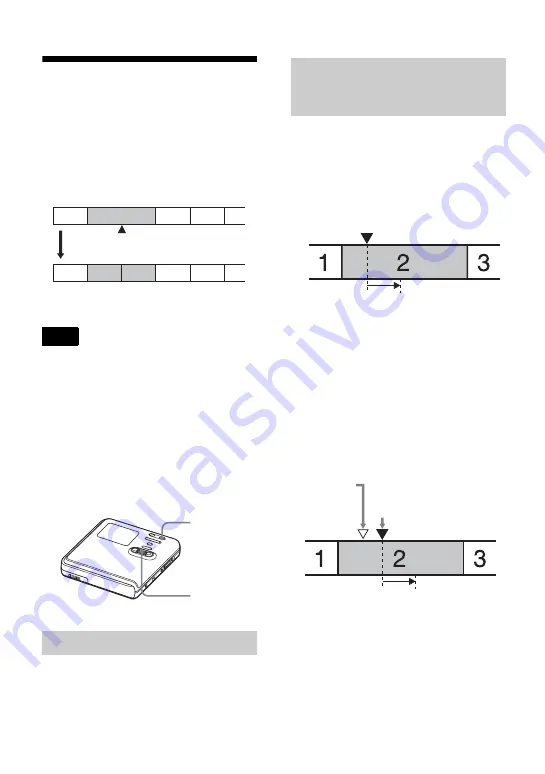
54
Dividing a track (Divide)
You can divide a track with a track mark,
creating a new track from the part
following the track mark. You can also
make fine adjustments to the track mark
position before making the actual
division. The track numbers will increase
as follows.
You cannot divide a track if:
•
the track has been transferred from a Windows
computer.
•
the track has been recorded in Hi-MD mode
using the MD Simple Burner software.
•
the dividing point is at the beginning or end of
the track.
•
the division would cause the total number of
tracks on the disc to exceed the maximum
allowed (2,047 tracks for a disc used in Hi-
MD mode or 254 tracks for a disc used in MD
mode).
While playing or pausing, press T MARK
at the point you want to mark.
1
While playing, press T MARK for 2
seconds or more.
Four seconds of the track from the
point T MARK is pressed is played
back repeatedly.
2
Turn the jog dial to adjust the point to
divide.
Turning the jog dial moves the
dividing point forward or backwards.
The dividing point can be moved up
to a maximum of 8 seconds forward
or backwards from the point
T MARK was pressed in step 1.
3
Press the jog dial to enter the dividing
point.
Note
Dividing a track directly
1
3
4
2
2
3
1
4
5
Track marking
Track numbers increase.
T MARK
Jog dial
Adjusting the dividing point
before dividing a track
(Divide Rehearsal)
The point T MARK is pressed.
Four seconds of the track plays back
repeatedly.
The point
T MARK is
pressed in
step 1.
The moved four-second interval plays back
repeatedly.
The dividing point shifts a
maximum of 8 seconds
forward or backwards.
















































