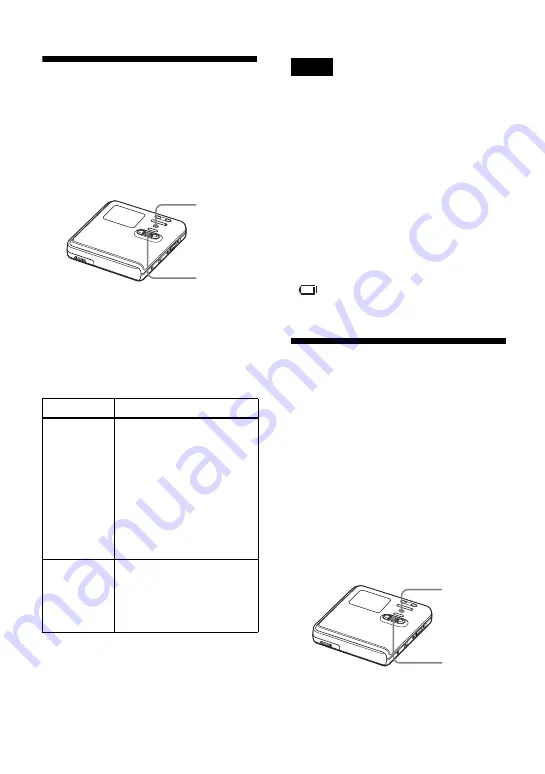
58
Preserving battery
power (EL Light)
With this function, you can set the display
window to turn off automatically or to
stay lit during battery-powered operation.
Power consumption is reduced when the
display turns off automatically.
1
Enter the menu and select “Option” -
“EL Light”.
2
Turn the jog dial to select “Auto Off”
or “On”, and then press the jog dial to
enter the selection.
Lighting up the display
window when necessary, even
with “EL Light” set to “Auto
Off”
Press LIGHT.
The display window lights up.
•
The display window will not turn off while:
—the recorder is being used with the AC
power adaptor.
—charging the rechargeable battery.
—the recorder is connected to a computer.
—a menu item is being selected.
—a track is being selected directly,
—the recorder is searching for a track.
—the recorder is fast forwarding, fast
rewinding, or using AMS.
—the Divide Rehearsal function is being
performed.
—messages are displayed.
—the A-B Repeat play is being set.
•
If the battery power grows weak during
recording (battery level indication shows
), the display window darkens to
conserve battery power.
Storing the settings for
individual discs (Disc
Memory)
The recorder is factory set to
automatically store settings for each disc.
The recorder automatically stores the
settings for a disc and retrieves them
whenever the disc is inserted.
The following setting can be stored:
•
Bookmark
•
“Custom 1” and “Custom 2” settings of
6-Band Equalizer (for models except
European models)
You can check the setting as follows.
Display
Setting
Auto Off
(factory
setting)
The display window
darkens when no operation
has occurred for 10
seconds. If no operation
occurs for 5 more seconds,
the display window turns
off automatically (only the
indication showing the
operating condition
remains lit).
On
The display window
remains lit even it becomes
dark when no operation
has been made for 10
seconds.
MENU
Jog dial
Notes
MENU
Jog dial






























