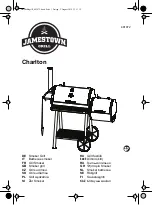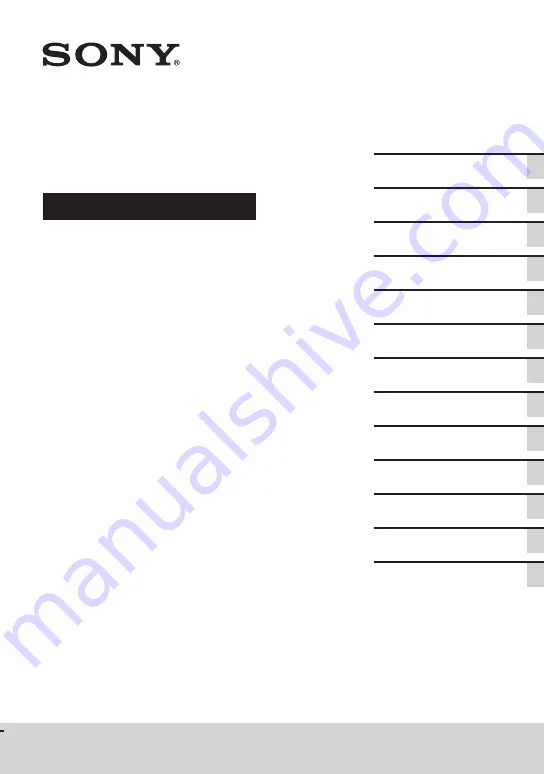
MHC-V82D/MHC-V72D
MHC-V82D/MHC-V72D.GB.5-000-538-
13(1)
Home Audio System
Operating Instructions
Getting Started
Disc/USB Playback
USB Transfer
Tuner
BLUETOOTH Connection
Apps Control
Control for HDMI
Gesture Control
Sound Adjustment
Multiple Systems
Playback
Karaoke
Other Operations
Additional Information
Summary of Contents for MHC-V72D
Page 12: ...12GB Guide to parts and controls Unit Top Front Rear ...
Page 77: ......
Page 78: ......
Page 79: ......
Page 80: ... 2019 Sony Corporation Printed in Malaysia 5 000 538 13 1 ...