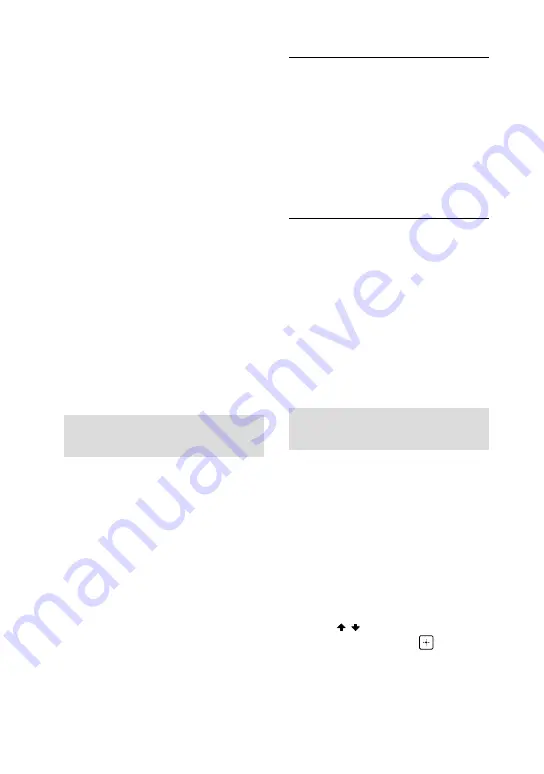
38
GB
MHC-V41D.GB.4-729-484-
13
(1)
•
•
The transfer stops automatically if:
— the USB device runs out of space
during transfer.
— the number of audio files or folders
on the USB device reaches the limit
that the system can recognize.
•
•
If a folder or file that you are trying
to transfer already exists on the
USB device with the same name, a
sequential number is added after the
name without overwriting the original
folder or file.
•
•
You cannot perform the following
operations during transfer:
— Eject the disc.
— Select another track or file.
— Pause playback or find a point in the
track or file.
— Change the function.
•
•
When transferring music to a
WALKMAN® using “Media Manager for
WALKMAN,” be sure to transfer in MP3
format.
•
•
When connecting a WALKMAN® to
the system, be sure to connect after
the display “Creating Library” or
“Creating Database” on the WALKMAN®
has disappeared.
Folder and file generation
rules
Maximum number of MP3 files
that can be generated
•
•
298 folders
•
•
650 files in a folder
•
•
650 files in REC1-CD or REC1-MP3
folder
These numbers may vary depending
on the file or folder configuration.
When transferring to a USB device,
a “MUSIC” folder is created directly
below “ROOT.” Folders and files are
generated within this “MUSIC” folder
according to the transfer method
and source as follows:
Synchronized Transfer
When transferring all tracks
from an AUDIO CD
Folder name: “CDDA0001”*
File name: “TRACK001”*
When transferring MP3 files
from a disc
Folder name: Same as the source
File name: Same as the source
REC1 Transfer
When transferring a track from
an AUDIO CD
Folder name: “REC1-CD”
File name: “TRACK001”*
When transferring an MP3 file
from a disc
Folder name: “REC1-MP3”
File name: Same as the source
* Folder and file numbers are assigned
serially thereafter.
Erasing audio files or folders
on the USB device
1
Press FUNCTION repeatedly to
select “USB.”
2
Press MEDIA MODE repeatedly
to select [MUSIC].
3
When playback is stopped,
press OPTIONS.
The options menu appears on the
display.
4
Press / repeatedly to select
“ERASE,” then press
.
The folder list is displayed on the TV
screen.
Summary of Contents for MHC-V41D
Page 85: ...85GB Additional Information ...
Page 86: ......
Page 87: ......
Page 88: ... 2018 Sony Corporation Printed in China 4 729 484 13 1 ...






























