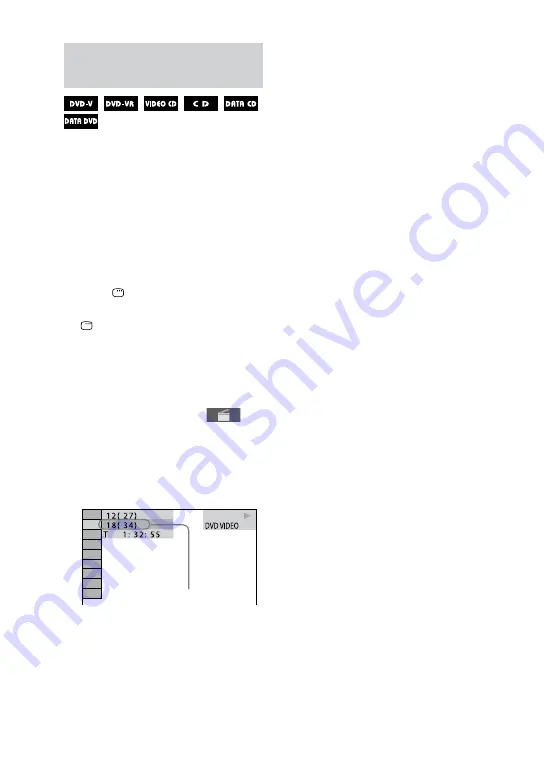
MHC-GZR99D/GZR88D/GZR77D.GB.4-143-232-11(1)
GB
Searching for items on a disc by
the assigned numbers
You can search by different information
recorded on a disc, such as title, track,
scene, file, and folder. Each item is
assigned a unique number on the disc,
and you can select the numbered item
you want from the Control Menu. You
can also search for a particular point
using the time code (Time Search) (DVD
VIDEO and DVD-R/-RW in VR mode
only).
1
Press DISPLAY. (If “MEDIA” is
set to “MUSIC/PHOTO,” press
DISPLAY twice.)
The Control Menu appears on the TV
screen.
2
Press
or
repeatedly to select
the search item.
Example: when you select
(CHAPTER)
“** (**)” is selected (** refers to a
number). The number in parentheses
indicates the total number of titles,
chapters, tracks, indexes, scenes,
folders or files.
Selected row
3
Press ENTER.
“** (**)” change to “– – (**).”
4
Press
or
repeatedly or the
numeric buttons to select the
title, track, folder or file, etc.
If you make a mistake, press CLEAR
to cancel the number.
5
Press ENTER.
The system starts playback from the
selected title, track, folder or file, etc.
Tip
When the Control Menu display is turned off,
you can search for a chapter (DVD VIDEO and
DVD-R/-RW in VR mode) or track (AUDIO
CD and VIDEO CD) or file (video files in
DATA CD/DVD) by pressing the numeric
buttons and ENTER.
Summary of Contents for mhc-gzr77d
Page 1: ......
Page 11: ...11GB Guide to parts and controls MHC GZR77D Continued ...
Page 151: ...Additional Information 151GB ...






























