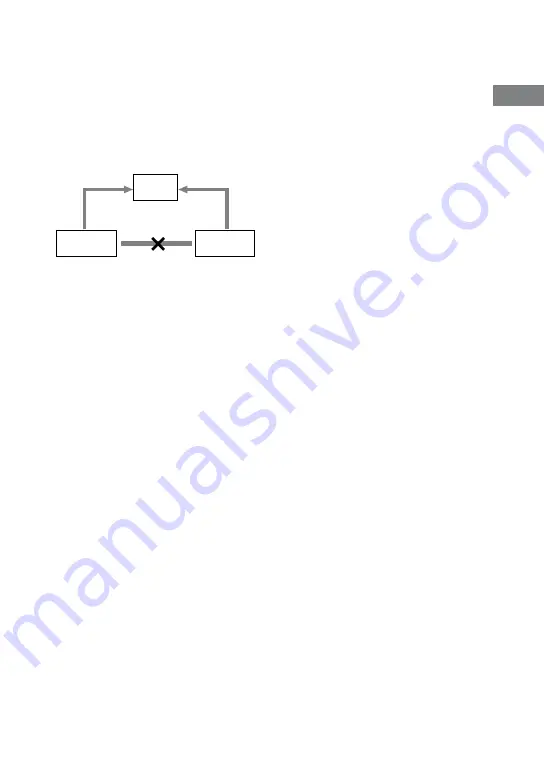
MHC-GZR99D/GZR88D/GZR77D.GB.4-143-232-11(1)
1
GB
G
etting S
tar
ted
When connecting a video deck
Connect the video deck to the TV using
a video cord (not supplied). However, do
not connect this unit to the TV through
the video deck. Otherwise, you may
experience video leakage when watching
video images from this system. Connect
this unit directly to the TV as shown
below.
TV
Unit
Video deck
Do not connect
directly
Tip
For higher quality video images, use the
optional component video cords to connect
the COMPONENT VIDEO input jacks on
your TV to the COMPONENT VIDEO OUT
jacks of this unit. If your TV is compatible with
progressive format signals, use this connection
and set “PROGRESSIVE (COMPONENT
OUT)” to “ON” (page 32).
Changing the color system
(Except for Latin American models)
Set the color system to PAL or NTSC
depending on the color system of your
TV.
The default setting for color system is
different depending on the area.
Each time you perform the procedure
below, the color system changes as
follows:
NTSC
PAL
1
Press
/
to turn on the system.
2
Press FU/
repeatedly to
select “DVD” (or press DVD on the
unit).
3
Press
/
to turn off the system.
4
Press DISPLAY repeatedly until “Sony
DEMO” appears in the display.
5
Press
/
on the unit while holding
down
on the unit.
The system turns on automatically and
the color system is changed.
“COLOR NTSC” or “COLOR PAL”
appears in the display.
Note
You cannot change the color system for any
optional component connected to the VIDEO/
SAT VIDEO IN jack.
Continued
Summary of Contents for mhc-gzr77d
Page 1: ......
Page 11: ...11GB Guide to parts and controls MHC GZR77D Continued ...
Page 151: ...Additional Information 151GB ...






























