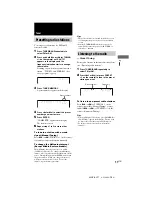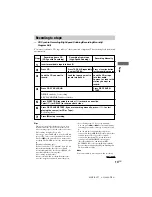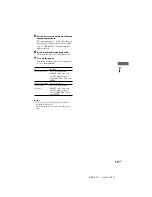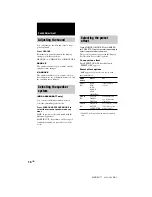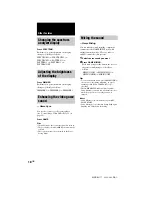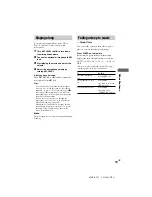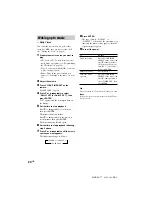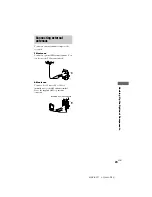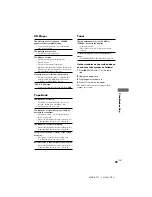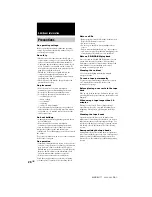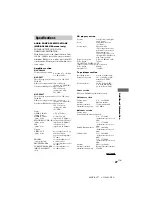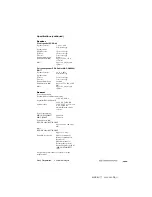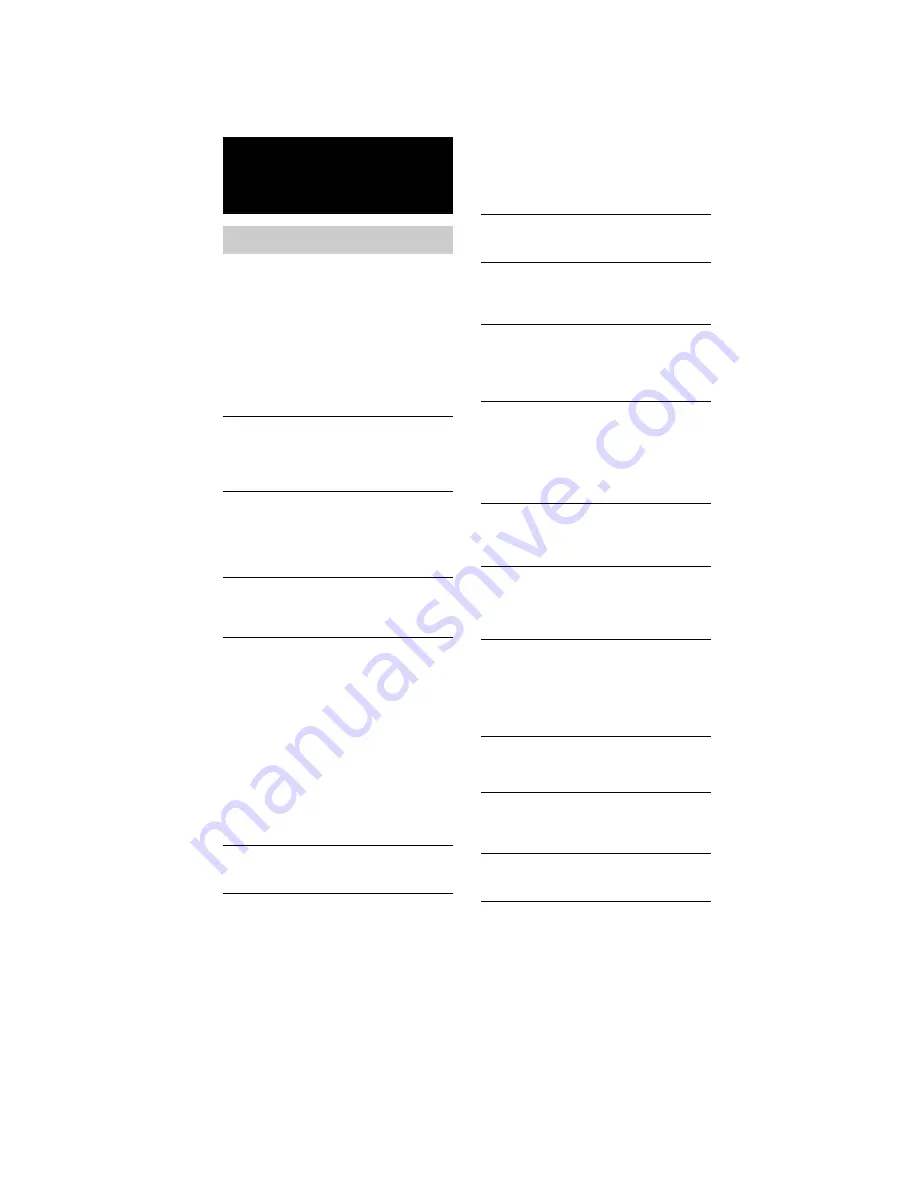
24
GB
MHC-RG77 4-238-409-
13
(1)
Problems and remedies
If you run into any problem using this unit, use
the following check list.
First, check that the power cord is connected
firmly and the speakers are connected correctly
and firmly.
Should any problem persist, consult your
nearest Sony dealer.
General
The display starts flashing as soon as you plug
in the power cord even though you haven’t
turned on the power.
The demonstration mode started. Press
@
/
1
. (see
step 5 on page 7)
The clock/timer setting is canceled.
• The power cord is disconnected or a power
failure occurs. Redo “Setting the clock”
(on page 8). If you have set the timer, redo
“Waking up to music” (on page 20) and
“Timer-recording radio programs” (on page 14).
The radio presetting is canceled.
• The power cord is disconnected or a power
failure occurs for longer than half a day. Redo
“Presetting radio stations” (on page 11).
There is no sound.
• Turn VOLUME clockwise.
• The headphones are connected to the PHONES
jack.
• Insert only the stripped portion of the speaker
cord into the SPEAKER jack. Inserting the vinyl
portion of the speaker cord will obstruct the
speaker connections.
• The protective device on the amplifier has been
activated because of short circuit. (“PROTECT”
and “PUSH POWER” flash alternately.) Turn off
the unit, eliminate the short-circuit problem and
turn on the power again.
• There is no audio output during Timer-
Recording.
There is severe hum or noise.
• A TV or VCR is placed too close to the unit.
Move the unit away from the TV or VCR.
The sound from the component connected to the
MD (VIDEO) jacks is distorted.
• If “VIDEO” appears in the display when you
press MD (VIDEO), switch to “MD” function
(see “Note: Connecting an MD deck/VCR” on
page 22).
“-- --:-- --” appears in the display.
• A power interruption occurred. Set the clock and
timer settings again.
The timer does not function.
• Set the clock correctly.
• You cannot activate the Daily timer and Timer-
recording simultaneously.
“DAILY1 SET”, “DAILY2 SET”, and “REC SET”
do not appear when you press the CLOCK/
TIMER SET button.
• Set the timer correctly.
• Set the clock.
The remote does not function.
• There is an obstacle between the remote and the
system.
• The remote is not pointing in the direction of the
unit’s sensor.
• The batteries have run down. Replace the
batteries.
There is acoustic feedback.
• Decrease the volume level.
• Move the microphone away from the speakers or
change the direction of the microphone.
The color irregularity on a TV screen persists.
• Turn off the TV set once, then turn it on after 15
to 30 minutes. If the color irregularity still
persists, place the speakers farther away from the
TV set.
“PROTECT”and “PUSH POWER” appear
alternately.
• A strong signal is input. Turn off the power,
leave the system turned off for a while, then turn
on the power again. If “PROTECT” and “PUSH
POWER” still appear alternately check the
speaker cords.
Speakers
Sound comes from only one channel or
unbalanced left and right volume.
• Check the speaker connection and speaker
placement.
Sound lacks bass.
• Check that the speaker’s + and – terminals are
connected correctly.
Troubleshooting