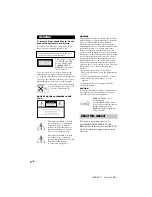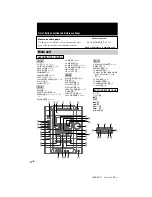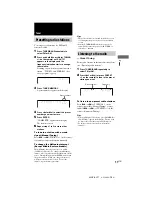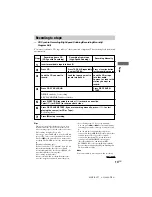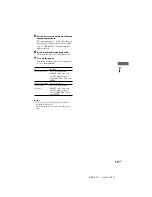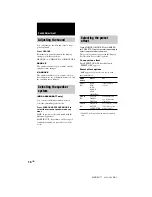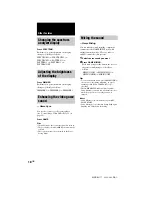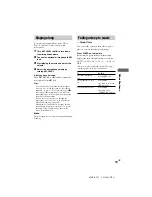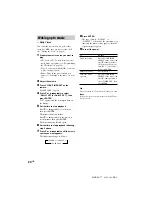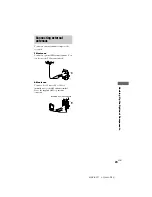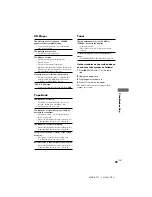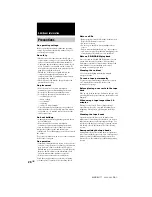11
GB
MHC-RG77 4-238-409-
13
(1)
Tuner
Tuner
Presetting radio stations
You can preset 20 stations for FM and 10
stations for AM.
1
Press TUNER/BAND repeatedly to
select FM or AM.
2
Press and hold
M
or
m
(or TUNING
+/– on the remote) until “AUTO”
appears in the display and the
frequency indication starts to change,
then release.
Scanning stops when the system tunes in a
station. “TUNED” and “STEREO” (for a
stereo program) appear.
3
Press TUNER MEMORY.
A preset number appears in the display.
4
Press
.
or
>
to select the preset
number you want to store.
5
Press ENTER.
“COMPLETE” appears in the display.
The station is stored.
6
Repeat steps 1 to 5 to store other
stations.
To tune in a station with a weak
signal (Manual Tuning)
Press
M
or
m
(/– on the remote)
repeatedly to tune in the station manually.
To change the AM tuning interval
(Except Middle Eastern models)
The AM tuning interval is factory set to 9 kHz
(10 kHz in some areas). To change the AM tuning
interval, select any AM station first, then turn off the
power. While holding down the ENTER button, turn
the power back on. When you change the interval,
AM preset stations will be erased. To reset the
interval, repeat the same procedure.
Preset number
AUTO
MHz
Tips
• The preset stations are retained for half a day even
if you unplug the power cord or if a power failure
occurs.
• Pressing TUNER/BAND while the power is off
automatically turns the power on and TUNER is
selected as a function.
Listening to the radio
–– Preset Tuning
Preset radio stations in the tuner's memory first
(see “Presetting radio stations”).
1
Press TUNER/BAND repeatedly to
select FM or AM.
2
Press
.
or
>
(or press PRESET
+/– on the remote) to tune in the preset
station you want.
To listen to non-preset radio stations
Press
M
or
m
(or /– on the
remote) repeatedly (Manual Tuning) or press
and hold
M
or
m
(or /– on the
remote) (Automatic Tuning).
Tips
• When an FM program is noisy, press FM MODE so
that “MONO” appears in the display. There will be
no stereo effect, but the reception will improve.
• To improve broadcast reception, reorient the
antennas.
MHz
Preset number
Frequency