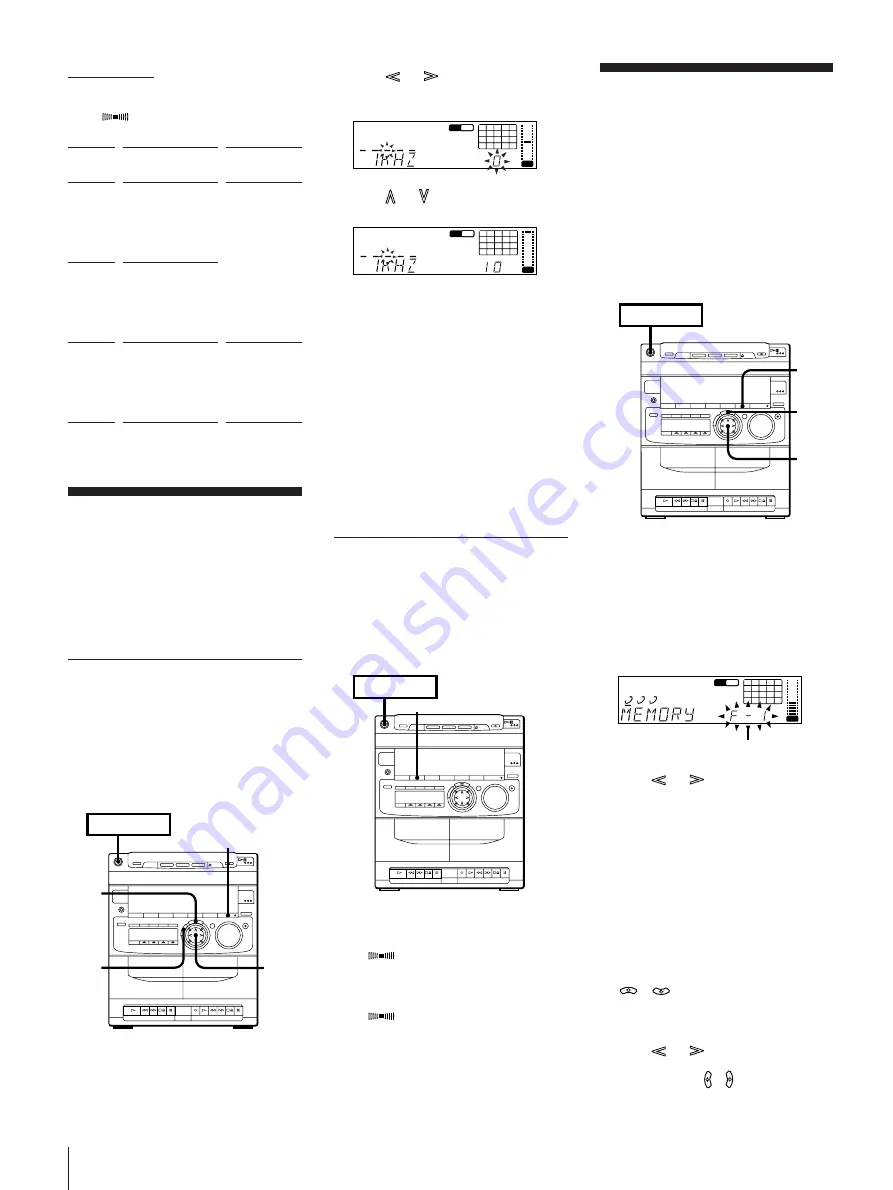
Chapter 5: Sound Adjustment
20
2
Press
or
on MULTI
CONTROLLER to select a frequency
band.
3
Press
or
on MULTI
CONTROLLER to adjust level.
4
Repeat steps 2 and 3.
5
Press ENTER/NEXT when finished.
The equalizer disappears from the
display but you can hear the effect of the
adjustments.
Note
If you choose another menu audio
emphasis (other than “EFFECT OFF”) the
adjusted sound effect is lost. To retain the
adjusted sound effect for future use, store it
in a personal file. (See “Making a Personal
Audio Emphasis File (personal file)”.)
Activating the Sound Field
(surround effect)
You can adjust the surround effect. First
select from two types of programmed
surround effects according to the type of
software you have.
To turn on the surround effect
Press SURROUND.
“SUR
” appears in the display.
To turn off the surround effect
Press SURROUND.
“SUR
” disappears from the display.
➔
continued
Music menu options
“SUR
” appears if you select an effect
with surround effects.
MENU
button
MENU 1
MENU 2
MENU 3
Effect
ROCK
POPS
JAZZ
CLASSIC
DANCE
SALSA
REGGAE
BALLADE
OLDIES
SOUL
DAY
EVENING
NIGHT
RELAX
MORNING
For
standard
music sources
listening
situations
Making a Personal
Audio Emphasis File
(personal file)
You can create a personal file of audio
patterns (surround effect and graphic
equalizer) and store them in the memory of
the unit. Later call up an audio pattern to
play a favorite tape, CD, or radio program.
Create up to five audio files.
Before operation, first select the audio
emphasis you want for your basic sound.
1
Obtain the sound effect you want by
using the graphic equalizer and
surround effect.
2
Press and hold down P FILE for more
than a second.
The personal file number appears in the
display.
3
Press
or
on MULTI
CONTROLLER to select the file number
(P FILE) where you want to store the
sound effect.
4
Press ENTER/NEXT.
The adjusted sound effects are stored
under the selected file number. The
settings previously stored at this
memory location are erased and
replaced by the new settings.
To call up the personal file
1
Press P FILE (or MUSIC MENU
/
on the remote) repeatedly
until personal file appears.
The last selected personal file appears in
the display.
2
Press
or
on MULTI
CONTROLLER (or press
MUSIC MENU
/
on the remote) to
select the personal file you desire.
3
Press ENTER/NEXT.
Adjusting the Audio
Emphasis
You can adjust the audio emphasis using
the following two functions:
•Graphic Equalizer
•Surround Effect
Adjusting the Sound
(graphic equalizer)
You can adjust the sound by raising or
lowering the levels of specific frequency
ranges.
Before operation, first select the audio
emphasis you want for your basic sound.
1
Press EQ EDIT.
POWER
n
ON
2,3
5
EFFECT ON/OFF
1
1 DISC
dB
1
2
3
4
5
6
7
8
OFF
NR
DOLBY
CLIP
VOL
1 DISC
dB
1
2
3
4
5
6
7
8
OFF
NR
DOLBY
CLIP
VOL
POWER
n
ON
SURROUND
POWER
n
ON
3
4
2
1 DISC
1
2
3
4
5
1
2
3
6
7
8
OFF
NR
DOLBY
CLIP
VOL
File number























